RegBench is a free benchmark tool for Windows. This software can benchmark various registry hives and show you the result. You can make this software to benchmark a specific registry hive or all the hives at the same time. It iterates through the registry keys and calculates various parameters like access time, time per access per key, keys in the hive, enumeration time, total bytes read, bytes per reading, and others. It generates an organized report in readable XML format that you can open in your browser.
There are a lot of PC benchmark or CPU benchmark tools and even hard disk benchmark tools available. But, Registry benchmark tool is very rare. And RegBench is the only software I have found which can do that. You can use this software before and after optimizing Windows registry via any Registry optimization or Registry cleaner tool. Analyze the report that it generates and do whatever you want.

How to use Registry Benchmark Tool for Windows?
RegBench comes as a standalone software and has command line interface. You have to run a simple command to benchmark registry in the administrator command prompt. After that, it starts scanning the registry and saves the result in the output file you specify.
Here are some steps to use this Registry Benchmark Tool for Windows.
Step 1: Get the EXE file of RegBench from this link and then copy-paste it in “C:/Windows” folder.
Step 2: Now open administrator command prompt. To do this, search “cmd” in the Start and when CMD shows up, right-click on it and select “Run as administrator”. After the command prompt has opened, type this command in the following syntax.
regbench "registry hives"
Here “registry hive” is the abbreviation for the Registry hive you want to scan. You can use the following names for the different registry hives.
- HKLM for HKEY_LOCAL_MACHINE
- HKCU for HKEY_CURRENT_USER
- HKCR for HKEY_CLASSES_ROOT
- HKCC for HKEY_CURRENT_CONFIG
- HKU for HKEY_USERS
To scan a particular hive, run this command:
regbench.exe HKCU -output results_hkcu.xml -auto
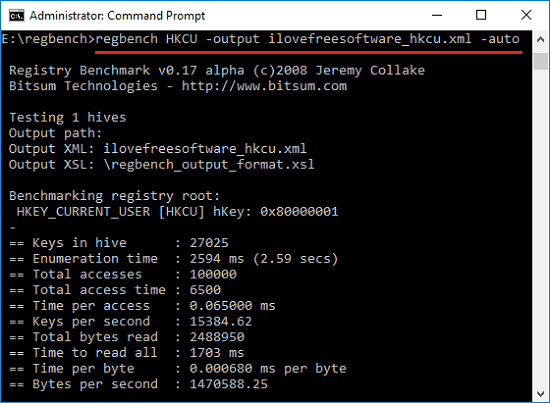
To scan all Registry hives, run this command:
regbench HKLM HKCU HKCR HKCC HKU -output result2s_hkcu.xml -auto
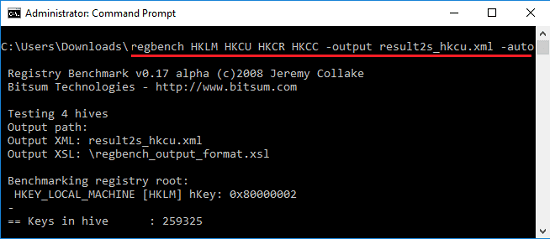
Step 3: After running the above commands, you will see that it will save an XML file in the current working directory. You can open that file in the default browser and analyze the benchmark report.
This is how you benchmark Windows Registry in the easiest way possible. And RegBench software lets you do that in just a few clicks.
Final Thoughts
RegBench is a very nice tool to benchmark Windows Registry and you can easily use it. The report it generates is very well organized and you can analyze it to see how well your Registry is performing now. If you want, you can use this tool on your different PCs and benchmark Registry quickly.