Here are 5 best free online video conferencing services. Using these services, you will be able to easily host video conferencing sessions with your team. They allow you to create a private room or meeting and then invite others to join the conference. These services are completely web-based and don’t require you to download additional plugins, software, or browser extensions to do video conferencing. All you need is a decent Internet connection, then you can have a high-quality video conference with others.
Apart from video chat, all of them comes with the option to have text conversations with participants. Some of them even offer other useful features like screen sharing, file sharing, and more. There are many other team communication services available like Slack, Ryver, Rocket.Chat, Riot.im, etc., which also let you video chat with your team. But, if you’re looking for standalone video conference services, then the services explained in this post are what you need.

Let’s get started with the services and see how to use them.
Hubl.in:
Hubl.in is probably one of the best free online video conferencing services. You can use it to easily host video conferencing sessions and invite your team members to group video chat. It is a completely free and open source service, which means there are no limitations on the number of sessions, users, and conference length. You can easily invite members to a conference room and have a seamless high-quality video chat. During a video conference, you can also start a text chat with the team members.
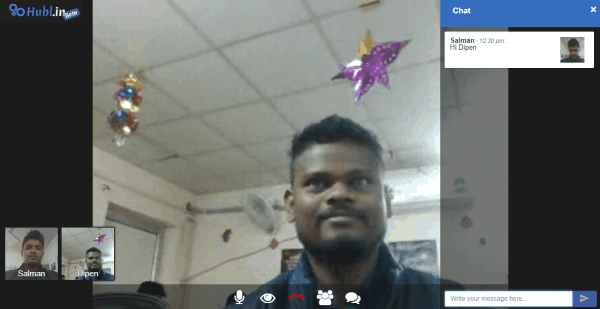
How to Host a Video Conference using Hubl.in:
Step 1: To get started, visit the homepage of Hubl.in and then it will ask you to create a custom URL for the video conference room. You can type any suffix you want for the URL. After that, it will ask you to create a room by entering your name and selecting the video quality (low, medium, or high).
Step 2: When you’re done with that, hit the “Next” button to start the session. The video chat screen will appear and it will ask you to invite other team members to the video conference. You can do that by clicking on the “Invite” icon at the bottom and then sending invitations via email. There is no limit on the number of attendees for video conference.
Step 3: Once they join the session, you will be able to have a seamless video chat with them. All the joined members will be visible at the bottom of the screen from where you can expand the screen of any user you want just by clicking. You will also see some additional options at the bottom of the conference screen to mute any member, disable your webcam, mute audio, and start a text chat.
WebRoom
WebRoom is another free online service for video conferencing. It lets you easily create chat rooms and invite participants from your team to have a video chat. It is completely free to use, but you can only invite up to 8 members to a single room for video conference. No limitations on the number of sessions and session duration. Similar to Hubl.in, this one also comes with the option to have text conversations with participants during a video conference. Not only that, it also offers other useful feature including file sharing, Whiteboard, screen sharing, etc.
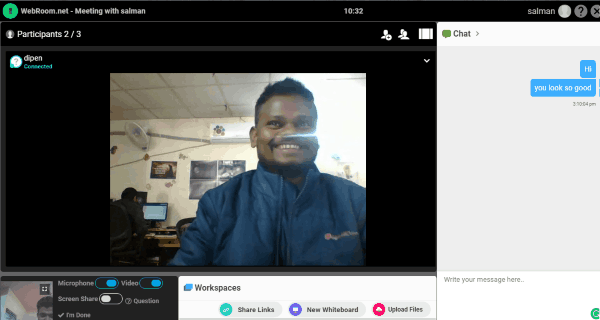
How to do Video Conference with WebRoom:
Step 1: After you visit the homepage of WebRoom, you would need to create an account to proceed. After you do that, enter your name, email, and click on the “Create your Room” button to open a new video conference room.
Step 2: Now, you can go ahead and start inviting other participants. To do that, click on the “Invite” icon visible at the top and then you can send the invitation by sharing a unique link or via email.
Step 3: When the participants or team members join the room, you can have a proper video conference online. All the participant’s webcam will be displayed on one screen such that you can video chat with them at the same time. While having a video conference, you can also use the other features like send text messages, Whiteboard, share screen, and more.
Anywhere.link:
Anywhere.link is also one of the best services to host video conferencing session. It is super simple to use and you can start a video conference with just a click. It lets you easily invite others to a session and have a high-quality video chat. The free version of this service allows you to invite up to 5 team members. That means a single conference can have up to 6 members in it. But, there are no restrictions on the session length as well as on the number of conferences. This one also comes with additional options to text chat and share your screen during sessions.

How to Conduct Video Conferencing Session using Anywhere.link:
Step 1: When you visit then “Anywhere.link” homepage, you would need to create a new account. After that, you will see an option to create a custom URL for starting a video conference. Similar to Hubl.in”, this one also allows you to enter any suffix you want for the URL.
Step 2: After you’re done with creating the URL, simply click on the “Start” button. This will open up the video conference screen and you can go ahead and share the URL, which you have created, with your team members.
Step 3: Now, the team members can easily join the video conference using the URL and chat with you seamlessly. The webcam of all the members will be visible on one screen and you can expand any webcam you want just by selecting it. Apart from video chat, you will also be able to chat and share your screen with others.
Chime by CafeX:
Chime by CafeX is another simple online video conferencing service which allows you to host team video chat sessions for free. You can simply start a meeting by inviting others to your team and have a decent conference. The free version of Chime also has a limitation of up to 6 team members per video conferencing session. However, it doesn’t put a limit on the number of meetings or conferences as well as on the duration of each session. One of the unique features of this service is that it allows you to connect external conference system via Zoom, SIP, and SIPS. There are other features as well including screen sharing, text chat, etc.
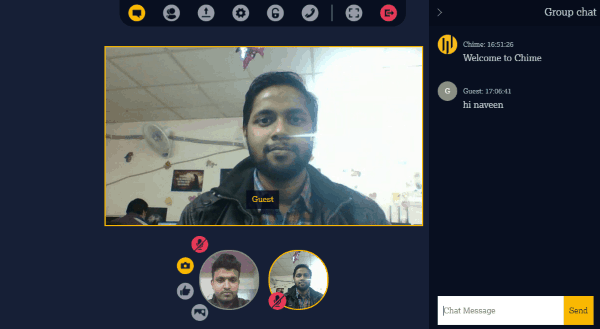
How to do Video Conference with Chime by CafeX:
Step 1: Simply, go to the “Chime” homepage and then create a new account. After that, you can start a meeting just by entering the meeting name. When you enter the name, hit the “Start Meeting” button to proceed. This will open up a new screen where you can have a video conferencing session.
Step 2: Now, you would need to invite others to join the session. For that, click on the “Invite Others” button at the top and then you can share the session URL with others. Remember, only 6 members can have a video conference in the free version of Chime.
Step 3: After they join the session, you will be able to see their webcams on the screen and you can start chatting with them. In addition to the video chat, it also allows you to exchange text messages, share the screen, connect external conference system, and more.
Appear.in:
Appear.in is another useful online service that can be used for video conference for free. This one also comes with an intuitive interface and is very simple to use. You can easily create a chat room and then invite others to a conference. Unlike, the other services in this post, this one has a limitation of only 1 room and up to 8 participants in the free version. So, if you have a small team of up to 8 people, then this service can be helpful for video conferencing. This service also allows you to have text conversations and share your screen with the members during a video chat.
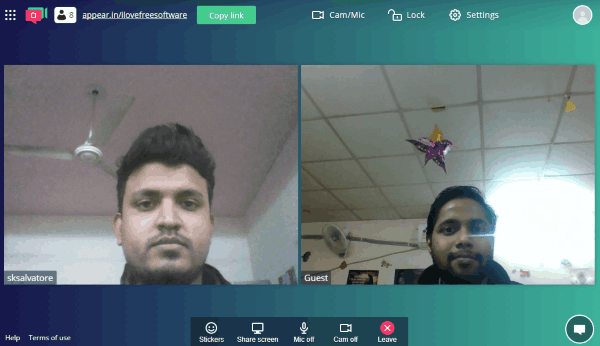
How to Use Appear.in to Host Video Conference:
Step 1: Just go to the homepage of this service and then create a free account. After that, click on the “Create a Room” button and then create a custom URL for the conference room. Then hit Enter to proceed.
Step 2: Now, the video chat screen will appear and on the right, you will see the option to invite members to the room. To do that, you would need to copy the room’s URL and share it via email, social media, etc.
Step 3: The members can use the URL to join the video conferencing session. When they do that, you can have a high-quality and lagless video conference. At the bottom of the conference screen, you will see the other options to screen share, send stickers, chat, mute video/audio, and more.
Closing Words:
If you have been looking for ways to have unlimited video conferencing sessions with your team members, then start using any of these free services right away. Personally, I think all of these free video conferencing services are great, but if you want to host sessions for a large team then I would suggest you go with Hubl.in. It is completely free and you can incite unlimited participants.
So, check them out and let me know which one suits your need in the comments.