Here are 9 best free Gmail desktop clients for Windows. You can use the software to easily access your Gmail account on your PC. You can simply open these software, connect your Gmail account, and you’re all set to read, receive, and send emails. All of them also allow you to connect multiple Gmail accounts and use them from one window. Each account can be opened in a separate tab, which means no more switching accounts. Some of them also have additional features like snooze emails, do not disturb, interface customization, etc. They makes using Gmail much easier and convenient on Windows PC.
Gmail is no doubt one of the best email services available out there. People can use it on desktop browsers, Android, and iPhone. But, it doesn’t come with a desktop version. So, in this post, we will talk about some of the best third-party Gmail desktop clients. There are many other email clients available for Windows, which also let you use Gmail on PC. But, most of them either require you to connect Gmail by manually configuring POP3/IMAP or come with a little messy interface. So, if you want to use Gmail on a sleek and intuitive interface, then these Gmail desktop clients are the best option for you.

Now, let us get started with the Gmail desktop clients.
Rambox:
Rambox is probably the best free Gmail desktop client for Windows. It allows you to easily connect your Gmail account to receive, read, and send emails. After connecting the account, you will see the exact interface of Gmail inbox on your PC. One of the best features of this Gmail desktop client is that it allows you to connect and use multiple Gmail accounts in one window (with separate tabs) at the same time. It also offers some other useful features like “Don’t Disturb” to mute all the notifications and sound, “Lock” to lock Rambox temporarily, etc.
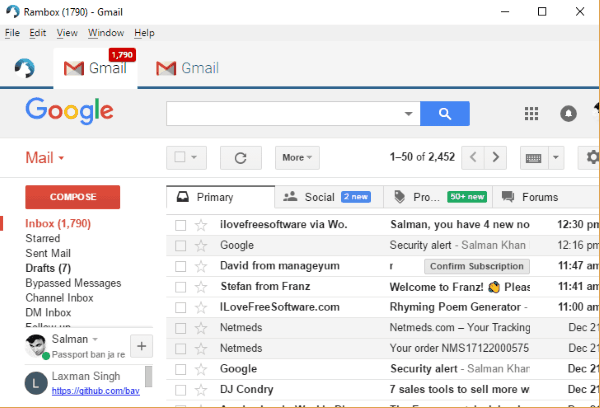
To use Gmail on the desktop, simply install Rambox on your PC. After that, open it up and then go to the “Add a New Service” tab. Then scroll down and select Gmail. When you do that, it will ask you to enter your credentials and then you can start using Gmail right away. This way you can add as many Gmail accounts as you want. Apart from using Gmail on the desktop, you can also use Rambox for Gitter, Intercom, WhatsApp, Skype, Facebook Messenger, Slack, and more.
Read more about Rambox from here.
Franz:
Franz is another free Gmail desktop client which can be used to easily read, receive, and send emails from Windows PC. You can open up this software and then add your Gmail account with ease. This one also opens up an identical interface to that of the actual Gmail inbox. Similar to Rambox, you can add and use multiple Gmail accounts in the same window but on separate tabs. It also has some additional options like enable/disable notifications, auto-spell checker, etc. This software is completely free to use for unlimited Gmail accounts, but you can enjoy some additional feature on the paid version such as premium support, team management, etc.
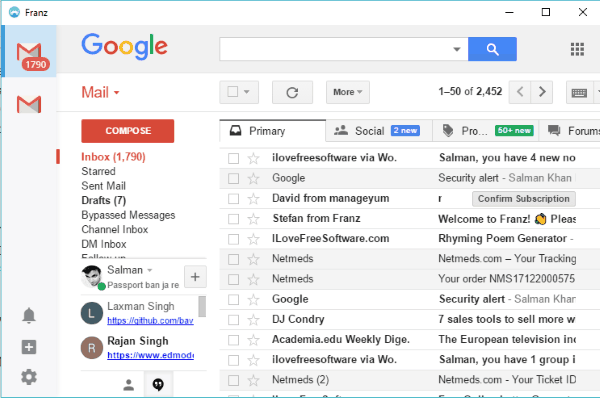
After installing and opening Franz on your PC, simply click on the “+” icon on the left. After that, the list of supported services will appear from which you would need to select Gmail. Now, you can proceed and enter your Gmail credentials to start using your account. Not just Gmail, you can also use it for Slack, Telegram, Trello, LinkedIn, Hangouts, HipChat, and more services.
Know more about Franz from here.
Manageyum:
Manageyum is another useful Gmail desktop client which you can use on your Windows PC. It allows you to connect your Gmail account and use it directly to read and send emails with ease. This software is quite similar to Rambox and Franz, as it also comes with the option to use multiple Gmail accounts simultaneously on one window. There is no limit on the number of Gmail accounts which you can add. The interface will also be same as the Gmail inbox. You will also get other features including notifications, zoom, email history, etc.
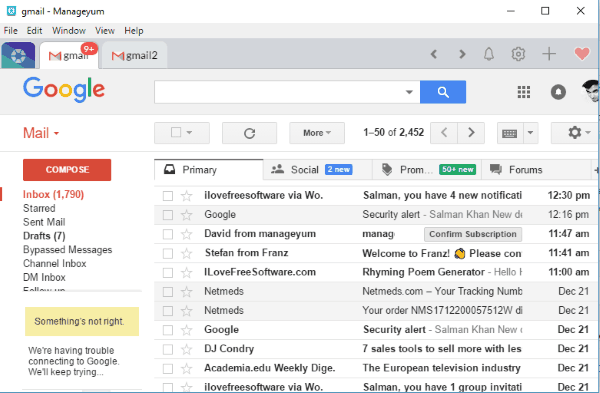
To get started, you would need to simply download and install Manageyum on your PC. After that, open it up and click on the “+” button at the top. As soon as you do that, you will see the supported service from which you need to choose Gmail. Then login to your account and start using Gmail on your Windows PC. This service also supports many other services like Evernote, Google Calendar, Freshdesk, GitHbub, Asana, Outlook, and more.
Do note that, initially you will have access to 30 days free trial. But, you can make it completely free just by referring it to 5 people. They must download and use Manageyum for your account to be free.
Wavebox:
Wavebox is another Gmail desktop client which makes it very easy for you to connect and use your Gmail account from PC. When you connect an account, you will see an interface similar to the original Gmail inbox. Then you can go ahead and access your inbox as you normally do for reading and sending emails. The best part of this software is that it allows you to connect multiple accounts of Gmail and use them at the same time on separate tabs. All the tabs are visible in one instance. There are many additional features as well such as notifications, spell-checker, interface customization, and more.

When you install and open Wavebox, simply click on the “Add your first account” button. Then it will fetch all the supported apps for you. Now, you can select the Gmail app from the list and then you can sign in to your account to access your inbox. Wavebox is completely free to use for up to 2 Google apps with no limit on the number of accounts. Apart from Gmail, it also allows you to connect and use Asana, Amazon Web Services, BitBucket, HubSpot, Jira, Twitter, and more.
Mailbird:
Mailbird is also a pretty good Gmail desktop client for Windows PC. You can easily connect your Gmail account to this software and use your inbox to read and send emails. Unlike the other software explained above, this one has its own interface design which looks pretty sleek and intuitive. This one also comes with the option to add multiple Gmail accounts and use them from one window. There are many other features available including snooze emails, notifications, theme customization, and so on.
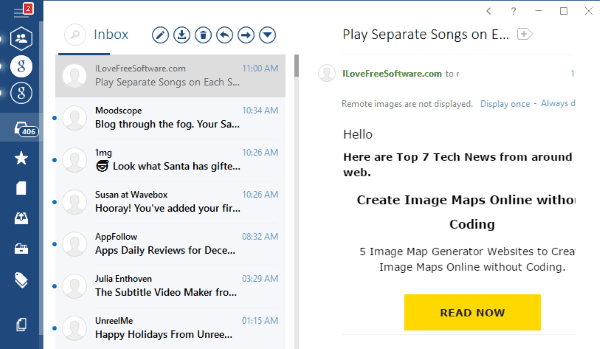
After you open up Mailbird, you can simply enter your name and email address to your Gmail account. Then it will ask you to enter your credentials and allow access. Once you do that, your inbox will appear on Mailbird interface and you will find separate tabs for reading emails, sending emails, etc. It is a core email client software, which means apart from Gmail, you can also connect your other email accounts like Outlook, Yahoo, and more.
The free version allows you to connect only 1 Gmail account and also has limitations on the additional features. But, you can get the PRO version absolutely free by inviting up to 5 people for using Mailbird. They must install and use it in order to help you get the PRO version for free.
Read more about Mailbird from here.
Firework:
Firework is also a simple Gmail desktop client that you can use to read, receive, and send emails. It is actually a free software that can convert web applications or websites into desktop apps. That teams you can easily convert Gmail into a desktop app and then use your account from PC. It uses the exact interface of Gmail inbox which makes it easy for you to get started. This one also allows you to connect multiple Gmail accounts and use them on separate tabs on the same window.

To use Gmail via Firework, simply download and install it on your PC. After you do that, click on the “+” button and then enter the Gmail URL in the input field. Then hit the “Add” button and it will convert Gmail into a desktop application. Now, click on the Gmail app and then sign in to your account to start using your Gmail inbox on PC. Not just Gmail, you can use Firework to convert any web application like Facebook Messenger, SoundCloud, Pocket, etc. into a desktop app and use it on PC.
Station:
Station is another completely free Gmail desktop client which you can install on your PC and your Gmail accounts. You can easily use it to access your inbox as you normally do on the web version of Gmail. Station also allows you to connect unlimited Gmail accounts and even use them simultaneously. Each account can be accessed in a separate window so you don’t need to switch between your Gmail accounts. This one also displays the exact same interface of the Gmail web version making it easier for you to use. There are many additional features available like the focus mode to disable notifications, zoom, etc.
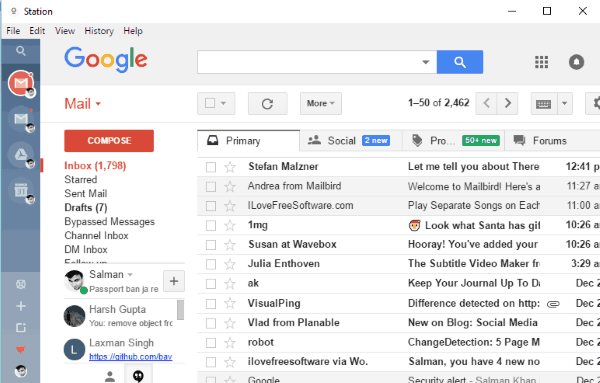
To get started, simply install and open Station. After that, you would need to sign in using your Gmail work account. As soon as you do that, the Gmail inbox will appear and you can start using it from PC. You can add multiple Gmail accounts by clicking on the “+” button on the left panel. This one also allows you to connect and use tons of other services including QuickBooks, Shopify, Medium, Discord, Slack, Twilio, and more.
Shift:
Shift is another simple and easy to use Gmail desktop client for Windows. You can use it to connect your Gmail account and read or send emails from PC. After you connect an account, you will see the native Gmail inbox with all the similar tabs and options. This software also lets you connect multiple Gmail accounts and use them from one window. Do note that the free version has a limitation of up to 2 Gmail accounts. You will also get other features like notifications, integration for Mail, Drive, and Calendar, etc.
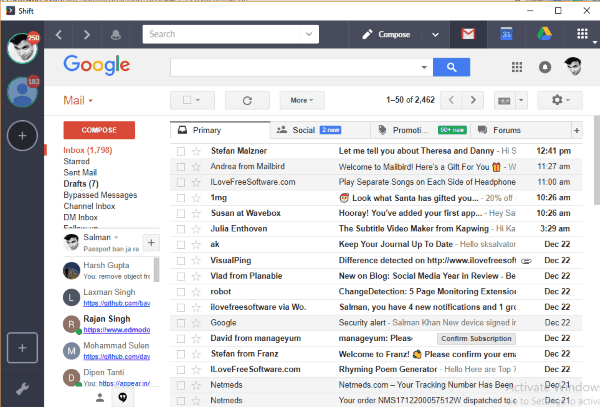
To use this Gmail desktop client, simply open it up and select the “Gmail Mailbox” option. After that, you would need to enter your Gmail credentials to login to your account. Then the inbox will appear and you can start using Gmail right away. This one also has the option to use other services including Box, BrainTree, Feedly, InVision, MailChimp, and more.
Kiwi:
Kiwi is also a free and exclusive desktop client for Gmail. It can be used to connect Gmail accounts and access the inbox from PC with ease. You will see the same interface that of Gmail web version, but with customized colors. It also has the option to connect and use multiple Gmail accounts, but this feature is available in the paid version only. The free or lite version has a limitation of only one account.
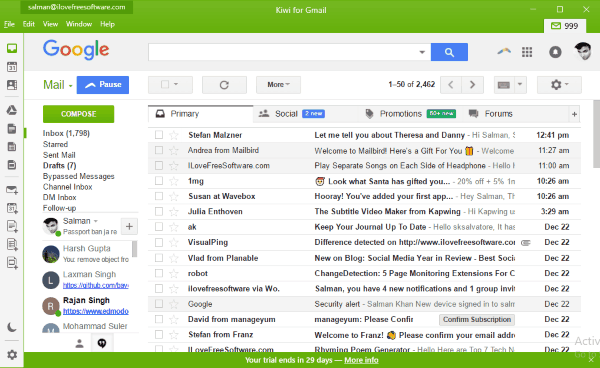
You can simply install and open Kiwi and then select the “Add Account” option. After that, enter your Gmail credentials and sign in to your account. Then you can start accessing your inbox to read and send emails. It can be used only for Gmail, but it does have G Suite integrations in the paid version. There are some other useful features which you can get in the pro version like keyboard shortcuts, Gmail plugins (like Boomerang, etc.), notification filters, browse Google app files, and more.
Closing Words:
So, these are some of the best free Gmail desktop clients for your Windows PC. All these software are completely free to use, but a few have limitations in terms of features. Personally, I like Rambox and Franz as they come with an intuitive interface and allows you to connect and use multiple Gmail accounts with ease. But, you can also use other Gmail desktop clients according to your need. Go ahead and start using Gmail on your PC.
Try them out and let me know which Gmail desktop client you liked.