Here are 2 free online open source video conferencing services. Using these services, you will be able to host video conference sessions with ease. They allow you to host unlimited video conferencing sessions for free. There is also no limit on the session duration for each video conference. Not only that, they also let you invite unlimited users to a single session and have a seamless video chat with the participants. These services also exhibit unique features like audio conferencing, text messaging, screen sharing, presentation, and more. Using these services for video conference is very easy, as they come with an intuitive interface along with simple features.
There are many other video conferencing software and websites available, but they are not open source. That means you cannot download the source code and tweak them in any way you desire. But, if you want to exactly do that, then you can use any of the own source video conferencing services explained in this post.
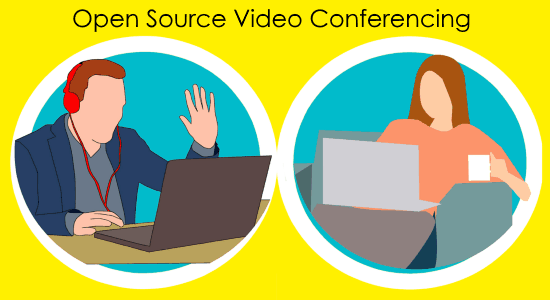
Let’s get started with the open source video conferencing services.
Hubl.in:
Hubl.in is no doubt the best free online open source video conferencing service. It lets you host unlimited video conference and invite others to the sessions with ease. There is no limitation on the number of participants whom you can invite to a single video conferencing session. Apart from simple video chat, it even lets you have text conversations with the participants for seamlessly discussing topics. The best part of this service is that you can have a video conference for as long as you want without any time limit on the session duration.
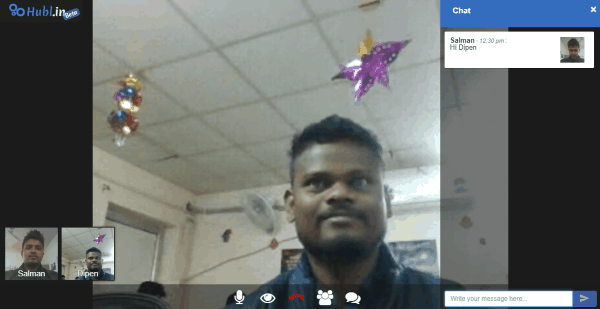
Now, let me briefly explain how to host video conference with this service.
How to Use Hubl.in to Host Video Conference:
Step 1: After you open the Hubl.in homepage, you will be able to create a custom link for the conference room. In the link, you can include a custom suffix and then proceed to create a room. To do that, all you need is to give a name to the room and choose the quality of the video either as high, medium, or low.
Step 2: When you have created the room, click on the Next button and then the video conference session will start. You can now see the video chat screen and proceed to invite other participants to the session. For that, click on the “Invite” button and then enter the email id of the participants for sending invitations.
Step 3: Once the video conference is joined by the participants, video chatting with them can be started. The participants will be visible at the bottom and you can expand the full screen of any attendee you want. Below the video chat screen, you will also find some option which can be used to disable webcam, mute participants, mute your audio, etc. A text conversation can also be initiated during a video conference with any of the participants.
Read more about Hubl.in from here.
BigBlueButton:
BigBlueButton is another free online open source video conferencing service that makes group video chat a breeze. You can either use it on your own server or use the demo server online for video conferencing. It allows you to have as many sessions as you want for free. You can also invite multiple participants to a video conference and video chat with them with ease. Apart from that, it also offers other features like screen sharing, presentation, text messaging, etc. Another unique feature of this service is that it allows you to record the video conference.
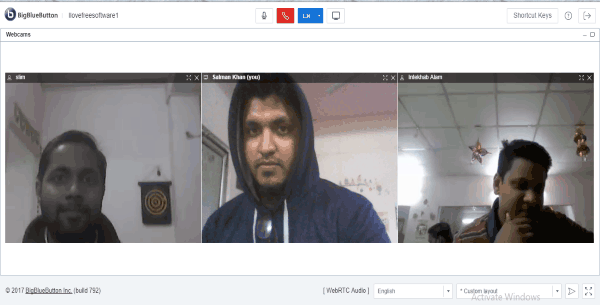
Just follow the steps below to host video conferencing sessions using BigBlueButton.
How to Host Video Conference with BigBlueButton:
Step 1: Suppose, you want to test it using the demo server online. Then to get started, simply open the homepage of BigBlueButton and click on the “Try Now” button. After that, it will ask you to enter a meeting name. As soon as you do that, you can see a “Start” button which you need to click to create the video conference room.
Step 2: Now, you can hit the “Join” option and the conference screen will appear. After that, you need to click on the “Share your Webcam” button at the top to enable your webcam for video chat. Then you can go ahead and start inviting others to the video conference session. For that, you would need to share the room URL visible on the right.
Step 3: Once the participants click on the room URL, they can easily join the video conference by sharing their webcam. Now, you can have a decent video chat with them. On the canvas, you will also see the options to give a presentation, share screen, and also start text messaging. It allows you to send text messages to all the participants or have a private chat with a specific user.
Closing Words:
These are a couple of free online open source video conferencing services. The best thing about both these services is that they are completely free to use for unlimited video conference, users, session duration, etc. Personally, I like both of these services as you can have a high-quality video chat with others if you have a decent Internet connection.
Try them out and let me know what you think in the comments below.