SysHardener by NoVirusThanks is a free software to harden Windows settings against cybersecurity threats. It offers a very long list of tweaks that you can apply to prevent your PC from virus and ransomware attacks. All the tweaks that it offers are divided into various sections and has their own importance. Using this software, you can unassociate batch files, VBS scripts, javascript files, JAR file, PS1 files and many more. Not only this it also hardens the firewall rules to disallow specific programs to connect to the internet, disable macros for Office, etc. In addition to this, you can use this software to modify some setting related to User Access Control and Window 10 Smartscreen.
Nowadays a PC can become a victim of a virus or ransomware easily. Generally, the viruses are downloaded through email attachments as executable files like VBS, JAR, BAT, EXE and some more. In general scenario, once you open these kind of files and the code gets executed and infects your PC. But if there is no program assigned to such a application, then you can prevent that file from being executed. And that’s what SysHardener can do. It can unassociate executable files and can tweak other setting that I will explain later.

Free Software to Harden Windows Settings against Cybersecurity Threats: SysHardener
SysHardener makes it easy to protect your PC from cyber security threats. You just have to run it once, apply tweaks, and restart PC for settings to take effect. After that, you can use your PC without worrying about any infection. However, this is not the complete solution. You can’t rely on this only when it comes to protect your PC. You should always keep your antivirus software or Windows Defender up to date. For more protection from ransomware you can enable the Controlled Folder Access feature of Windows Defender.
Here are the steps to tweak your PC to protect it from cyber security attacks.
Step 1: You can download SysHardener from the end of this article and then run it. The first section in the software is User Access Control. Here you can specify what type EXE file to run with administrator rights.
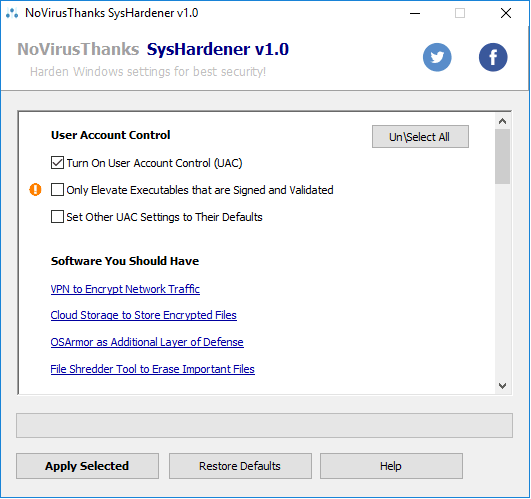
Step 2: Next section in the software is to specify some setting for Windows security. Here you can specify when to invoke smartscreen, block autorun.ini file, turn off autoplay for various devices, turning off Windows script host, and many more other options.
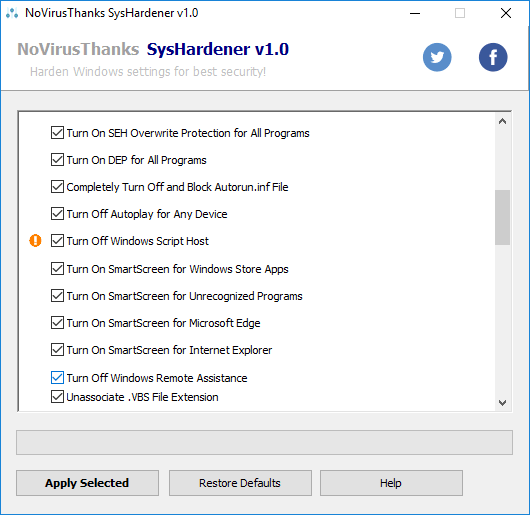
Step 3: Now, here you can unassociate some executable files. Simply check the file extension that you don’t want to assign to a default program. In my opinion, you should unassociate VBS, BAT, JAR, and VBE file extension.
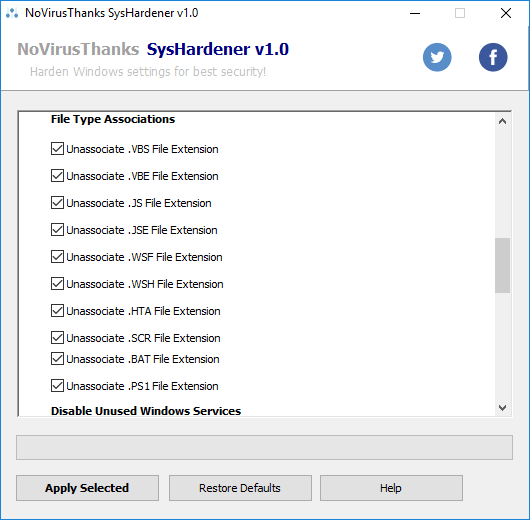
Step 4: Next, you can block internet access for some programs that it lists there. You can simply block outbound connection of various applications by simply checking them.
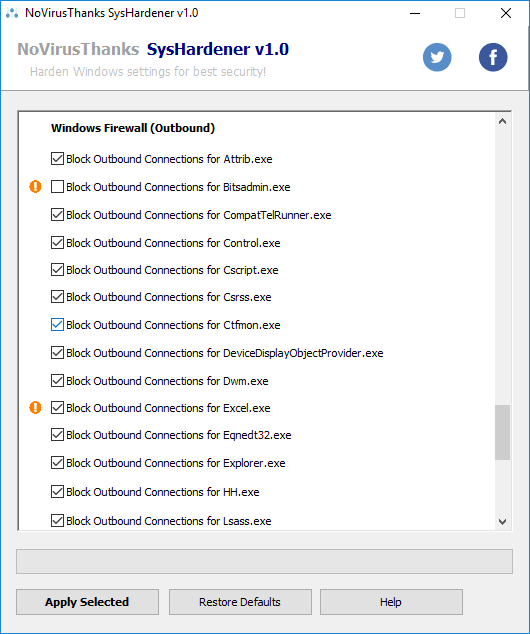
In this way, you can tweak Windows settings to make it harder for external malicious program to infect your PC. You just have to run it once and then apply changes. After applying changes, you can save them and restart your PC.
Closing Thoughts
SysHardener is a very nice tool for tightening Windows settings so that you can build a strong mechanism against cyber threats. While using the software, you don’t have to care about how this will handle the tweaks. You just select the different tweaks, apply them and let them take effect. Simple as that.