This tutorial explains how to search in multiple tabs together in Firefox. You can add keywords and then begin the search to find where that particular keyword appears in all opened tabs of Firefox browser. The keyword is also highlighted wherever it appears on Firefox tabs. By default, you can search a specific webpage or tab using Ctrl+S feature of Firefox. This feature doesn’t work when we have to search for a particular word in all the opened tabs of Firefox. Still, you can search in multiple tabs together in Firefox using a free add-on, called “Search Multi Tabs“.
The name of Search Multi Tabs Firefox add-on clears its purpose. This add-on provides a sidebar where you can enter the keyword and then begin the search. The search result will display all those tabs where that keyword has appeared. Apart from that, clicking on a particular result will jump you to that particular tab immediately, without hiding the sidebar. Thus, even if you have opened 10 to 12 tabs or more, you can quickly go to a tab which contains the entered keywords. By default, it doesn’t highlight the keyword in tabs but this option can be enabled using the sidebar of this add-on.
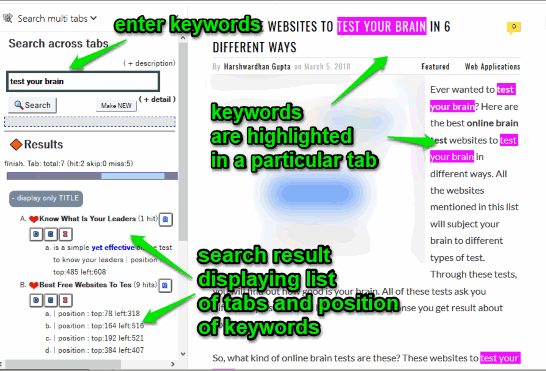
In the screenshot above, you can see the sidebar using which you can search in multiple tabs together in Firefox. The sidebar also shows all those tabs which include the keywords entered by you for search. If the sidebar width is small, you can also adjust it using mouse cursor on the edge of the sidebar.
Other Features Present In This Search Multi Tabs Firefox Add-on:
You can enable:
- An option to display only title and not position where the search keyword has appeared on a tab.
- Regular expression for search type.
- Search only title or URL. This option is case sensitive so you must enter keywords accordingly.
- Highlight searched keyword in webpage.
- Include private tabs to search in multiple tabs together.
How To Search In Multiple Tabs Together In Firefox?
Step 1: Click the link of this add-on given at the end of this tutorial and install it.
Step 2: Open Firefox and you can see add-on icon on the top right side. Now you can open tabs or webpages of your choice.
Step 3: To search in multiple tabs of Firefox, click on the icon of this add-on and its sidebar will open.
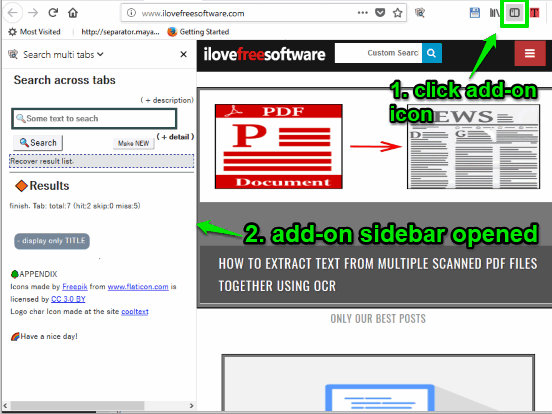
Before beginning the search with default options, it is good to adjust settings. Click on “+ detail” (available just below the search box) to expand the options. Now, the options are in front of you, set them as per your needs. You can enable highlight option, entire word for the body part of webpage, include private tabs for search, etc.
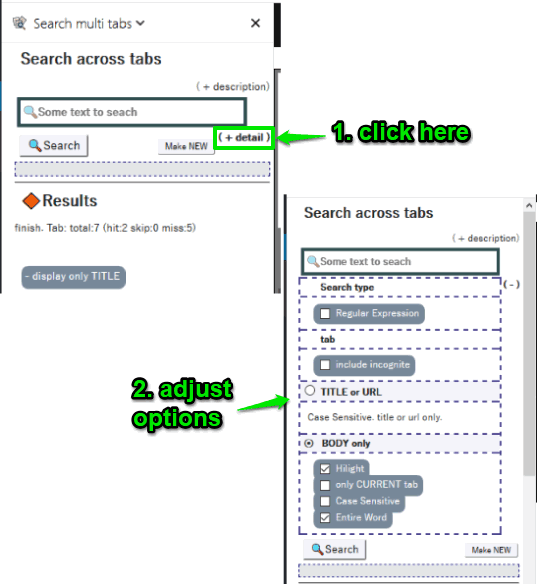
Set options and collapse “+detail” box.
Step 4: Use the Search box, enter keywords, and press Search button or Enter key. After that, it will display the list of all the tabs which include those keywords. For each search result, tab title and positions where those keywords have appeared in those tabs are displayed.
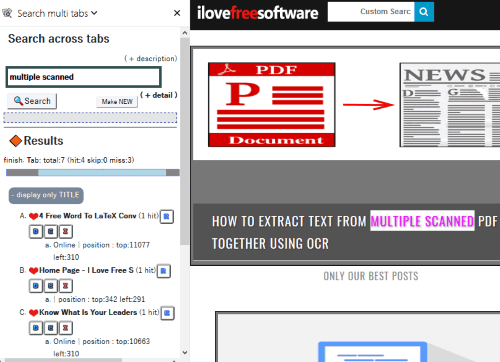
You can also use the option to display only title in the search result to make the sidebar clutter free.
You may also try some other automatic page loader Firefox add-ons.
The Conclusion:
This is an extremely useful Firefox add-on. Whenever you feel the need to begin a search for multiple Firefox tabs together, this add-on is all you need. The best part is you can also enable highlight option to display searched keyword in tabs, jump to any tab which appears in search results in one click, and include private tabs.