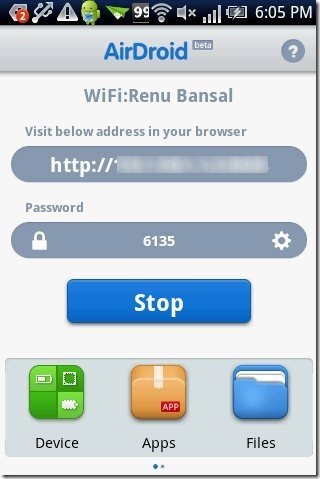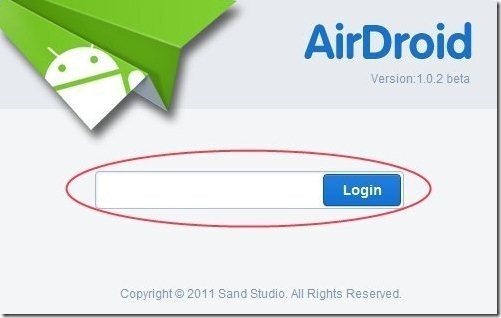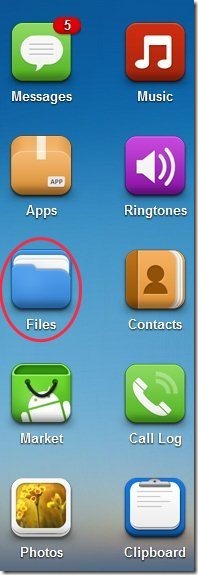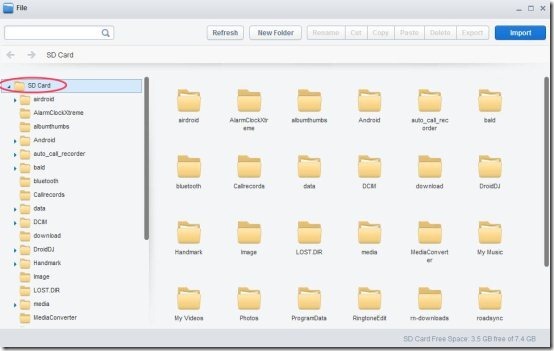Here, are few steps to wirelessly sync photos between Android and computer.
Many a times it happens that we don’t have the USB cable of our Android phone or device. It is very difficult to carry USB cable every time with us. At that point of time, it becomes very difficult for us, if we want to copy any photo or image between computer and Android. Below are some steps to wirelessly sync photos between Android and computer.
Steps To Wirelessly Sync Photos Between Android And Computer:
Step 1: Login to Android Market.
Step 2: Search for “AirDroid” app in Android Market.
Step 3: Install the AirDroid app on your Android.
Step 4: Connect your Android device and Computer over same Wi-Fi network.
Step 5: Launch AirDroid app on your Android phone.
Step 6: Tap on Start option from the app on your Android.
Step 7: The app will display a web address on Android.
Step 8: Enter the web address given on your Favorite browser.
Step 9: The web version of AirDroid will ask you a password. Enter the password from your Android which is being displayed in the app.
Step 10: The web page of the browser will display your phone name along with the files option and other apps. Click on “Files” option on the web browser of your computer.
Step 11: As soon as you click on “Files” option from your computer, you will see all your SD card files and folders on your computer screen.
Step 12: Right click on the files and click on export and import option to copy files between computer and Android.
That is it. This way you can wirelessly sync your Android device with your computer. And sync photos or pictures between your computer and Android. Go ahead and try this out.