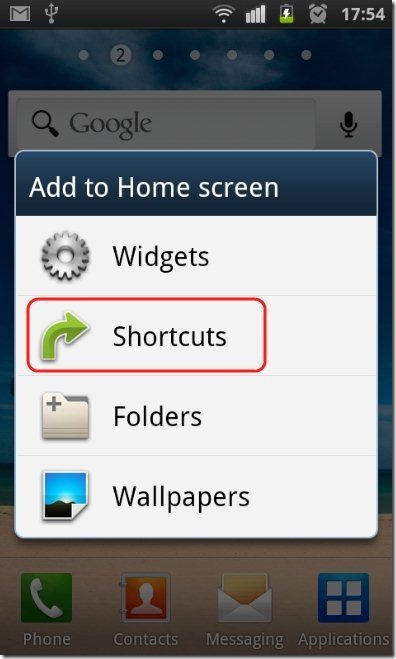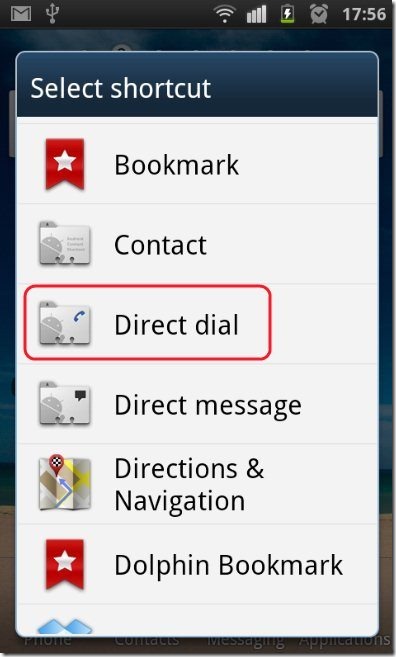Here, are steps to direct dial a contact from Android screen.
With Android phones we get the benefit of syncing our Google and Facebook contacts with the Android phone book. When you sign into your Google or Facebook account for the first time you get a prompt to sync your online contacts with your phone. It seems to be pretty useful at the time, but soon you realize that now your phone address book is full with numbers and contacts you don’t use much. The most painful part is scrolling through this never-ending phone book to find a number. It becomes pesky and time-consuming to search a number when the number of contacts are too many in our phonebook memory.
For this below are the steps to direct dial a contact from Android screen. Remember that this process of direct dial is good only when you make calls within a specific group of numbers. You cannot create a direct dial for all your contacts. Maybe just for people who you call frequently, so you don’t have to search for them in your long phone book.
Steps To Direct Dial A Contact From Android Screen:
Step 1: Set your Android phone to the main home screen.
Step 2: Long press on the empty or blank space on your Android home screen.
Step 3: Tap on “Shortcuts” option from the list of options available.
Step 4: Tap on “Direct Dial” option from the list.
Step 5: Select the contact which you want to mark as direct dial from the contact list.
Step 6: Now you will see, a shortcut icon with the contact name will appear on the main Android screen. Tap on the contact and your Android phone will start making call to that contact.
Check out Google Shortcuts App For Android reviewed by us.
With this direct dial option, all you have to do is just click once on the name of the person you want to call right from your home screen and that is it.