Here are 5 free online PDF to TIFF converters. All of these websites bring the feature to upload PDF document from your PC and then get the output as TIFF. While one website here lets you generate separate TIFF images for each page of input PDF, the rest of the websites are handy to generate a single multipage TIFF file for all the pages of input PDF document.
Some of these PDF to TIFF converter websites also support the feature to connect Dropbox and Google Drive accounts to add PDF files. Some other features, like automatic file upload and conversion, set height and width for output TIFF image, convert online PDF using its URL, get all output TIFF images in a single zip file, etc., can also be used.
Let’s check these free online PDF to TIFF converters.
Pdf2tiff.com
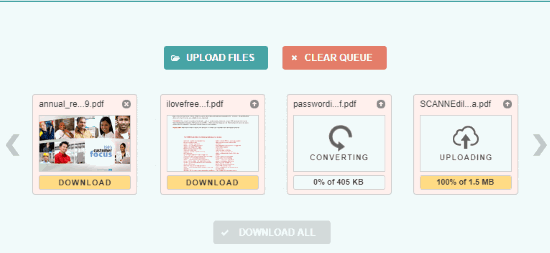
Pdf2tiff.com (Homepage) is one of my favorite online PDF to TIFF converters. At a time, you can add 20 PDFs and PDF size limit is 50 MB individually. Upload process for PDF files and conversion process to get TIFF is automatic. You only have to add PDFs from desktop and rest of all is done by the website itself. Just wait and see the conversion process. For each PDF, it shows the thumbnail and upload and conversion process in real-time.
When all files are converted, you can save TIFF images separately or at once. Use DOWNLOAD ALL button and you will get all the TIFF images in a zip archive.
All your data, which includes uploaded PDF documents and converted TIFF images, are deleted after 1 hour.
Online Converter
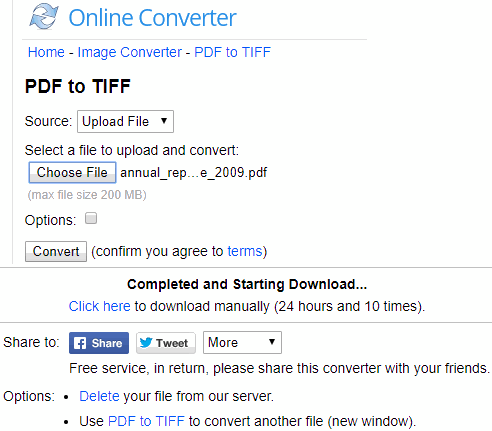
Online Converter (PDF to TIFF converter page link) has two good features that I like a lot. You can add a maximum 200 MB PDF file. Thus, the website will be helpful when other sites can’t help you because of the size limit. An online PDF URL can also be added to convert that PDF to TIFF.
Another feature of this website is you can set height and width of your choice for output TIFF image. If you don’t find this feature useful, then you can also generate TIFF with default/original height and width.
This website automatically removes input file after the conversion and output file after 24 hours or 10 downloads. You can also manually delete output file once it is stored to PC.
CloudConvert
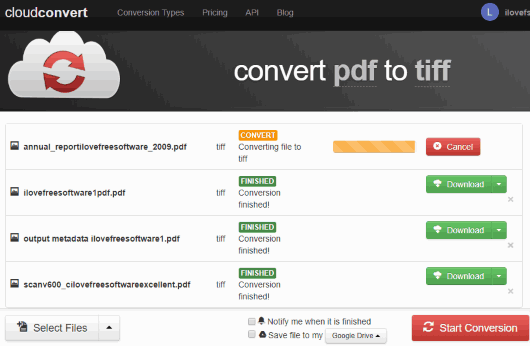
CloudConvert has limited features in its free plan, as compared to its paid plans, but still, those features are better than many other PDF to TIFF converter websites. Here is the link to open its PDF to TIFF page. A single PDF size limit is 1 GB which is just awesome. You get only 25 minutes for converting your PDF files per day but the limit is OK for normal use. The good thing is up to 5 concurrent conversions can be done in the free plan.
One more great feature is also available here. There are 5 different ways to add PDF files: PC, OneDrive, Google Drive, Box, and Dropbox. Online PDF URL can also be added for the conversion. One by one all the PDFs are uploaded and converted. When output is ready, save them one by one or in an archive (7z, zip, rar, tar, etc.) to your PC. If you want, the output can be stored to Google Drive, or other available cloud storage services.
This website gives you option to delete output files immediately after download or it will be done automatically after 24 hours. The website does the same for input PDFs after 24 hours.
FreeFileConvert
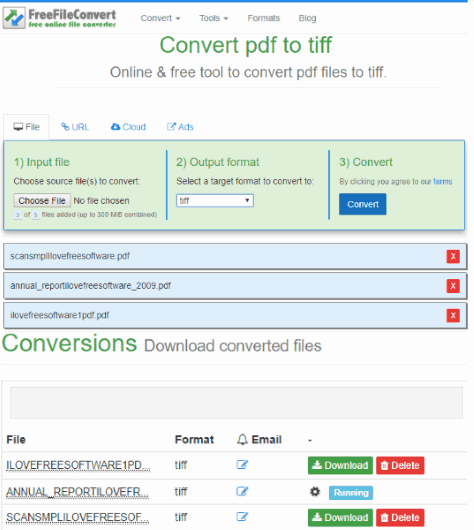
FreeFileConvert (Homepage) is handy to convert PDF from PC, online PDF, and PDF from Google Drive, and Dropbox accounts. However, only one feature can be used at a time. If you want to convert PDF to TIFF from PC, then maximum 5 PDFs (up to 300 MB) can be converted at once. For rest of the options, only one PDF can be converted to TIFF at a time.
The conversion process is pretty easy. Add PDF files(s), set TIFF as target format, and begin the conversion. The output TIFF images can be saved one by one to desktop.
The output TIFF can be downloaded 5 times or until 24 hours.
Aconvert.com
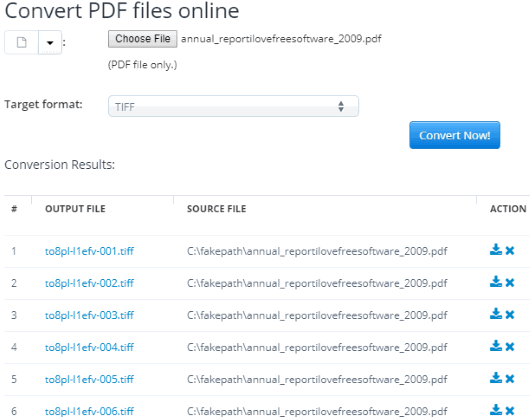
Aconvert.com is handy to add PDF document from Google Drive, your PC, or Dropbox. The size limit for PDF is 40 MB. It’s a bit low but OK for small PDF files. Add the PDF document, set target format to TIFF, and begin the conversion. The output is generated as separate TIFF images for each page of input PDF.
When the TIFF images are produced, you can download them one by one to PC, Dropbox, and Google Drive. All the files that you uploaded and converted are deleted automatically after 8 hours.
The Conclusion:
Converting a PDF to TIFF is almost similar in all of these websites and very easy too. So, based on your preferences, you can use any online TIFF to PDF converter you want. I personally find “Pdf2tiff.com” better than others for me. Its feature to convert 20 PDFs at once and automatic file conversion makes it my favorite.