Inbucket is a free email testing tool for local development. Here it creates an email server on your PC and you can test the email sending functionality of your applications. It lets you send email from any email address and then you can receive that email in any email inbox that you create in this tool. It runs the full server on your PC and you just have to send the email to the address that you have created. You don’t have to care about the POP or SMTP server configuration as it handles that by itself.
If your application is still in development and you want to check the email feature in offline mode then you can try Inbucket. You can think of this as a local SMTP server that can receive emails from any address. You can create unlimited inboxes in this and receive emails in them. It beautifully renders the emails that you have sent in it along with the attachments. You can analyze the emails in it and then do whatever you want. In one click, you can start the email server and send emails to it via your offline application or an SMTP client.
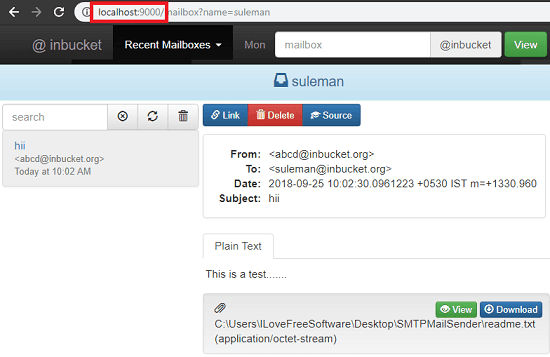
Using this Email Testing Tool for Local Development
Inbucket a very handy tool for developers and testers to check the email functionality. You can easily test the emails by running a virtual email server on your PC in one click. While it is running, you can also see the log of the operations in the console window.
Inbucket is a cross-platform tool for you to use. You can download it from here and then you can run it directly. After that, you can see its console window in which it shows all the stats of SMTP and HTTP server.
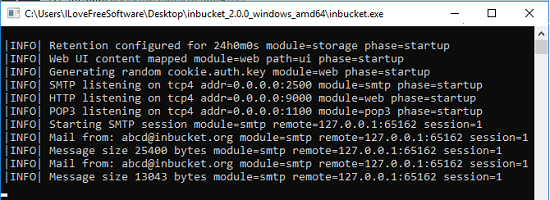
Now, the SMTP port is 2500 by default and the application UI can be accessed at “localhost:9000”. Its web interface is pretty simple and you can create a mailbox there by typing a desired name. Enter a username in the box on the top right side and then it will create that for you.
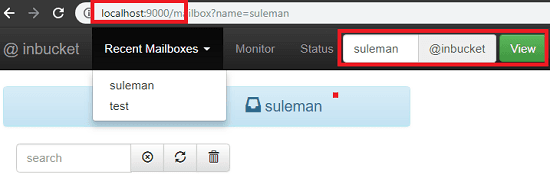
Use any SMTP client or send email from your application. For this, post, I will use the SMTP Mail Sender tool. To use it, first you will have to configure it by adding the SMTP server details in it. Since the server is running at port 2500 and host is “localhost” so add that in the tool.
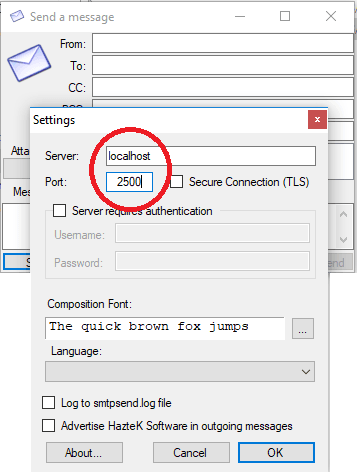
Now, it’s time to send the test mail. Send a test email from SMTP Mail Sender to Inbucket. You can send any email and then see that in the inbox that you have created in Inbucket. See this screenshot.
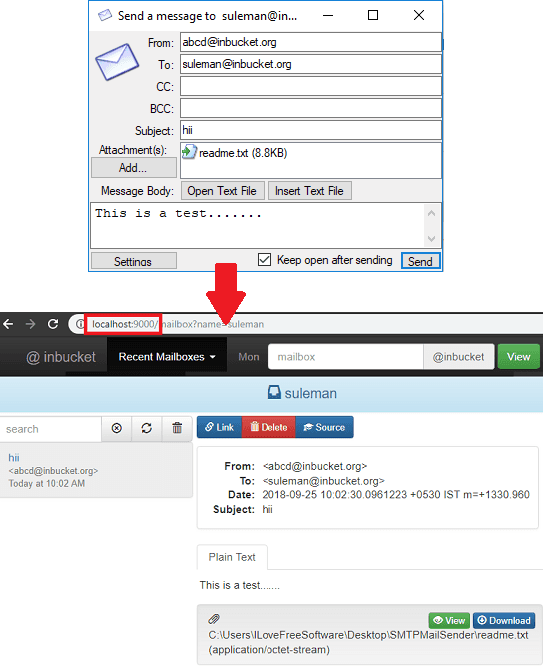
Above, you can see how this tool works to help you test emails for local development. You can easily test the email functionality of your applications and this tool will help you. There is nothing you have to configure in it to make it work. As it is an open source tool, so you can host it on a remote server as well using its docker image.
Final thoughts
Inbucket is a very nice email testing tool for local development. You can easily set it up on your PC and test emails from SMTP applications or your own applications on which you are working. Just use the SMTP settings of Inbucket to send an email from any address and then analyze that on its web interface. So, if you are looking for a free email testing tool for Windows, then you can try Inbucket and this post will help you in getting started.