This tutorial explains how to download Facebook comments from a public post in Excel. Here I will talk about two online tools that you can use to easily export all Facebook comments from a post. To do that, you just have to specify URL of the post and get the comments easily. Also, if you want then using one of the following tools, you can even export comments from your own Facebook posts as well. In the final Excel or the CSV file that these websites create, you can see the date-time, comment text, number of likes, and number of replies. You can easily grab this data and use that wherever you want.
There is no way direct way to save Facebook comments easily. And the manual copy paste isn’t going to work on long comment threads. That’s where you can use the following tools. In one of these, you just have to sign in via Facebook and then get started. In just a few seconds, you can download thousands of comments from any public Facebook post. These tools are also helpful when you want to do the sentimental analysis.
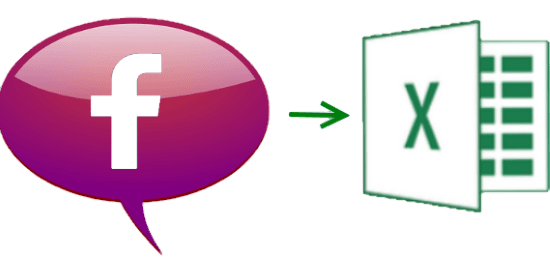
How to Download Facebook Comments from a Post in Excel?
Socialfy

Socialfy is a simple and powerful online tool that you can use to export Facebook comments. It lets you save all the comments from a public post and then you can analyze them in MS Excel or any other CSV viewer software. It lets you easily export thousands of comments from a Facebook post in a few seconds. In my case, I was able to export more than 5000 comments to a CSV file. In the CSV file, it saves the comment text, date and time of the comment, number of likes, and number of replies if there are any. You can easily get this data and export that to a file.
To use Socialfy, you can go to its homepage and then log in with your Facebook account. And if you don’t want to give it your email address then you can do that by editing the permission during the log in. After that, you can start using the tool. Simply, enter URL of any public post and then you can hit the “Submit” button. After that, it will start collecting all the comments from the specified thread and when it’s done, it will show you the list of all the comments. You can then export that list to a CSV file and then open it in Excel.
Note: The URL of the post is in its timestamp. To get its exact URL, right click on the time of the post and then copy the link address.
Export Comments
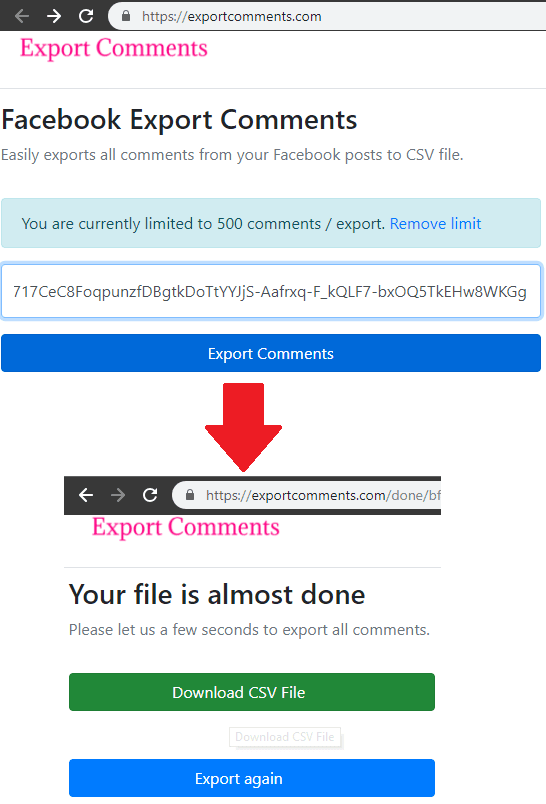
Export Comments is another free website that you can use to export Facebook comments to CSV. However, for free, you can only export 500 comments from any Facebook post. Just like the above tool, here it takes the URL of a Facebook post and then lets you export all comments (if they are less than 500) from it. And the best part here is that you don’t have to sign up or login via Facebook to use it. Just access it, give it URL of the post from which you want to get comments and export them. Simple as that.
Just use it through above link and then enter the link to the Facebook post that you want to scrape for getting comments. It will take a few seconds to process the post that you have submitted. And once it’s done processing a thread, you will get the CSV file that you can save on your PC. And in the CSV file, it adds all the comments with their poster’s name, date and time of the comment, and number of likes on that comment. After getting the comments list, you can do whatever you want.
Also see: How To Download Facebook Chat To PC
Final thoughts
These are the best free online tools that you can use to download Facebook comments from a post. You can use these anytime to quickly get all the comments from a Facebook post. However, one of these tools puts some limitation in the free plan but that is good forgetting small number of comments. So, if you are looking for ways to scrape or export Facebook comments from a post then you can use any tool that I have mentioned in this post.