Here are 4 free websites to reverse PDF pages online. Some of these websites are helpful to reverse pages of multiple PDF files at a time and other sites can reverse one PDF at once. PDF page reverse process is also pretty simple. Most of these sites let you reverse PDF in one or two mouse clicks.
There are many other valuable features that you can use. For example, you can password protect output PDF files, upload PDF from Dropbox or Google Drive and save the output in any of these services, rotate pages of PDF, create a merged PDF in reverse order, reorder or rearrange PDF pages instead of reversing them, remove extra or unwanted pages for output PDF, etc.
Let’s check these free websites to reverse PDF pages online.
Online2PDF
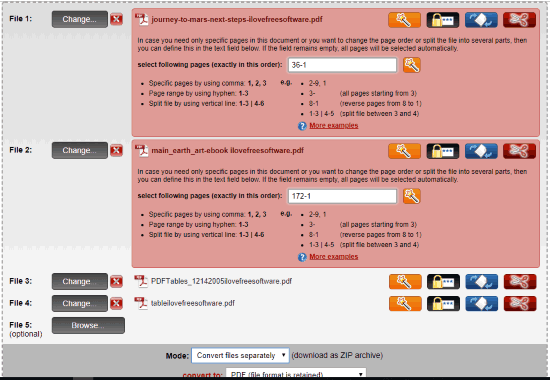
Online2PDF is one of my favorite websites for PDF related tasks. It can convert PDFs, unlock PDF, merge PDFs, and edit a PDF file. The feature to reverse PDF files is also there which is better than many other PDF reverser websites covered here. You can access its homepage using this link.
It lets you reverse PDF pages in batch. That simply means you can reverse multiple PDF files together. For each PDF, you can set a reverse order like 10-1 or 30-1, etc., and then get the output PDFs. It also lets you generate a single PDF by merging the input PDFs in reverse order or separate PDFs. Once the PDF files are added, it doesn’t show their thumbnails or the total number of pages. But, you can click on the wizard icon available for each PDF to see page thumbnails, number of pages, and then add the reverse order to get the output.
Before generating the reversed PDF files, it also lets you set some other options. For example, you can set a quality level for images, master password to open PDF, add header and footer, etc. All such useful options make it a powerful and fantastic website to reverse PDF pages online.
Konwerter.net- Reorder PDF Pages
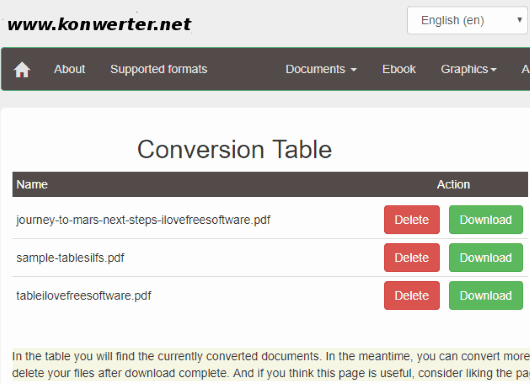
Konwerter.net is also a nice website and its “Reorder PDF Pages” tool is really great. Its unique feature is it lets you batch reverse PDF files. It doesn’t show thumbnails for the pages of input PDFs but the output comes very well. A separate PDF is generated in reverse order for each input PDF file. You can add maximum 50 PDF files up to 400 MB to reverse pages of those PDFs. This limit is more than sufficient for normal cases.
To reverse PDF files, you just need to add those files from PC and use the “Convert” button. An option to “pack into a zip archive” is also available. Select that option to get the output files in a zip archive or leave that option. Once the reversed PDF files are generated, you can save them to your PC.
PDF2Go
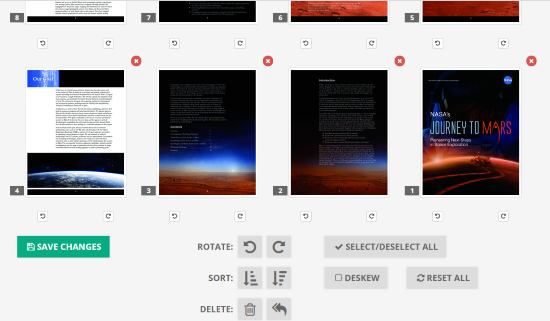
PDF2Go provides a very useful “Sort and Delete PDF” tool. Using this tool, you can reverse PDF pages in just a single click and the change is reflected in a snap. The feature that I like a lot is you can see the thumbnail of each page of the input PDF file.
The website lets you upload the PDF from your Google Drive, PC, or Dropbox account. URL of Online PDF can also be added to get the output. Before you get the output PDF in reverse order, you can also use some other options. For example, you can delete some pages, rotate any page, and enable deskew option (if pages are skewed).
The output reversed PDF can be downloaded 10 times to PC. You can also store it to Google Drive or Dropbox. After that, it is deleted from the server of this website. Though the website stores your file for 24 hours, once it is downloaded 10 times before 24 hours, it will be removed.
The free plan might have some limitations about input PDF size and number of tasks per day, but I wasn’t able to find those limitations.
Sejda- Combine and Reorder PDF Pages
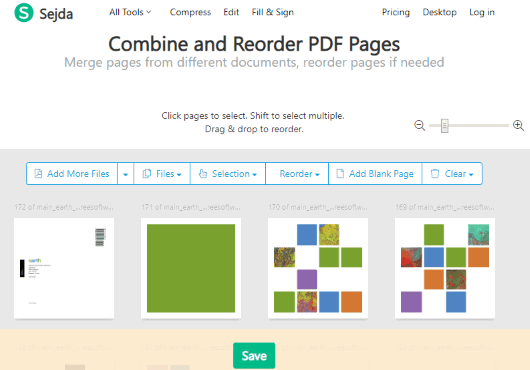
Sejda website also brings a separate feature or tool for reversing PDF pages online. This feature is known as “Combine and Reorder PDF Pages“. Like “PDF2Go”, the feature of this website also shows the thumbnails of PDF pages. There is a slider also present which helps to increase and decrease the size of thumbnails. So, you can preview PDF pages as per the requirement. The features to remove some page and rotate a page are also present.
You can either add a single PDF or multiple PDF files. However, the free version of this website supports maximum 50 pages (single or multiple PDFs) and 50 MB size PDF file. So, you need to be careful about that. It lets you upload PDF(s) from PC, Dropbox, and Google Drive. An online PDF URL can also be added. Once the PDF is added and thumbnails are visible, you can use the Reorder option and select “Reverse order” option. Finally, you can use Save button to store the reversed PDF file to Dropbox, your PC, or Google Drive account. After that, you can reverse some other PDF file.
Do note, the free plan is also limited to perform three tasks in an hour. If all these limitations don’t bother you much and features are great for you, then this is definitely a handy website.
The Conclusion:
All these websites provide good output to reverse PDF pages online. Therefore, you can try any of these PDF page reversers. Still, based on the features, the first website is the best. It can reverse pages of 20 PDF files at a time, create one PDF or multiple PDFs in reverse order, and provides other options for output PDF(s).