Windows 10 comes with lots of bloatware pre-installed. This includes telemetry apps, Microsoft services, etc. Most of the telemetry apps can be simply uninstalled one-by-one, but not other services. There are many different ways to remove unwanted bloatware from Windows 10; using software, scripts, and registry.
In this article, I will cover a simple method to easily debloat Windows 10. This method uses a PowerShell script that automatically removes all the unnecessary apps and services from Windows 10 and updates the registry to stop Windows from automatically installing the bloat for new user profiles. It is one of the simple and quick methods to remove all the bloatware from Windows 10 at once. Let’s check it out.
Recommended: How To Clean Registry In Windows 10?
How To Remove Bloatware, Telemetry Apps from Windows 10
Windows10Debloater is a PowerShell script that automatically removes the bloat from Windows 10. You can find this script on GitHub here. There are three scripts available on the GitHub page, the one we need is “Windows10Debloater.ps1 file“.
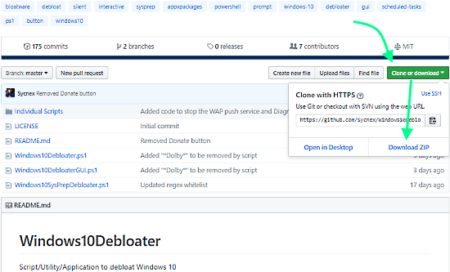
To get this file, download the repo to your computer which gives you a ZIP file. Extract that ZIP file to get the debloat script file. Or, you can also open the file on GitHub and copy the source code of the script directly.
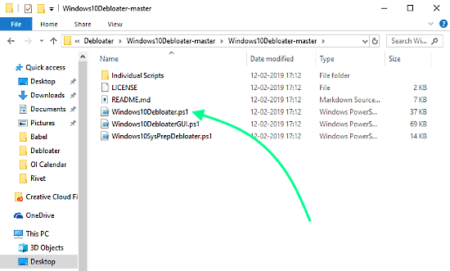
Once you have the script file, open it with any text/code editor and copy the source code to the clipboard. Then open the PowerShell window as an administrator. To do that, press the Windows button and type “PowerShell“. This will show the Windows PowerShell in the search results. Right click on the Windows PowerShell and choose Run as Administrator.
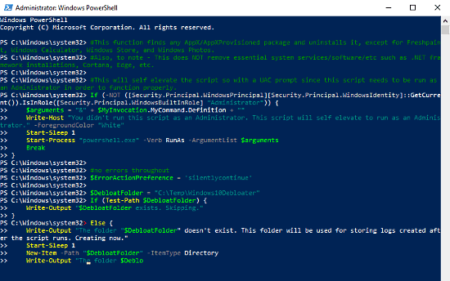
After opening the PowerShell window, do a mouse right-click to paste the script source code from the clipboard. As you do that, it will instantly run the script and start removing the bloat from Windows 10. If you want to know more about this script and which apps and services it removes, you can check all that information here.
Closing Words:
This script is a convenient way to easily make Windows 10 bloat free. It quickly removes the bloat from Windows 10 with a few simple steps. This way, you don’t have to manually remove each app one-by-one. Plus, removing bloat also makes the system responsive and clean.