[yasr_overall_rating] [yasr_visitor_votes]
Here is a free software to create 3D images on Windows. For that, you need to download Picolay software. The interface is quite simple to use. All you need to do is add more than one image. Doing so, you can access all the features available in the software. The software lets you set stack with parameters, color based stacking, insert intermediate images, add or subtract first image, brightness, background, and many more.
Apart from creating 3D images, you can also create GIF and Slide show of all the images you add in the list. Also, you can control the image effect and save the edits with different file formats such as BMP, JPG, GIF, and PNG.
Those who are professionals must have an expensive tool to edit their images. But Picolay is also a good tool to create 3D images for free. Read this article to create 3D image from 2D image.
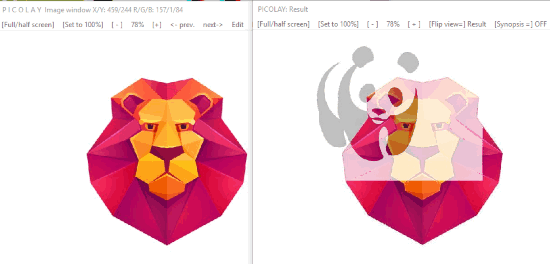
Create 3D Images With This Free Software For Windows
The very first thing you need to do is to install the software called Picolay. Once the installation is done, you can open its interface.
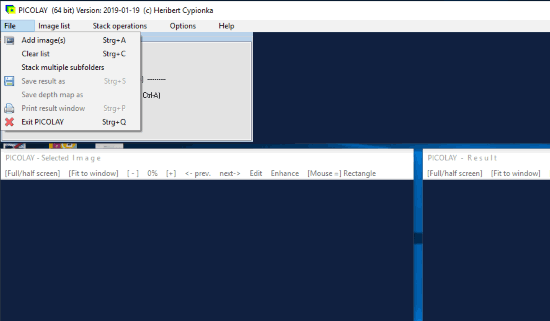
The interface looks as it is shown in the image above. To open the image in the interface, you need to click on File. And, then you can upload images from your computer. Make sure you’re adding more than one image in the interface so that you can test all features of this software. You can change the file folder location by clicking on File -> Stack multiple subfolders.
The image list has options where you can reverse order of added images, remove the toggle mark, remove or rename the marked file from the list, generate GIF, start a slide show of all the added images in the list.
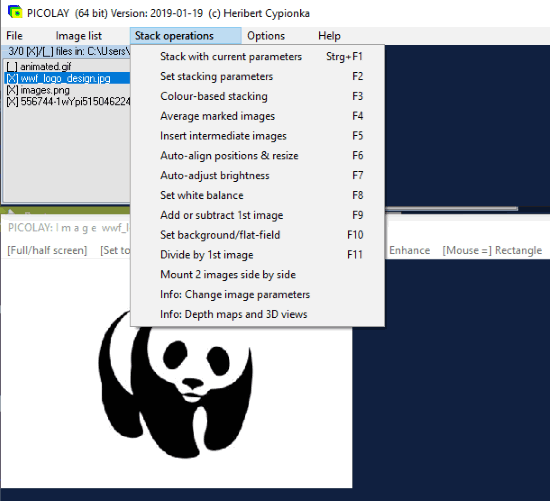
The main function of this software is the Stack operations. There you can control the effect of your images. You can use features like where you can set the background of an image, set white balance, stacking parameter, insert intermediate images, etc. You can use function keys from F1 to F11.
The interface has two faces where on the left side is the original image, whereas, the image on the right display all the changes you make while editing the photo. Using stack operations, you can control the quality of the image. Once you’re done with the editing, click on the 3D view that is located on the right side of the interface.
You can save the 3D image in JPG, BMP, GIF, PNG types of format. Besides that, you can save the original image, crop image, change the background, etc.
In this way, you can easily add images and create 3D images using this free software.
In brief
Picolay is a amazing software to create 3D images. You can use it easily. The software lets you add multiple images. The good thing about this software is that you can make GIF, Slide show of all the added images in the list.