Here are 2 useful software to translate Excel file. Both of the options help to translate XLSX and XLS format files. Just add the input file, set the output language for translation, and you will get the output. German, French, Dutch, English, Russian, Hindi, Greek, Indonesian, Korean, Japanese, Thai, Swedish, Portuguese, Italian, Arabic, Hausa, Latin, Persian, and other languages are supported for the translation.
The software that I have covered here are “Microsoft Excel” and “Manageyum“. The first option gives translated text using Microsoft Translator and the other one provides the result using Google Translate. So, both software are good for Excel translation. Do note that these won’t help you if Excel file has some text in an image.
Let’s check these free Excel translation software one by one.
Option 1: Translate Excel File using Microsoft Excel
Microsoft Excel is my favorite option to translate Excel file. There are two reasons for it:
- It uses Microsoft Translator which is actually good for text translation, and
- There is a built-in option/feature to translate Excel file.
Once you get the translated text, you can replace it with original language text or copy that to clipboard. After that, you can paste the output anywhere you need.
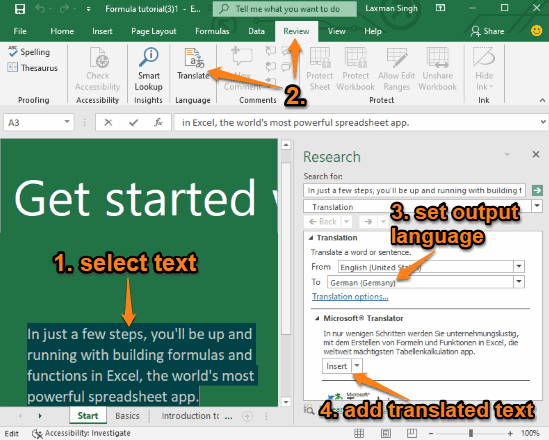
For this:
- Open an Excel file in Microsoft Excel that you want to translate.
- Select the text for translation.
- Use the Review menu and then click on the Translate option.
- It will open Translate sidebar on the right part. By default, German language would be selected as output. But, you can change it easily.
- When the output is visible, insert the output directly or simply copy it and then paste it in the required field.
Option 2: Translate Excel using Free Manageyum Software
Manageyum software is not just limited to Excel translation feature. It is actually a platform where you can use online applications as desktop applications. For example, you can use Gmail, GitHub, Skype, Telegram, Trello, LinkedIn, Asana, and other online applications as desktop applications.
In a similar way, you can use Google Translate on its interface for Excel translation. Google Translate has the feature to upload maximum 1 MB file for translation which is OK in many cases. Apart from that, you can use it to translate TXT, RTF, PDF, PPTX, and other documents.
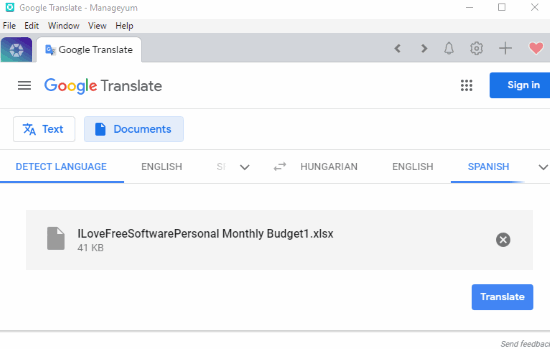
For using this software as Excel translator:
- Install and launch its interface.
- Scroll down the list that contains the supported services and then select Custom App option.
- Now you can add URL of Google Translate and also give it a name, be it ‘Google Translate’ or something else.
- Once the custom app is added, which is Google Translate, you can launch it in a separate tab on Manageyum interface.
That’s it! Now you can add your Excel file and translate it. The thing that you might not like is you can’t save output automatically as Excel file. You have to do this manually.
We’ve also covered some best free PDF translators for you.
The Conclusion:
For me, Microsoft Excel is good to translate Excel. I use it regularly and the translation results are quite good. On the other hand, if you don’t use Microsoft Excel and need Google Translate as desktop application for Excel translation, then the second option is good.