This article covers how to disable blur background in Windows 10 login screen. We all know that a beautiful background (some random picture) is visible during the startup of Windows 10. However, the thing is when we come to login screen of Windows 10, that background is blurred to focus on login part. If this is something that you want to change, then this article is handy for you.
You don’t need to use some software or Microsoft Store app to disable blur background in the login screen of Windows 10. There is a native feature in Windows 10 that can do this for you. That native feature is known as Registry Editor. You just need to do a little tweak and you will see the change. You can also undo the change to re-enable blur background for login screen of Windows 10.
In the screenshot below, you can see that blur background is disabled in Windows 10 login screen.
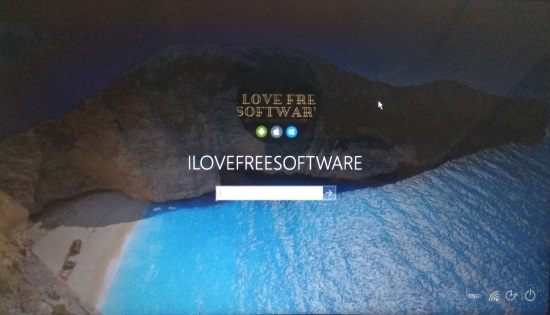
Now, look at the screenshot added below. As you can see, login screen background is blurred. It remains blurred by default.
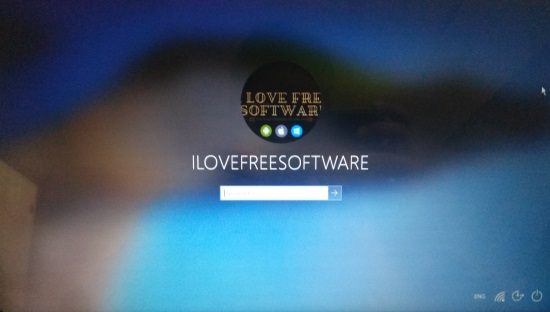
How to Disable Blur Background in Windows 10 Login Screen?
Step 1: The first step is very basic. All you need to do is open Registry Editor using Search or Run Box. Just type regedit to launch it.
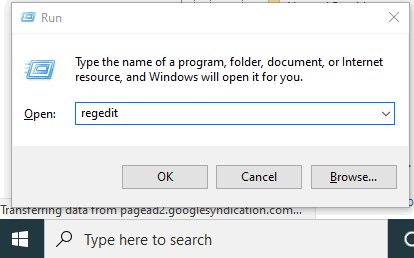
Step 3: In Registry, there is a ‘System‘ key. You need to access this key using the following path: HKEY_LOCAL_MACHINE / SOFTWARE / Policies / Microsoft / Windows / System
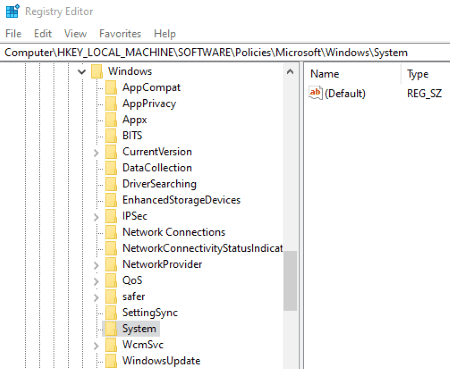
Step 2: On the right-hand part, right-click, then New, and click DWORD value option. Rename the new value to “DisableAcrylicBackgroundOnLogon“.
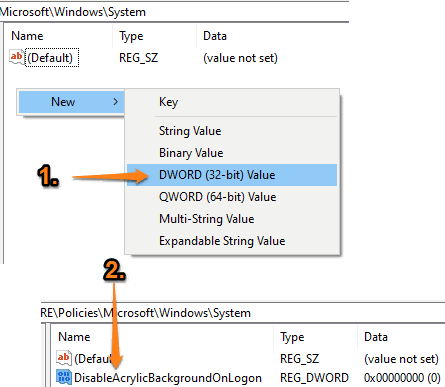
Step 3: Now, to turn off blur background for login screen, you have to change value data of the newly created value to number ‘1’. For that, double-click that value and put ‘1‘ in value data box.
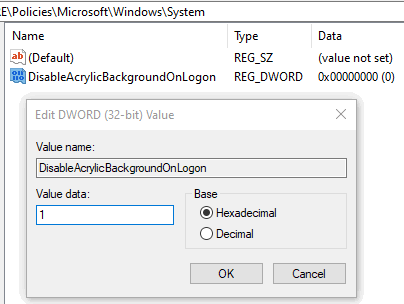
As soon as you save this change, it is added immediately. You can lock your PC to access the login screen and you will notice that background is not blurred anymore.
To undo this change, you can just set value data ‘0’ for the value created in step 2.
Did you know you can also turn off background apps in Windows 10?
The Conclusion:
This is a very basic option which should be available natively in Settings app of Windows 10. But, that option is not present in Settings. Thankfully, Registry Editor helps to do this. Just a few simple steps and you can disable blur background in Windows 10 login screen.