This article covers how to add events to calendar using Windows 10 taskbar calendar. You will be able to select any of the available calendars for adding the event or reminder. You can also set time for the event as well as location before adding it to a calendar. Earlier, there was no such option in taskbar calendar of Windows 10, but it is now available natively.
In the screenshot that I added below, you can see that adding event feature is visible in taskbar calendar of Windows 10. Before you try this feature, kindly note that this feature has arrived with preview build 18912 of Windows 10. So, you can try this feature now only if you have that or higher build. Also, a command line tool is needed to activate this hidden feature. This article has covered everything to activate and use this feature.
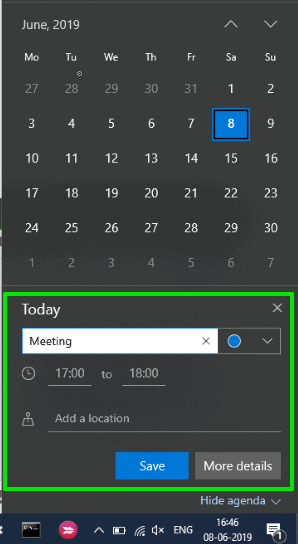
Let’s see how it can be done.
How to Add Events to Calendar using Windows 10 Taskbar Calendar?
Step 1: First of all, download the command line tool named “Mach2“. You can download x64 or x86 zip archive of this tool as per the requirements of your PC. Extract that zip archive.
Step 2: Open CMD (Command Prompt) window as administrator.
Step 3: Copy the path of mach2 application and paste it in CMD window. Continue your command and add “enable 21088047“. So, the full command would be: path of mach2.exe enable 21088047.
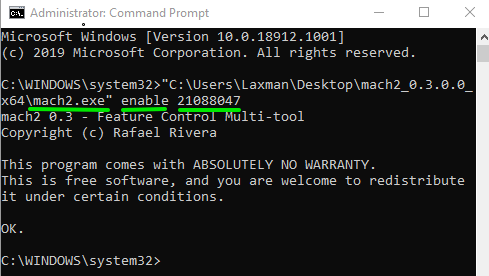
Execute the command. After that, you might need to restart your PC.
Step 4: Click on date and time visible on system tray. It will open Calendar. Now you will see “Add an event or reminder” box.
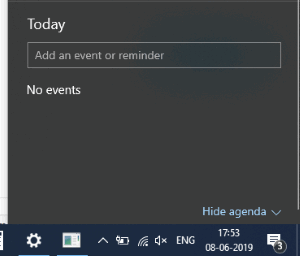
Use that box and add text for your event. As soon as you will do that, more options will be visible to you. You can:
- Set time duration for event/meeting/reminder.
- Select calendar using the drop down option, and
- Use Save button to store the entry.
That’s it.
You may also check how to hide taskbar permanently in Windows 10?
The Conclusion:
Adding events to a calendar using Windows 10 taskbar calendar is indeed a good feature and very useful for many users. You need to wait a bit to get this feature in the stable release. Until then, you can try this feature now if you are already using the required build of Windows 10.