This is a quick tutorial to show how to invert display colors in macOS. In this post, I will show you how you can turn on the color inverted mode on your MBP or iMAC and use that. There are plenty of advantages of using inverted colors on screen and if you want to use it, this post here is for you. Inverting colors is a built-in feature in MAC and most people do not know about this. Previously there used to be a simple keyboard shortcut to enable this but in latest macOS it seems to be missing. But it still can be enabled and I will show you how.
Staring at bright screens at night can wreak on our sleeping patterns, but sometimes there is no choice. But luckily, there is an option to reduce eye strain in MAC by inverting screen colors. Inverted colors are not best suited for doing the graphical type of work but yes if you are doing some office work related to data entry or something then it is a good option. You can invert colors in MAC in just a few clicks and then do your work without hurting your eyes.
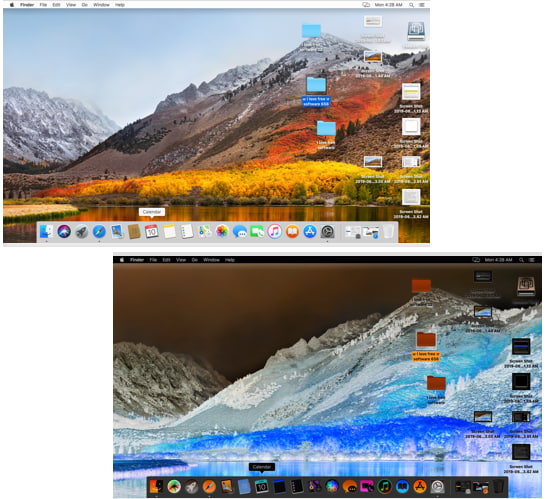
How to Invert Display Colors on macOS?
The option to invert display or screen colors is in the MAC setting, you just have to find it. So, open Settings and then go to the Accessibility section. You can see that in the screenshot below.
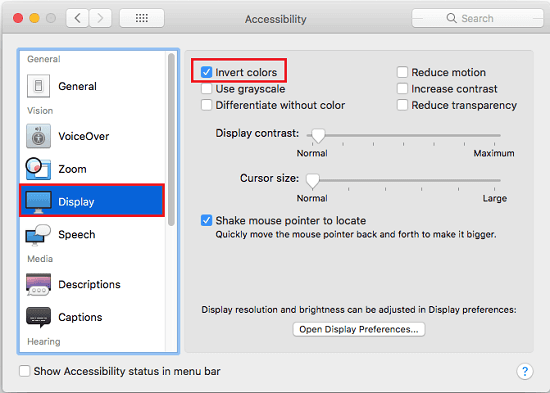
Now simply enter the Display section and the first option you will see there is responsible inverting the screen colors. Simply check it to see inverted colors applied to the screen immediately. The inverted colors on macOS look like as shows in the following screenshot.
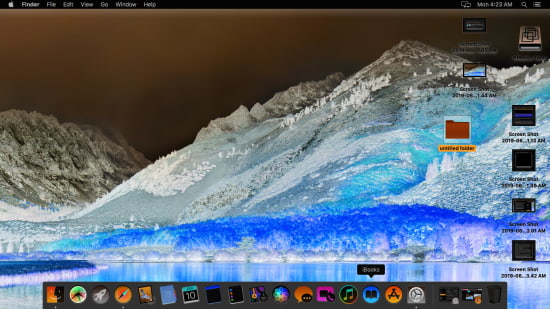
That’s all you have to do in order to invert display colors in macOS. You can easily enable or disable inverted color mode for the screen in just a few clicks. The included inverted colors mode in MAC is nice but it is not customizable. If you are looking for options to control the intensity or other settings to tweak the inverted mode then you wont find any such option there. In that case, you will have to rely on some external macOS applications.
Final thoughts
So if you are looking for ways to invert display colors in MAC then this post will be so helpful. Just a few clicks and you can easily enable/disable invert color mode on your MAC. I don’t know why you will want to enable inverted color mode but most people do that to deal with the bright interfaces.