There have been numerous amazing Google Chrome features that have been released in recent years. And now finally there is Send Tabs to Self feature is introduced which lets you share opened tabs between devices running Google Chrome. The only requirement is that other devices running Chrome should be in synced via same Google account. Basically it pushes a toast notification to the target device’s screen and it stays there unless you click on it. You can instantly share any tab from one device to another using the right click menu. Currently, this functionality is available on Windows, MAC, Linux, and Android version of Google Chrome.
If you’ve been using traditional methods for sharing links between devices like WhatsApp, or email then you can stop doing that. If you use Chrome on all your devices then you can now do that in couple of clicks. All you have to do is just enable this “Send Tabs to Self” feature using Chrome Flags. I don’t know why but it is not enabled by default. Also, I’d like to point it out that, the “Send To” feature is not lightening fast. Usually, it takes a few seconds before the share notification to appear on the target device.
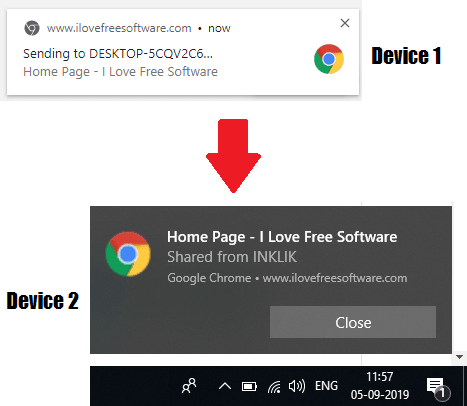
How to Share Browser Tabs Between Synced Devices Running Google Chrome?
There is no need to install anything in order to make it work. First, you make sure that you have the latest version of Chrome and then you can simply open the “Chrome Flags”. To do that, you just need to enter “chrome://flags” in the address bar of the browser and then list of some flags will show up.
Search for “send” in the search box and then find two specific options — namely “Send tab to self” and “Send tab to self show sending UI“. You can see these two flags in the screenshot below with the initial state set to “Default”. Now, you just have to enable these two flags by simply setting their state to “Enabled” using the dropdown and then relaunch Chrome. You will have to configure same flags on your other devices as well.
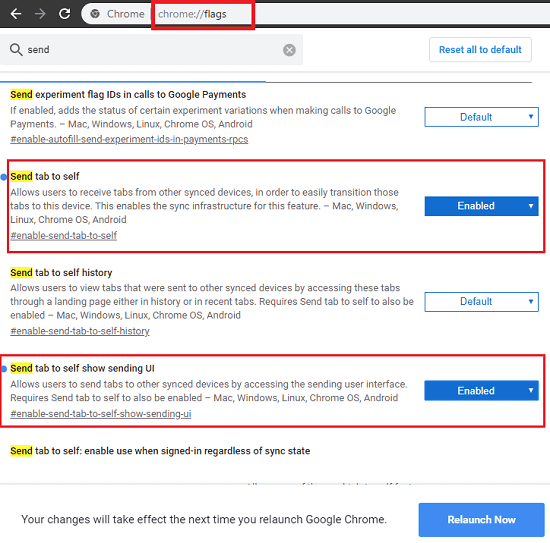
Now, when you right click on any tab in the browser, you will see a newly added option to send tab to your synced devices. It will even show device name as well whatever it is. You just select the device and it will send the current tab to the selected device. You can simply access the shared tab on the target device by simply clicking the popup notification. See this thing in action in the screenshot I have added in the beginning of this post.
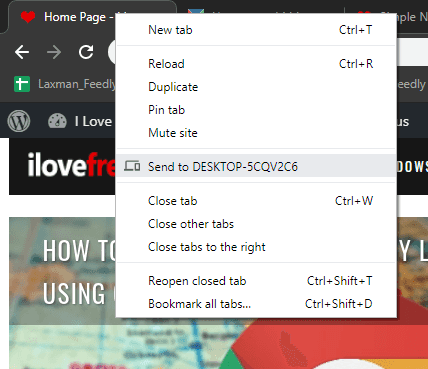
This feature can work in Windows, MAC, Linux, and Android. You just make sure that you have the latest version of Chrome. And if you don’t then simply update it and then configure the flags as I have mentioned above. In the end, you can simply start sharing tabs between your devices pretty quickly.
Wrap up…
Honestly, I used to share links between devices by WhatsApp, Hangouts, and Simplenote. And now I am going to use this new feature of Chrome to share links between my phone to laptop or between my laptop and desktop. So, if you are also the one who face problem in sharing links between device, then simply tweak Chrome to use Send Tab to Self flag.