This article explains how to share phone numbers from PC to Android using Chrome. Generally, we look up phone numbers on the PC and then dial them on the phone to make a call. This is what we usually do and kind of used to it. Since it’s not an ideal method and there is room for improvement, Google introduced a new feature in Chrome to make it simple and quick.
The latest version of Google Chrome Beta has a call from the phone option in the context menu. This option appears when you select a phone number from a web page and right-click on it. Tapping this option instantly sends a notification with that phone number on your Android phone linked with the same Google account. You can tap on that notification from your phone and dial the number in 1-click.
Also read: Send URLs and Images from Desktop Firefox to Android device
Share Phone Numbers from PC to Android using Chrome
To do that, make sure you are running Chrome Beta version 78 or later on your PC. Then, you have to enable this context menu call option from the Chrome flags.
Enable Click to Call Flag
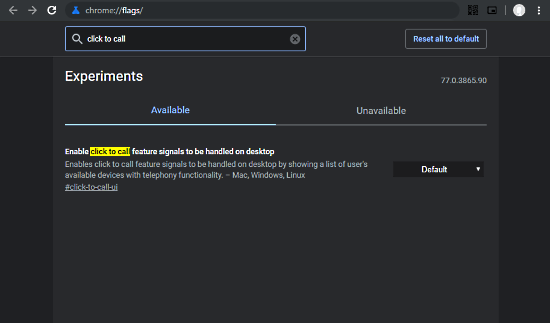
To enable click to call flag l, go to chrome://flags. Simply enter this in the address bar of your browser and click enter. In the Chrome flags, search “click to call” and look for “Enable click to call feature signaled to be handled on desktop” feature. Initially, this flag option’s value is set to Default. Change its value to Enable and then re-launch your Chrome browser when promoted.
Send Phone Number from PC to Phone
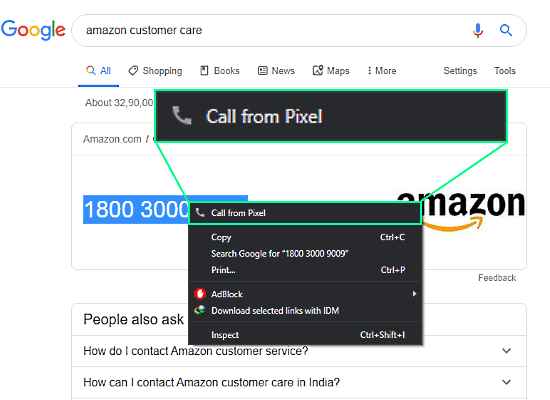
To send phone numbers from PC to Android make sure you are using the same google account on both devices (in Google Chrome on PC and in Android). The same Google account should be default on both.
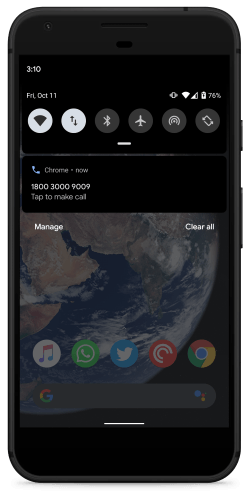
Now, whenever you want to send a phone number from a web page to your Android phone, simply select the phone number and press right-click. This opens the context menu that has a new option “Call from Phone”. Select that option and it will send a call notification on your Android phone and you can tap on the notification to make the call in 1-click.
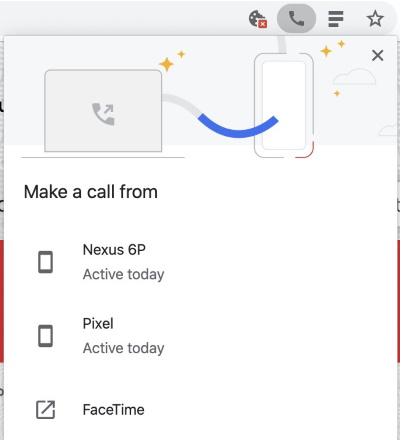
In case you have multiple Android devices linked with your Google account, you can pick one from which you want to call. To do that, click the call-icon appears in the address bar when you select a phone number. This lists all your linked Android devices along with FaceTime option for iPhone users. From here, you can pick a device of your choice for the call.
Closing Words
This is how you can share phone numbers from PC to Android using Chrome. You can still look up for phone numbers on your PC and dial them on your Android phone without copy-pasting or entering the number manually. Currently, this feature is available in Google Chrome Beta and we can expect it in the stable build of Chrome in future updates.