This article explains how to stop autoplay previews on Netflix on mouse hover. As you’ve already experienced, when you hover your mouse cursor on any listing on Netflix homepage, it automatically starts playing a preview of that listing. It’s not only annoying (to most people) but also consumes more data playing the video preview.
Netflix does have a Playback setting where you can disable the autoplay but that setting is limited to playing the next episode automatically when the current episode end. It doesn’t do anything for the previews on the homepage. Well, there is a simple solution for that, at least on Chrome.
Also read: How to Display Subtitles in 2 languages on Netflix?
How to Stop Autoplay Previews on Netflix on Mouse Hover?
netflix-stop-autoplay is a free browser extension that stops preview autoplay on Netflix homepage. This is an open-source extension that works with Google Chrome. However it is not yet available on the Chrome Web Store, you have to manually add it to your browser. To do that, download the ZIP file from the GitHub page of this extension and extract it to your computer. The extracted file also has a ZIP file named “netflixext.zip“. Extract that ZIP file and remember the location of the extracted folder.
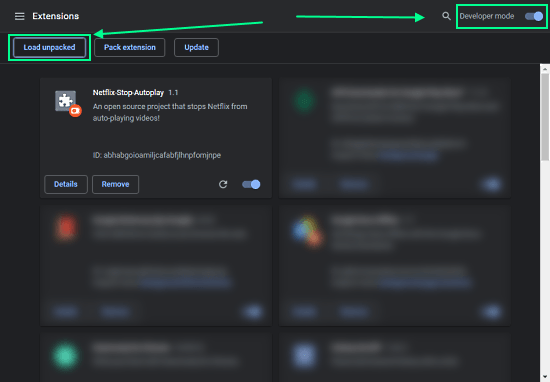
Then, go to the Extensions section on your Google Chrome browser and enable the “Developer mode” from the top right corner. Click the “Load unpacked” option from the top left and select the “netflixext” folder. Doing this adds the extension to your browser and it gets listed along with other extensions.
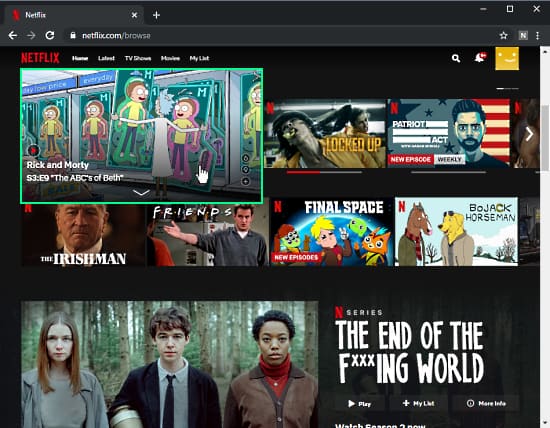
Now, when you hover your mouse cursor on a listing on Netflix, this extension prevents the preview autoplay and shows you a still picture instead. Do note that, this stops all the small listing on Netflix except the one with a wider banner that covers the entire screen.
Wrap Up
This is how you can stop preview autoplay on Netflix on mouse hovering. This makes navigating on Netflix quick and also saves some internet charges. And if you want to see the preview, you can simply disable the extension temporarily and enable it back on when needed.