This article explains how to block popup ads on Android. Ads are annoying but most websites and apps get their revenue only from the ads. So, it’s kinda okay to have ads on websites and apps. But some culprit developers are taking advantage of Android services to put pop-up ads on Android. These ads pop up anywhere on the screen whether you are using an app or just glancing at the home screen.
If you are also annoyed by such pop-up ads on your Android devices, you can easily get rid of those. Here I shared a simple guide to blocking pop-up ads on Android. I also covered steps to stop the intrusive ads on Chrome. So, let’s check it out.
Also read: Use Your Essential Apps to Avoid Distraction on Android: Desert Island
How to Block Pop-up Ads on Android?
Most of the pop-up ads on Android are shown by the culprit apps that exploit Android permissions. There is a special app access permission called “Display over other apps”, those apps use that permission to show pop-up ads on Android. You can block those ads by disabling this permission.
Block Pop-up Ads
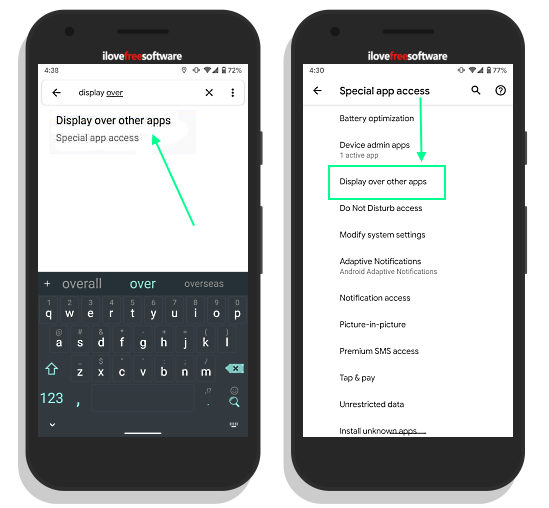
To do that, go to the Settings on your Android device and use the search feature to find this permission. If you are running an older version of Android that doesn’t not have a search option. you can manually navigate to this permission settings. From the main Settings interface, tap “Apps and notifications” and scroll to the end. Find and tap the “Special app access” section and look for “Display over other apps” option.
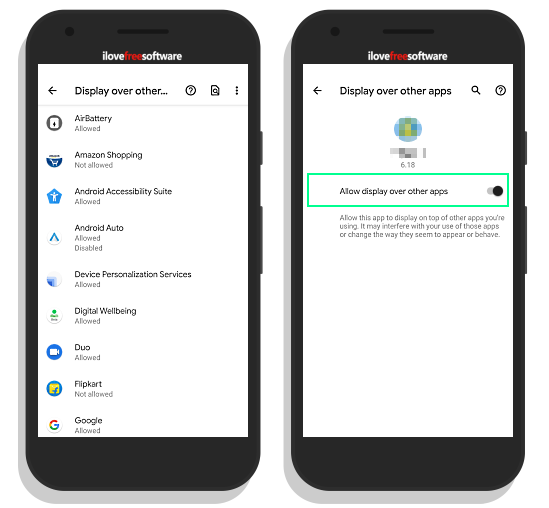
In the Display over other apps section, look for unusual apps and check whether those apps have the permission or not. There is no shortcut to this, you have to identify the potential app that taking advantage of this permission to show pop-up ads. An easy solution is that disable this permission for all the apps and allow the permissions to the apps you trust.
Block Intrusive ads on Chrome
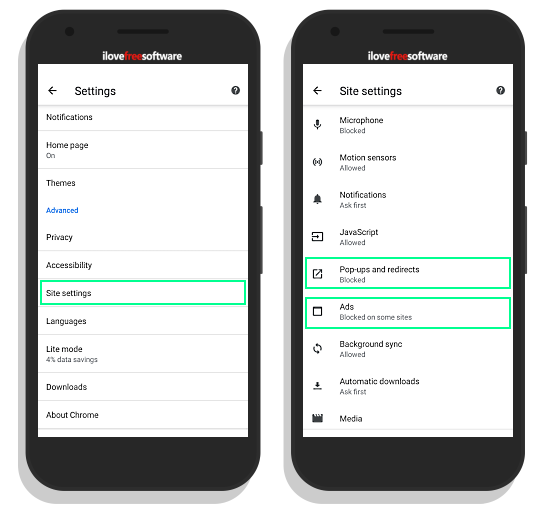
Apart from the apps, you might also see ads from websites. To get rid of those apps, open the Google Chrome app and go to the Settings. Scroll down to the settings and tap the “Site settings”. Under the “Site settings”, tap the and block the following options:
- Pop-ups and redirects
- Ads
Closing Words
With this simple guide, you can block pop-up ads on Android. Doing this would stop the pop-up ads by apps as well as intrusive ads from websites. Do note that this guide blocks the ads that are shown on the Android interface, it’s not for in-app ads. Follow this guide to get rid of pop-up ads on your Android device and if you are still seeing pop-up ads, do let us know in the comments.