The tutorial explains a simple way to share your live route ETA in Apple Maps on iPhone. Apple has been working on its map diligently. And now it has come up with a new feature called Share ETA (estimated time of arrival). This feature lets you share your location with your contacts so that they can be aware of where you’re visiting. This feature can also be used taking care of someone’s safety in your contacts.
Additionally, by sharing an ETA, your friends or family member can also have the idea of your arrival. They can track your journey in real-time. You can share ETA with your contacts manually or you can set it to automate which means the selected contacts will be able to track your arrival or visits.
Also read: Create custom route guidance map to share your whereabouts.
Let’s understand how the feature works on your iPhone.
Share Your Live Route ETA in Apple Maps on iPhone
In order to share your destination, you can access the Apple Map. By following the small steps, you can easily share your live map route. Make sure that your iOS version is upgraded to 13.1 or later.
- Launch the Apple Map App on your iPhone.
- Tap on the search bar and start typing your destination. By doing that, you can be aware of how far the destination is. You will get the details such as Directions, Time, Kilometers, contact information, and the destination address.
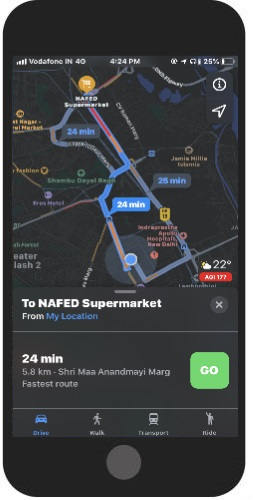
- Tap on the Directions in order to start the journey. Depending on your vehicle, the app shows the duration. After selecting your mode of transport (Drive, Walk, Ride, and public transport), you can hit the GO button.
- When your trip starts, you will find an option to Share ETA below. You can tap on it to share your route.

- Select the contact with whom you want to share your live route on Apple Maps. You can choose the person from your phone contact list.
That’s it, now those with whom you share the ETA will get the text message with your ETA and a detailed view. Once you reach your destination, tap on END in order and then hit End Route to finish.
Automatically Share Your Live Route ETA in Apple Maps on iPhone
As mentioned above, you can share ETA manually or automatically, so here you will read about how to do that. The process will be the same as above, but this time you will have to set contacts for the particular place. Doing so, your ETA shares automatically whenever you start your journey for that place.
Let’s see the following steps to understand how to automatically share your live route.
- Open your Map App and tap on the search bar to add the location in your favorites list.
- If your favorite list is already created then directly tap on See All. Doing so, you will get the locations available in your favorite list.
- Tap on the “i” icon next to the location. At this point, you will find several details like the destination address. Below you will notice an option Share ETA, tap on this.
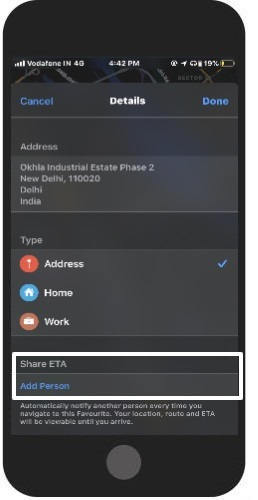
- Add a person with whom you want to share your map every time you navigate for a particular location. Don’t forget to tap on Done on the top right.
Now your ETA is set to be shared automatically with a selected contact. After doing this whenever you start your journey, the added person will be informed via SMS.
In brief
Sharing your live route map with your contact might not be a good idea for every time. But the feature to share your ETA is quite helpful. The feature helps when you are visiting somewhere in the dark, you can simply share your map live with your dear ones. And if a friend shares their journey with you, you can have the idea of their arrival too.