This article explains a simple method to share text between PC and Android without using any app. It has been always a hassle to share text between a PC and a mobile device. To do that, you either have to use a cross-platform text app, set up a shared clipboard tool, or manually transfer the text file between the devices. But, it seems like Google is trying to solve this problem as long as you use Google Chrome on both devices.
Chrome Canary features a new option that allows users to share text between PC and Android. This is currently a set of the experimental flag that allows you to send texts from PC to phone and vice versa. However, in order to make this work, you have to sign in with the same Google account on both devices. So, let’s check out how it’s done.
Also read: How to Share Phone Numbers from PC to Android using Chrome?
Share Text between PC and Android without using Any App
To be able to easily share text between PC and Android, get the latest build of Chrome Canary on both your devices. You have to install the Canary build for now. As this feature steps out of the experimental phase, it will hopefully be added to the stable build of Google Chrome.
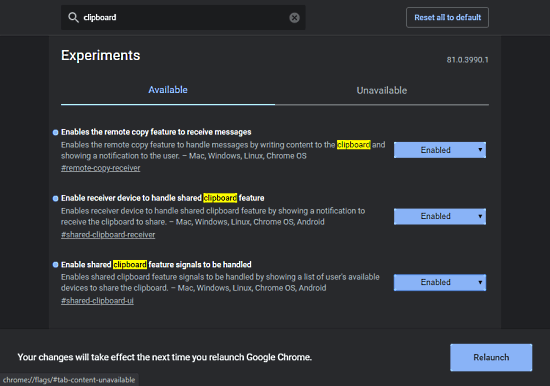
Once you have Canary build of Google Chrome, paste chrome://flags in the address bar on the PC and press enter. This takes you to the experimental flag section of Chrome where you have to enable 3 flags. In the flag section, search for ‘clipboard’ and enable the 3 flags that pop up in the results. Those 3 flags are:
- Enable the remote copy to receive messages
- Enable receiver device to handle shared clipboard feature
- Enable shared clipboard feature signals to be handled
When you enabled these flags, Chrome asks you to relaunch the browser to make the changes effective. After the relaunch, you can share text between your PC and Android.
Share Clipboard PC to Android
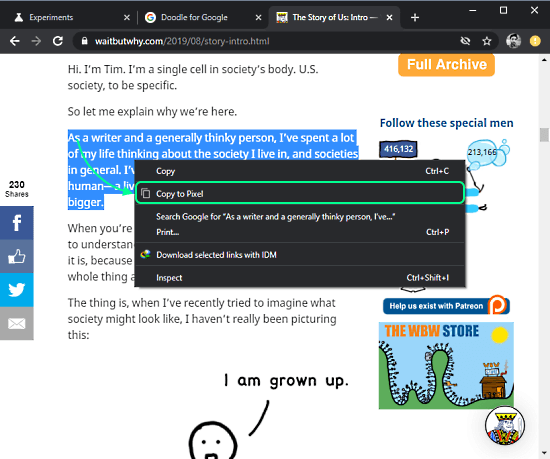
To share text from PC to Android, simply select the text and press right-click to open the context menu. The context menu gives you an option to copy the text to your phone singed in with the same Google account. As you can see in the screenshot attached above, it shows me a ‘Copy to Pixel’ option.
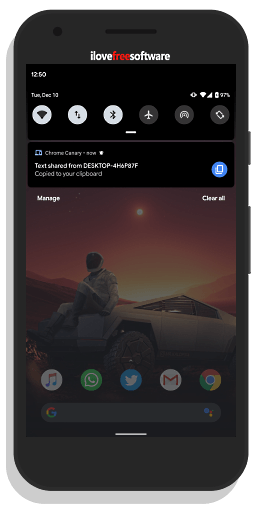
When you clip that ‘Copy to Phone’ option, you almost instantly gets a notification your phone saying ‘Text shared from PC’. The text is copied to the phone’s clipboard and you can go ahead and paste it wherever you want.
Share Clipboard Android to PC
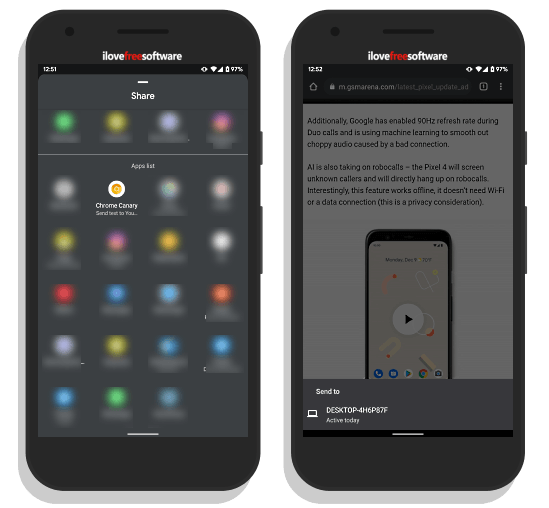
Similarly, you can share text from Android to Phone. Simply select the text that you want to share and long press on it. This shows text options along with a ‘Copy’ option. Tap that ‘Copy’ option to share the text. This opens the Android sharing screen with all your sharing options. Look for ‘Chrome Canary (Send text to PC)’ option and tap it. This brings a list of PC where you are currently signed in with your Google account. Tap the PC name to which you want to send the text and it’s done. You won’t get any notification on the PC but the text would be copied to the PC clipboard.
Wrap Up
This is how you can share text between PC and Android. As of now, you might have to install Chrome Canary for this but hopefully, the stable Chrome will also get this feature soon. And, since Chrome is one of the most popular web browsers and available for almost every platform, chances are that it’s already installed on both your devices. Once this feature added to Chrome, it would definitely be the easiest way to share text between PC and Android.