This article explains a simple way to automatically save articles you read and sort into categories for reference. Have you ever been in a situation where you read something on the internet and needed to access it again at a later interval? If that’s the case, you might have tried finding the same article in the browser history. But browser history can be really messy and it might get hard to find that exact article. Well, there is a free web service that can take care of this for you.
footnote is a service that automatically saves all the articles and blogs you read in your web browser. This service is available through a Chrome extension and tracks the webpages you open and log the webpages with articles and blog posts. Unlike browser history, it skips all the other webpages like search results, YouTube, etc. that are not articles or blog posts. You can also save any particular article for reference and create categories to sort everything in a systematic manner. So, let’s check it out in detail.
Also read: Save Web Articles with Reminders to Read Later using This Free App
Automatically Save Articles You Read, Sort into Categories for Reference
TO automatically save articles you read, go to the footnote website and sign up using your Google account. After signing up, install the footnote extension to your web browser from here. Once the extension is installed, click on it from the menubar and sign in using the same Google account. When done, this extension will automatically save articles you read.
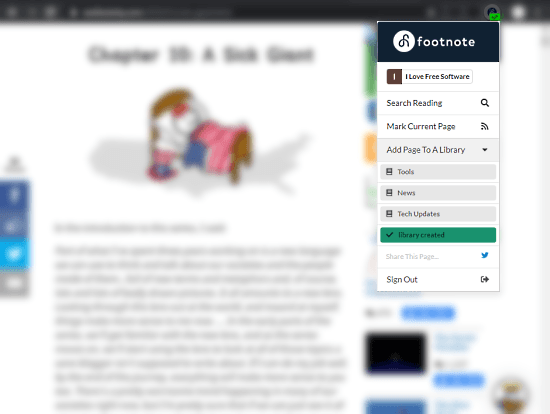
The articles and blog posts you read are saved to footnote article history automatically. Along with that, you can use this extension to save any article for future references. Simply click the extension icon on the webpage that you want to save and then select “Add Page To A Library” option. Initially, the library is empty so you have to create a category to save the article. Similarly, you can create more categories to sort different types of articles. All those categories will appear in the extension you can easily pick to which category you want to save the article.
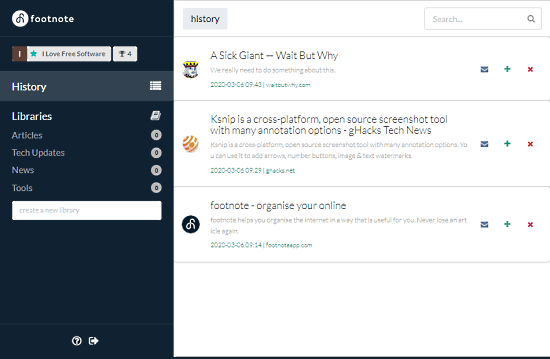
The extension is only for saving the article. In order to access the articles, you have to visit the footnote website and log into your account. This opens a dashboard where you can check all your auto-saved articles under the History section along with all the categories. From the History, you can re-visit any article, add it to a category, remove from the list, and share it with others via email.
Closing Words
footnote is a handy service that never lets you forget your readings. Since it can easily distinguish between articles/blogs and the rest of the webpages, you get sorted lists which makes it easy to find any article at a later interval. With the categories, it makes it easy to organize your reading for future references as well. Give it a try yourself and share your thoughts with us in the comments.