This article explains how to use Tab Groups feature in Microsoft Edge to sort tabs. Tab Groups is a new feature that allows users to sort tabs together in different groups to keep them organized. This feature is added to Google Chrome a few weeks back and since the Microsoft Edge browser is powered by Chromium, the feature now made it’s way to the browser.
This new Tab Groups feature adds a new grouping option in the context menu when we right-click on a tab. From there, we can create a group, name it, and pick a color to keep it distinguishable. After that, we can similarly add and remove new tabs to the group or delete the group if needed. To keep things quick and simple, we can also just drag and drop tabs to do the same and neatly organize the tabs.

Also read: How to Hide Website Notification Requests in Microsoft Edge?
Enable & Use Tab Groups Feature in Microsoft Edge
The new Tab Groups feature is made available in the latest version of Microsoft Edge. The feature is not active by default in fact we have to enable it via the flags. To do that, go to the Edge flags by entering the following URL in the address bar:
edge://flags
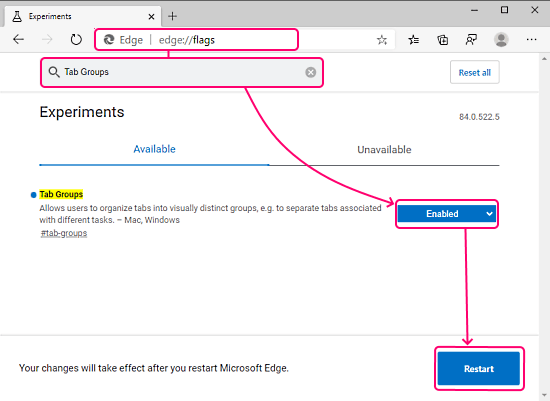
In the flags, enter “Tab Groups” in the search bar to locate the flag. Once we find the flag, we can see its value is set to “Default“. Change that to “Enabled“. This prompts for a browser restart, go ahead and do that to make the feature active.
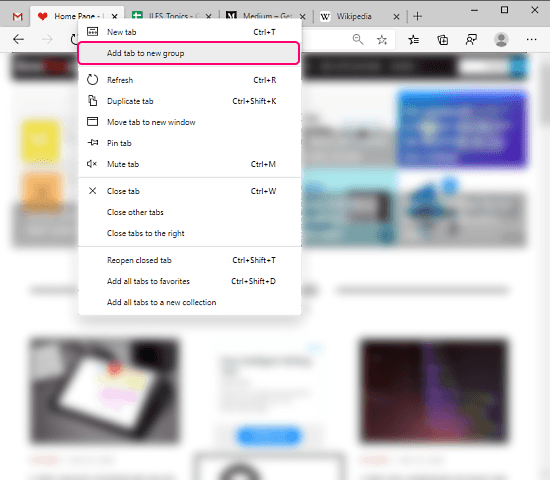
After the relaunch, we can use the tab group feature. When we right-click on a tab, there is an option to add that tab to a group, this creates a group. Once the group is created, we can name it and assign a color. Then we can simply drag a tab to add it to the group. Similarly, we can create multiple groups and easily manage the tabs.
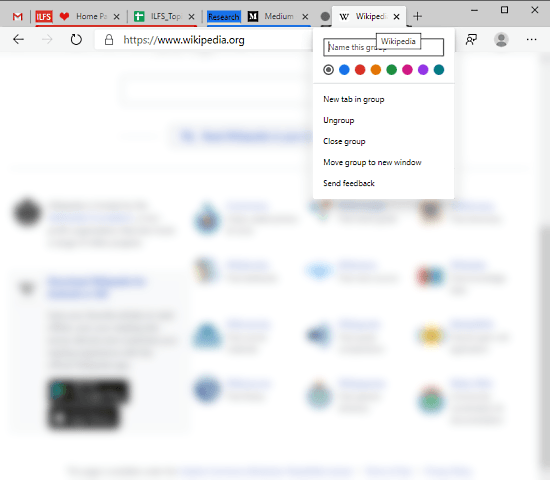
Removing a tab from the group is also simple, we can either just drag it away or ungroup from the right-click option. From the right-click options, we can close a group or move it to a new window. This is how you can enable and use the new tab groups features in Microsoft edge to sort your tabs.
Closing Words
This Tab Groups feature is a nice addition to Microsoft Edge. The browser already has a feature to sort tabs and now this feature makes it simple to keep all the tab organized. This can be really helpful for those who have to deal with multiple tabs and browser windows like doing research, financing, writing, etc.