This article explains how to pin portable apps to the Start menu in Windows 10. The start menu in Windows 10 gives easy access to the installed apps on the computer. All the Windows app are present in the Start menu. On top of that, anything that you install on the PC is either automatically added to the start menu or asks for your consent to get added during the installation.
But this is not the case with portable apps. As you might have already known, portable apps run directly on the system. A portable program doesn’t need to be installed on the computer. You can simply open it to run. Since there is no installation, such apps are not added to the Start menu. Here is a method to do that.
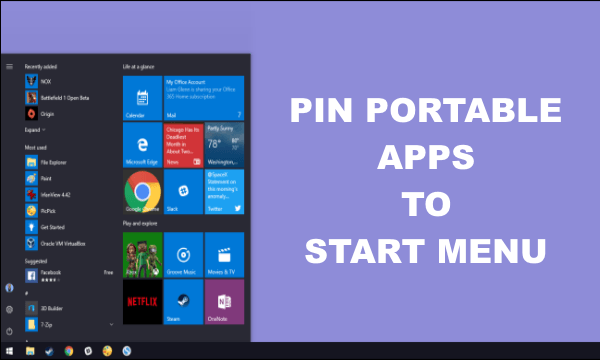
Also read: How to customize Text cursor in Windows 10?
Pin Portable Apps to the Start Menu in Windows 10
Pinning a portable app, or any app for that matter, to the Start Menu is a 2-step process. First, you have to create a shortcut of that app and then move that to the Start Menu programs folder.
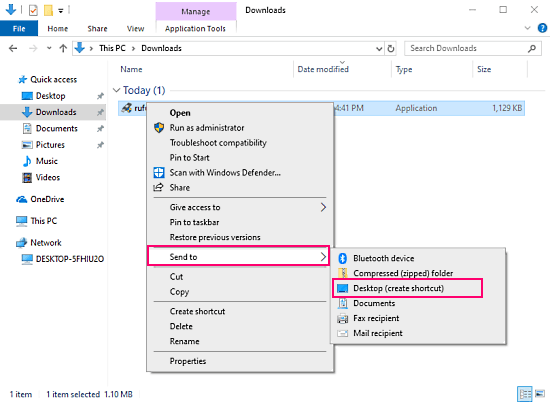
So, first of all, locate the portable app that you want to add to the Start menu. Right-click on the main EXE file and move your cursor over the “Send to” option in the context menu. This opens a popup menu on the side. Select “Desktop (create shortcut)” option from that menu. Doing this creates a shortcut to this app on the Desktop.
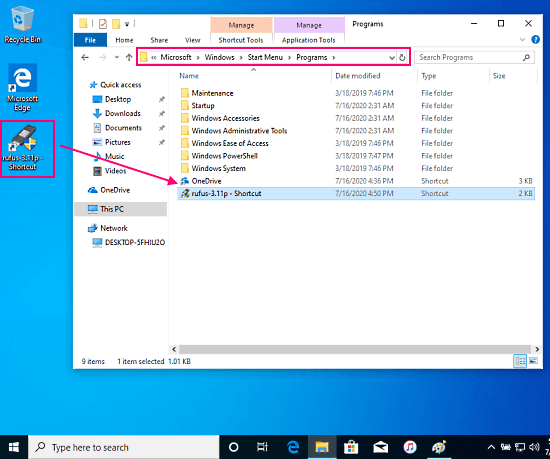
Now, you have to find an open the Start menu programs folder in the Windows File Explorer. You can find this folder on the following location on your PC:
C:\Users\<PC_NAME>\AppData\Roaming\Microsoft\Windows\Start Menu\Programs
Once you open that folder, move or copy the portable app shortcut from the desktop to this folder. At this point, all your work is done.
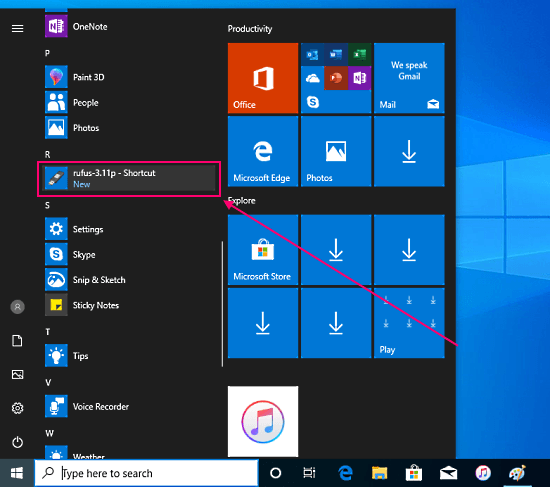
Now, the portable app shortcut will appear in the start menu. This Start menu entry has the same name as of the shortcut. If you want to change the name, you can do that while posting the shortcut to the Start menu programs folder.
Closing Words
This is how you can pin portable apps to the Start menu in Windows 10. This way, you can have all your apps in the start menu and easily access them from there no matter if it’s portable or installed. Give it a try and write to us in case you need further assitance.