This article talks about a way to disable and delete all your Google Assistant recordings. If you follow the tech news, you might have heard of privacy concerns over the voice assistants. Various companies record user conversations with their virtual assistant and some of those companies hire third-party contractors to listen to those conversations with a goal to further advance the assistant capabilities.
After the news broke out, along with others, Google come forward and took the necessary actions to address user privacy concerns. The company has halted the human listening of the recording and some even stopped recording the conversion for the time being. Google now offers an option for sure to choose if they like to submit their conversations or not. If you use Google Assistant then here is how you can check your assistant conversation recording settings and set it accordingly.
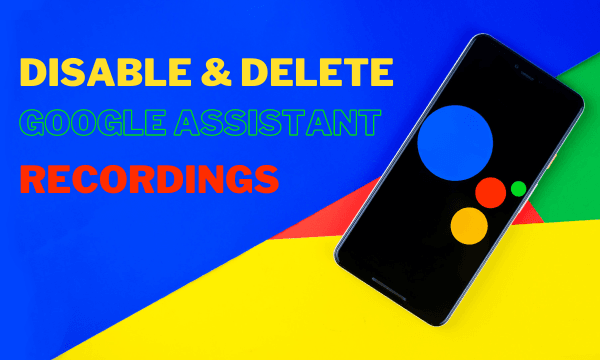
Also read: How to Add Third-Party Shortcuts to Google Assistant?
Disable Google Assistant Recordings
After the huge backlash from the userbase and the media, Google along with Apple has paused the listening to the assistant conversation recordings. Although no human is listening to your recording at the moment, your conversations might be get collected by Google based on your settings.
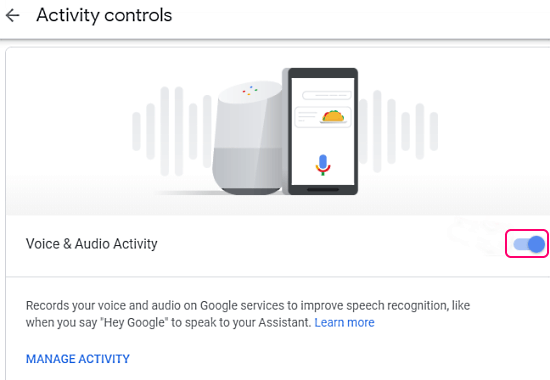
To check that, visit the Activity Controls page of your Google account. On this page, you get a section for “Voice & Audio Activity”. Scroll the page to locate that section and toggle off that activity.
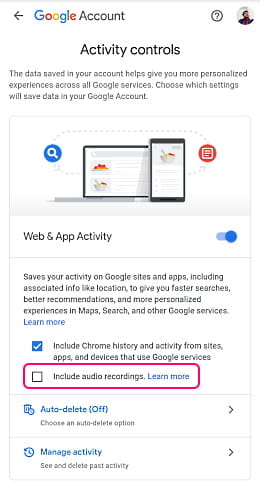
You can also access the same page on your smartphone as well. If you can not find the “Voice & Audio Activity” section that means the conversation recording is not active on your account. You can verify that under the “Web & App Activity” section. Make sure this “Include audio recording” box is unchecked there.
Delete All Google Assistant Recordings
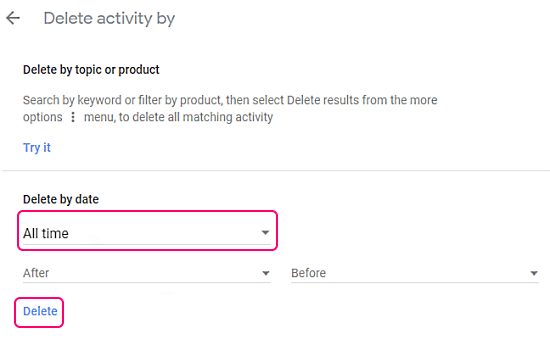
If you do have “Voice & Audio Activity” enabled on your account, you toggle it off and delete all the recordings submitted so far. To do that, click on the “Manage Activity” option. This brings you an interface where you can delete your recordings by date. You either select a particular date range or pick “All-time” to delete all the recordings at once.
Closing Words
This is how you can disable Google Assitant recordings on your Google account and delete all the recordings. This way, you can be sure that no one is listening to your conversation with the assistant and you have your privacy while using the Google Assistant across your devices.