wg-easy is a free open source WireGuard GUI to install and manage WireGuard VPN server. It takes care of installing the WireGuard and also installs an easy-to-use UI where you can create, edit, and delete clients. With the web UI, you can download the configuration as a QR code or .conf file and distribute among the users of VPN.
The web UI that it offers also shows statistics of the Internet traffic all the connected clients. When you are using this tool, you don’t have to worry about the complex commands or any setup that involves a terminal. It comes as a Docker images there is a single command to start and stop it after you have installed it on your machine.
WireGuard is a new communication protocol that implements secure virtual private networks. The native installation is kind of messy as that includes many commands that a normal user wouldn’t like. But with wg-easy, you can do all that very easily. You can install and run the VPN server and create/edit clients from an easy-to-use UI.
Free Wireguard GUI to Install, Manage WireGuard VPN Server: wg-easy
wg-easy right now works on Linux servers only. And the best way to install it is via Docker. Make sure that you have Docker and docker-compose installed on the server. Next, you just run the following commands one after another.
mkdir ~/.wg-easy
cd ~/.wg-easy
wget https://raw.githubusercontent.com/WeeJeWel/wg-easy/master/docker-compose.yml
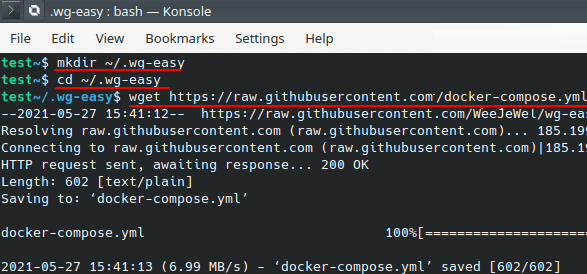
Now, you edit the “config.yaml” file that you just downloaded. The default configuration will create a public UI. But you can password protect it and to do that, you only have to comment out the PASSWORD env and replace foobar123 with the desired password you want to set.
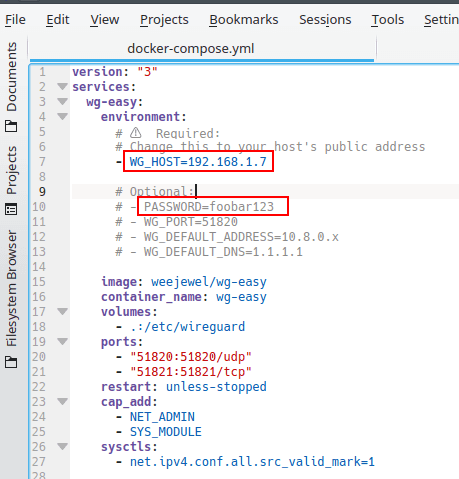
Now, run the server with the following command.
sudo docker-compose up --detach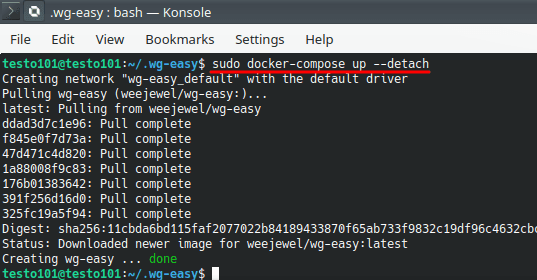
I am going with the default configuration. So, just enter localhost:51821 in the address bar of the browser and main UI will show up which looks like this.
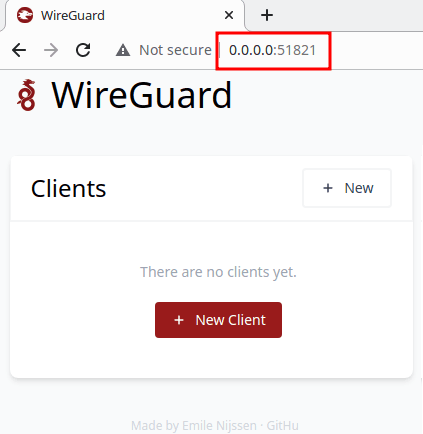
Click on the “+ New Client” button to create your first client. After creating a client, you will be able to deactivate it, download the configuration, or display the QR code. You can add any number of clients you want here.
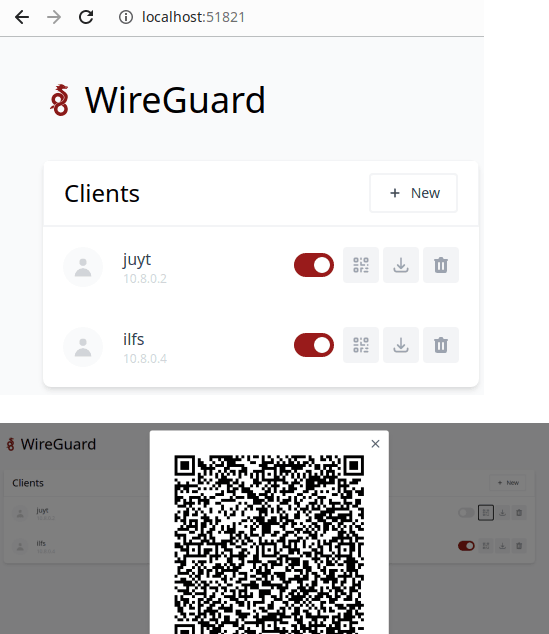
When clients start communicating with the server, it will show you the stats about them there. You can the transfer speed of each client and if someone is using more than they should then you can simply disable that client by flicking a switch.
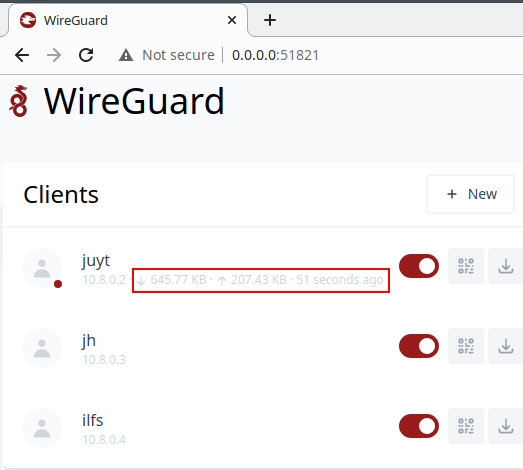
In this way, you can use this simple and powerful tool to manage WireGuard on any Linux server. The Docker daemon will always be working in the background. And when you no longer need it then you can shut down the main server by running a simple command, sudo docker-compose down. And you can start it again with the start command that I have already mentioned above.
Final words:
wg-easy is by far the simplest tool you can use to setup and configure WireGuard on any Linux server. The entire Docker methods makes it just a matter of seconds. I have mentioned every aspect of this simple WireGuard Server+WebUI and now it depends on you how you will use it. The process is simple but if you get stuck somewhere then you can let me know in the comments down below.