SocialBook has a free online background remover. It supports both people and objects. Which means that you can cut out people and objects from the image.
Today, we don’t need heavy software for basic image editing. Several tools like online background removers are doing good work. But to find the right tool is still a challenge. So we will see a nice background remover in this post today. This tool is more effective than its other online substitutes. As the results generated by it are quite accurate. You can separate people or objects from their backgrounds using this tool. And the resultant cutouts are in PNG format. You can download them easily from the website.
How to use SocialBook’s Background Remover
The background remover is available on the website of SocialBook. But you can reach there directly using the link given below, in the first step. So let’s see the process in a few simple steps:
Step-1: Open the Tool
You can go to the tool simply by clicking here. Because opening the website, finding the tool, and then opening the tool can be a little tough. So use this given link. And when you open the tool, you will see a screen like this:
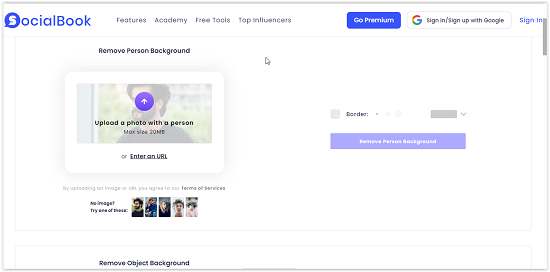
You will see many features and buttons on the page. And there will be a box where you upload an image.
Step-2: Upload an image
You will see a box to upload images. Just click on this box and a window will open. And from this window, you can select any image to remove the background. Or you can select any image given on the website to test the tool. There are two background removal options on the tool:
- Background remover for people: The first box is to upload pictures of humans. The tool will remove the background. To upload your image here.
- Background remover for objects: The background remover works the same for images with objects in it. If you want to separate the primary object from its background, upload the image here.
Border: There is an option to outline the separated part in the result. And you can choose the border thickness and color for this. The tool will outline the part it separates from the background according to the settings. It is not mandatory. Just leave the box unchecked if you don’t want any outline. I’ve added an screenshot of the tool with my picture uploaded to it.
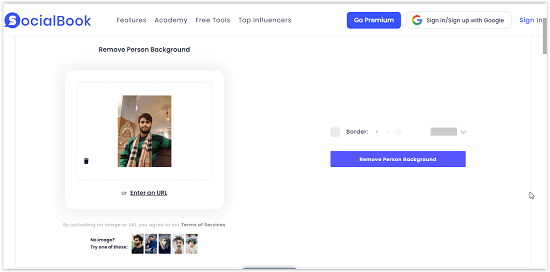
Step-3: Click on “Remove Person Background” and enter captcha
You uploaded the image in step 2. Hence, it is now time to remove the background. Just click on the “Remove Person Background” button to do this. And then you will have to enter a captcha code as shown to you. Thereafter, the tool will start processing and remove the background. The process hardly takes anytime at all. It shows you the removed background image on the right side of the uploaded image. And now you can download the image from here.
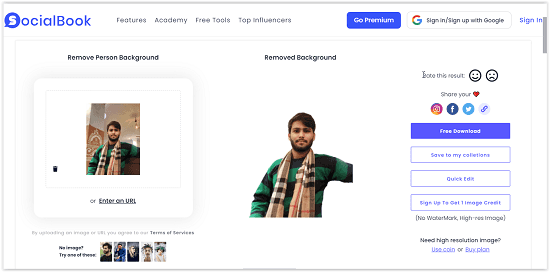
The image looks like this after removing the background.

Conclusion:
This background remover by SocialBook is good. I liked it because it’s better than most of the background removers out there. It separates the images neatly. The object or person part of the image is saved, and the background is removed aptly. There is no watermark on the produced images as well. And the tool is free to use. There are premium subscriptions for advanced features.