Tl;dv is a Google Chrome Extension that you can use to Video Record your Google Meet and Zoom Meetings, Transcribe them as well as Highlight the crucial moments during the meetings. You can also share the Recordings and Highlights with your team members.
The program is very secure as it uses industry standard MongoDB and all connections to it are SSL encrypted.
Let’s look at the features of this extension below.
Features:
- Video recording: Record your calls in Zoom or Google Meet without consuming browser resources and access the recording immediately at the end of the call.
- Transcribe: Get Transcriptions of your call in more than 20 Languages immediately after it is over.
- Timestamp crucial moments: Important and Key moments during the meeting can be highlighted in real-time so that teams can access them faster than if they had attended the live meeting. You can share these with your stakeholders so that they can jump to the relevant moments without wasting time and resources.
- Trim and clip calls: Remarkable and inspiring moments in your video calls can be clipped to create small snippets that you could share with your clients and investors.
- Sharing: You can choose to automatically share the complete video recordings with all the attendees of the meeting. Alternatively, you can share a link of the recording with selected people. The application also offers a vast library of the previous recordings that can be accessed for a better understanding of the context as well as for transparency.
- Integration with Collaboration Tools: tl;dv easily integrates with collaboration tools like Notion, Slack and more where you can share the highlights with all your team members.
Use Cases:
- Meeting fatigue generally drains the energy of creative team members. Tl;dv overcomes this by offering relevant and key moments of the meeting so that teams can stay focused and access information whenever it is needed.
- Tl;dv is a wonderful asset for Hiring and Recruitment staff as it helps them in sharing the applicant interviews with other HR Teams in order to quickly select the best candidates.
- Onboarding and Training departments can timestamp the important moments during their calls and share them with new hires to avoid unnecessary repetition.
- There are a number of other scenarios in which tl;dv can prove to be a boon like improvement in transparency and to amplify the voice of the customer.
How it Works:
1. Download and Install the Google Chrome Extension from the link provided at the end of this article.
2. Sign in to your Google Account and start a new Google Meet. The tl;dv ‘Record and Highlight’ button will be visible at the bottom of the Meet window. Click the button to start recording.
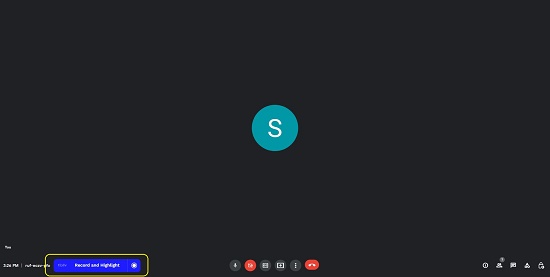
3. The Highlight window will always be visible as a popup on the Google Meet screen. Type the name of the highlight (moment) at any point of time in this box and press Enter to start highlighting it. Alternatively, you can also click the ‘Pin’ icon to start. You can Highlight as many moments as you like during the meeting. All these highlighted moments will be stored along with the meeting video.
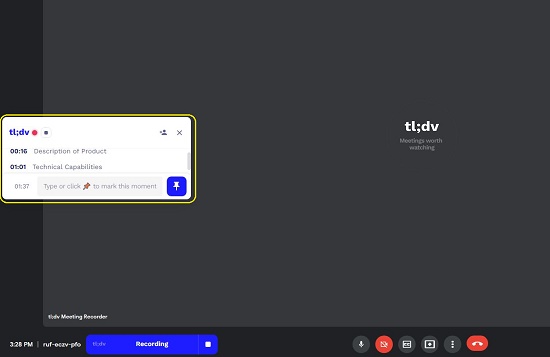
4. Once the Meeting has concluded, click on the ‘Stop’ button next to Recording. The Video of the meeting will be saved along with the automatically generated transcript and the key moments that you have marked in the meeting. Click on ‘Open Recording’ to navigate to the tl;dv Dashboard.
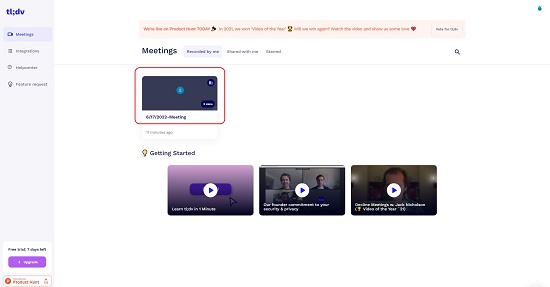
5. Click on the Meeting that you wish to open. To play the recording click on the ‘Video’ button and to read the Transcript, click on that button.
6. The Key Moments that you have highlighted will be visible in the Panel beside the Video. Click on any Highlight to and the context automatically moves to its location in the Transcript / Video. You can also Reposition the Highlight by selecting the text in the Transcript and placing the pin at the correct location.
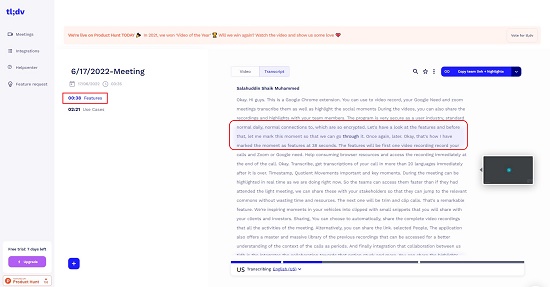
7. You can click on the icon shown in the screenshot below to copy and share the link to the particular moment.
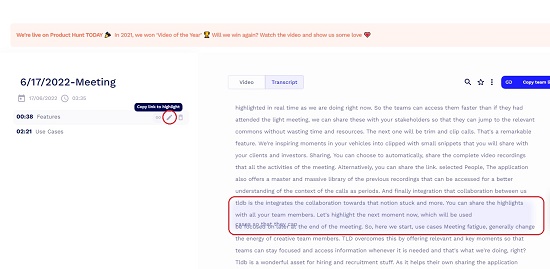
8. To Clip a part of the recording and create a Snipped, select the corresponding text in the Transcript, verify the clip by clicking on the ‘Play’ icon adjacent to the selected text and finally, click on ‘Share a Clip’.
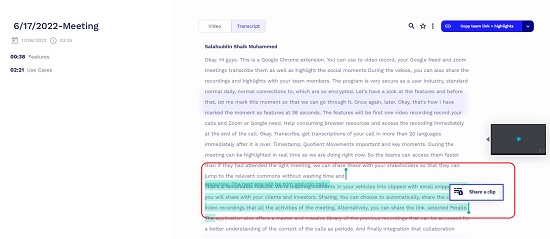
9. To Share the entire Meeting including the highlights (if required), click on the down arrow next to the button ‘Copy Team link + Highlights’, use the toggle button to include or exclude the highlights and then click on ‘Manage’. In the ‘Invite’ popup window, type the email address of the persons with whom you wish to share the Meeting, assign the requisite permissions, press Enter and then click on ‘Send’.
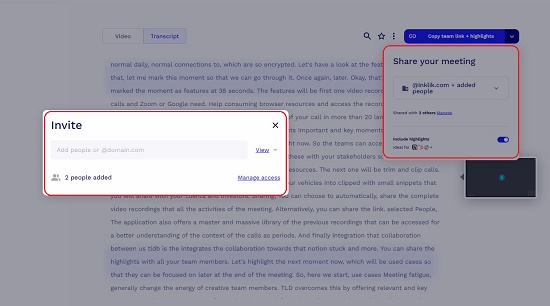
The Free Version of tl;dv does not allow to Record the Video of the Meet. It just permits to Transcribe the Meeting and store it without the video.
Tl;dv is also available for Zoom but so far it is available only for MacOS users.
Verdict:
Tl;dv is an awesome Google Chrome Extension to Video Record your Meetings in Google Meet, highlight the key moments and share it with others. It also supports the creation of video snippets that you can share with your investors and stakeholders. All in all, it’s a great tool for a variety of use cases.
Click here to navigate to tl;dv and recording and transcribing your meetings.