Bobby is a Windows Tray application that can be used to Backup all your Google Docs to your local system in just one click.
Much of our data now resides in Cloud Spaces like Google Drive, OneDrive, Dropbox and more. This data is well protected and secured by all the reliable Cloud providers. But, with great advances in technology also come great risks such as data breaches, viruses, malware, unauthorized / compromised logins and more. It just takes one isolated occurrence to ruin years of valuable data. There is also a probability of accidental deletions by the authorized users themselves.
The solution to this serious issue is to create a backup of all the Cloud data in your local disk and Bobby does just the same thereby protecting your Cloud in one way.
Features:
- Data conversion: Bobby converts your Google Docs to file formats such as PDF, DOCX, XLSX etc. before backing up the data.
- Backup Media: Bobby supports USB based backup drives, NAS, Network drives and more
- Directory Structure: No changes are made to the Directory structure of your backup. It is simply a replica of the original.
- Preview: All your backups can be previewed easily using Bobby.
- Operating system compatibility: Bobby is available for Windows 7, 8 and 10 as well as Mac. A Linux version has been planned soon.
How it Works:
1. Download and Install Bobby from the link provided at the end of this article.
2. Run Bobby from the Tray icon, Sign in with Google and change the default Backup Location if required by clicking on ‘Change Location’.
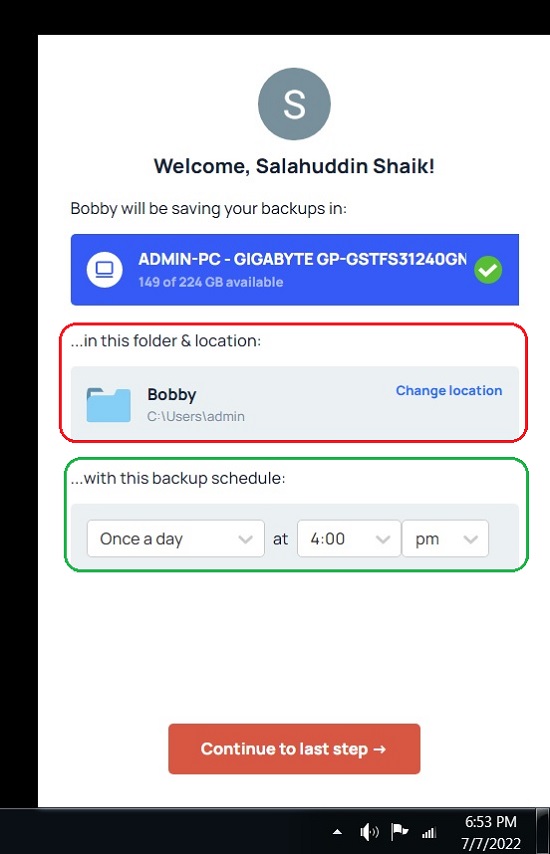
3. Configure the Backup Schedule time when the data should be backed up. You will not be able to change the Backup Interval (Once a day, Every hour etc.) unless you upgrade to the Plus version of Bobby. Click on ‘Continue to Last Step’ when you have configured the time.
4. Choose how you would prefer to backup your Google Docs (convert) such pdf, rtf, txt, html, epub etc and click on ‘Save and Finish Backup Setup’
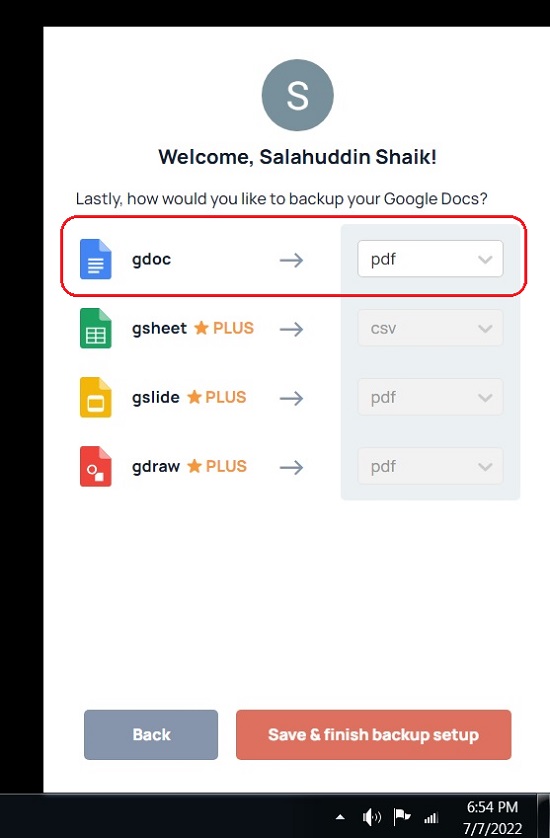
5. The First backup will start immediately and after that it will depend on the schedule that you have specified. The complete status of the ongoing backup will be displayed on the screen. Click the Green toggle switch to pause the current backup.
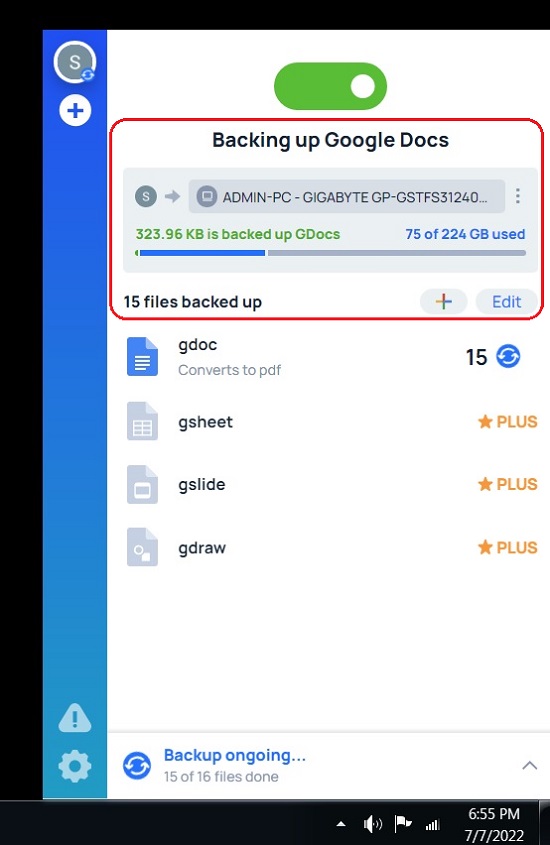
6. Click on the 3-dots icon beside the Backup Location to View any existing Backups or open the Backup Folder. 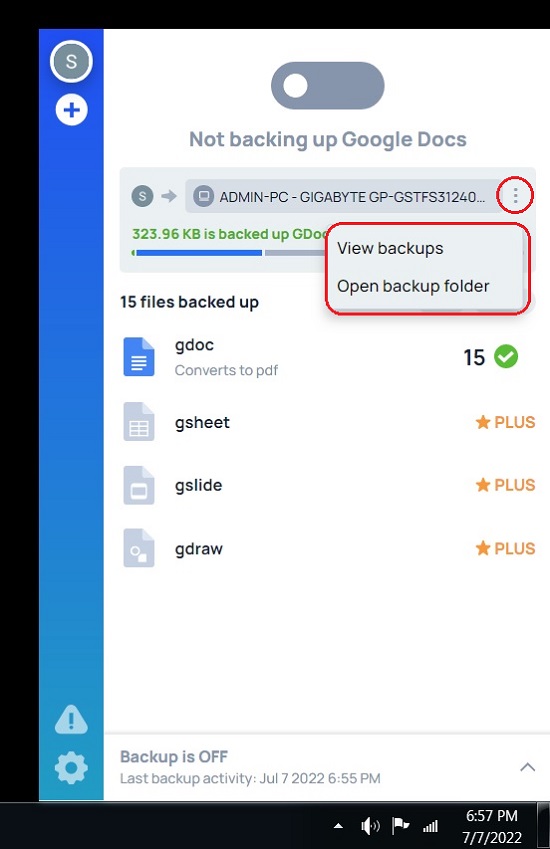
7. Click on GDocs to View the list of all the Google Docs that have been converted to the specified format and backed up. You can directly open any file from this list using double-click.
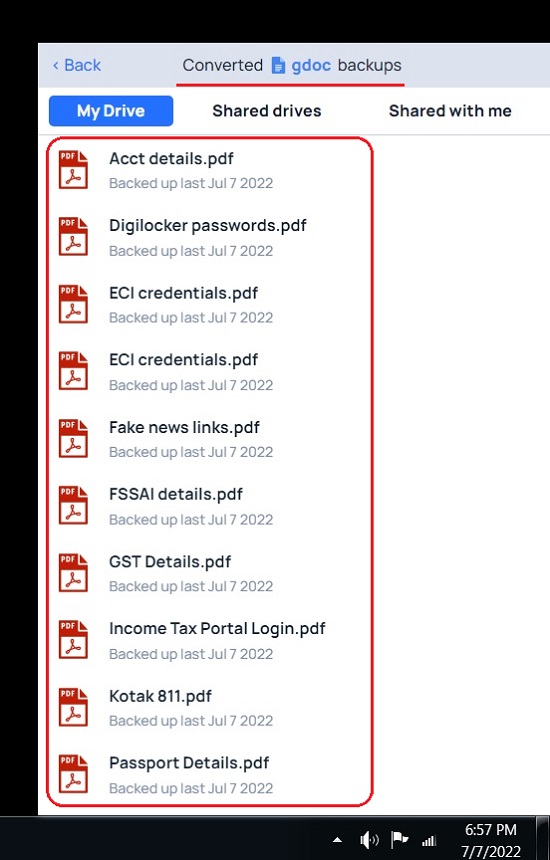
Bobby also supports backup of Google Sheets, Slides and more provided you upgrade to the Plus version. Additionally, if you upgrade, you will also be able to backup data from ‘Shared Drives’ and ‘Shared with me’ folders.
Final Comments:
Bobby is a good application that you can use to maintain a backup of your Google Docs on your local hard drive. You can choose to convert the data to a variety of file formats before it is backed up. You can also upgrade to the Plus version for additional features.
Click here to download Bobby for Windows 7, 8 & 10 and macOS 10.13 and later.