This tutorial explains how to unprotect Excel, PowerPoint, and Word files without a password. Here to do this, I will mention a simple trick that you can pull off on your PC. Basically, I will show how to modify one of the internal files of aforementioned Office files to get away with the restricted edit access.
With this trick, you can remove the password and read only access from any Office file. However, do not confuse it with decryption. This method only works on password protected documents which restrict editing. This will not work on password based encrypted documents.
Many times, you end up having Office files that you can’t edit. This is because the author has made those files read only and you cannot make any changes. But in case you are the one who edit locked it and forgot password then what? Well in that case the trick I have mentioned here will come in handy. There is no way to retrieve the password but you can remove it. Go through the rest of the post below to see how.
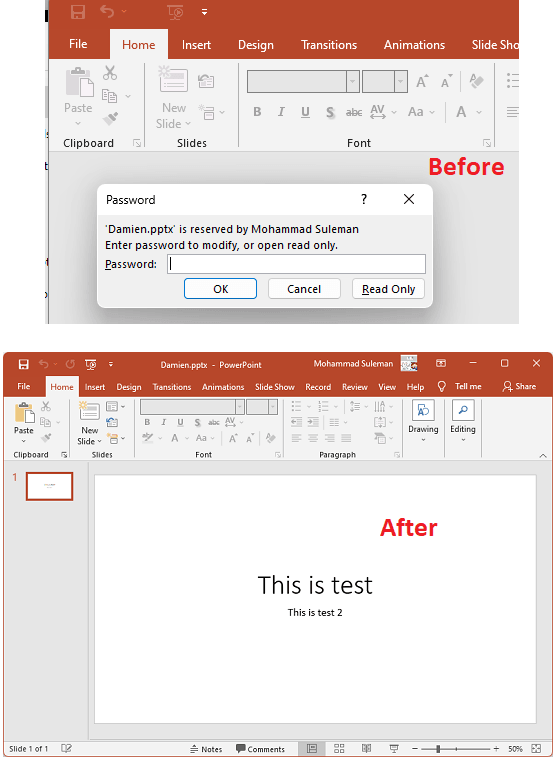
How to Unprotect Excel, PowerPoint, Word Files without Password?
You need 7-Zip installed on your PC to edit the XML files inside the Office files. You can download any version of 7-Zip from here and then make sure you install it properly with context menu integration.
Now, you just right click on any Office files. Here I am using a PowerPoint file, so, just find any PPTX file and then right click on it and from the 7-Zip menu, choose the “Open archive” option.
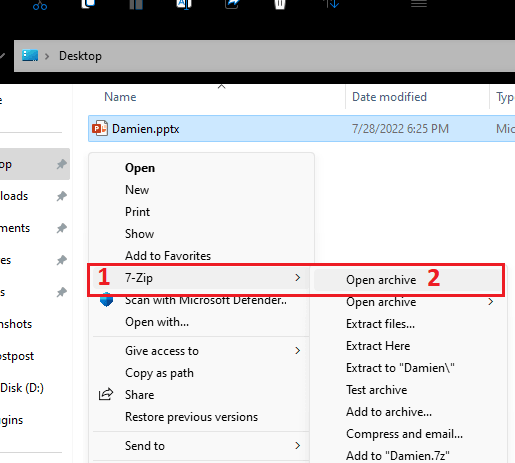
The archive will be opened in the 7-Zip file manager which looks like this.
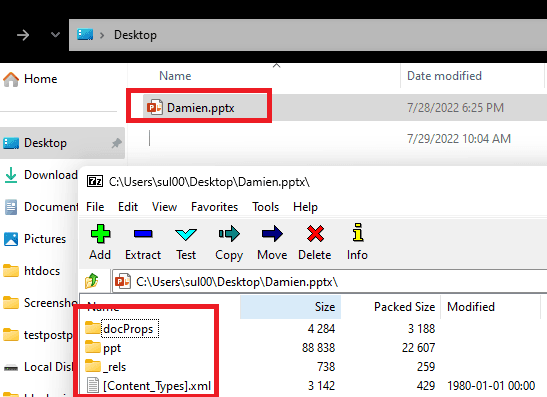
Depending on the type of Office file you have opened through 7-Zip, look for these files and tags in the respective Office files:
- Excel: workbook.xml => “workbookProtection”
- PowerPoint: presentation.xml => “p:modifyVerifier”
- Word: settings.xml =>”w:documentProtection”
For example, I am using the PowerPoint file, so in 7-Zip, just navigate to the “ppt” folder and then find the “presentation.xml” file. Right click on it and then click select the Edit option. It will open the file in the editor.
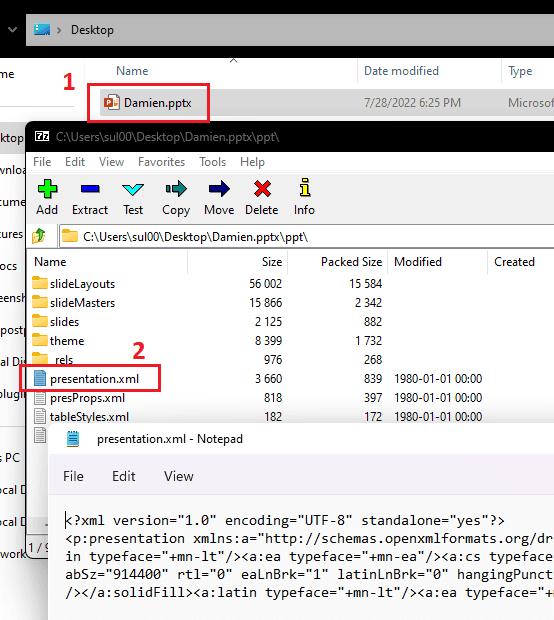
Now, you simply search for “modifyVerifier”. It will be displayed in a <p> tag. You can then select this entire tag as follows.
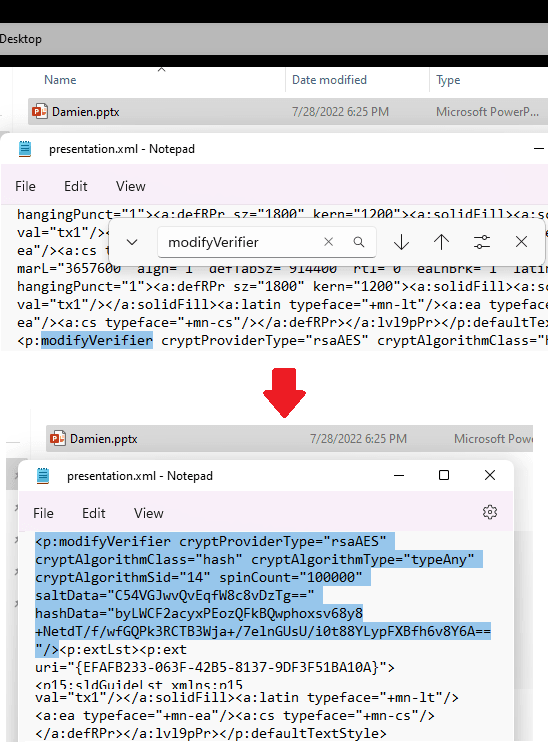
Remove the tag now and then save the changes. Write the changes back to the archive if 7-Zip asks you to do that.
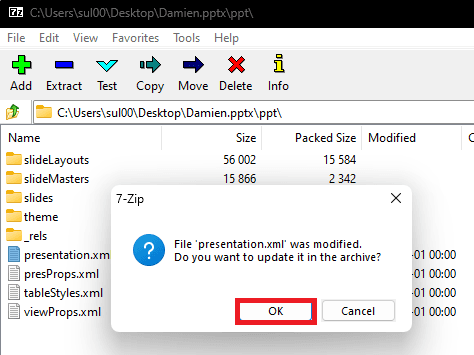
Now, you just simply open the file by double clicking on it. It will open like a normal Office file. There will be no more restrictions on editing. It would appear as if the file was never read only or had a password to edit it.
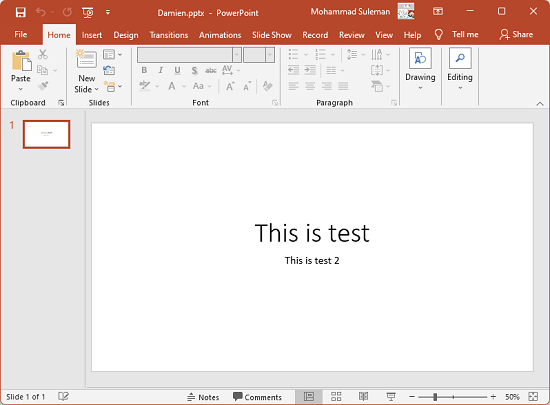
So, in this way, you can easily remove password from any Office file with ease. All you have to do is make a small edit in one of the internal XML files and then you are all good to go. The process is kind of the same for all Office files and you just have to look for the right XML file and modify it.
Final thoughts:
If you are looking for a simple way to remove passwords from Office files such as Excel, PowerPoint, Word, then you are at the right place. Use this simple trick I have mentioned here and then you will be able to remove the edit lock from any OOXML file. But as I said earlier that it will only work on editing locked files and not the encrypted ones. So, you need to keep this in mind.