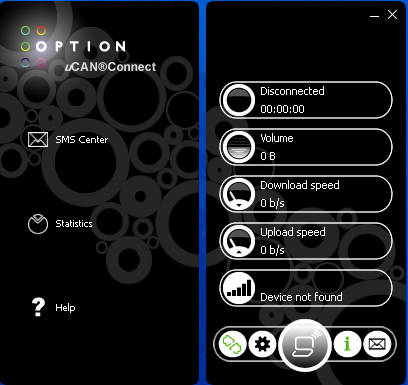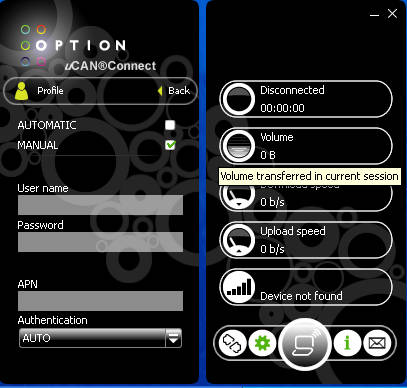uCAN Connect is a network connectivity software that you can use in order to manage the increasingly popular mobile and wireless connections. These types of connections are becoming a must in today’s world, and sometimes the software which comes with your mobile internet stick isn’t the best, this is where uCAN Connect swoops in to save the day.
Just like any other network connectivity software uCAN Connect has a tray icon, but what you see above is the main window of this independent 3G connectivity manager. Mobile internet connections are becoming more and more popular, mainly because they are not dependent on landlines for connections. Speeds which these types of internet connections can achieve are also not that bad, especially with the introduction of LTE, the 4G network which can go up to whopping 75 MBps. Using this network manager is very simple, let’s see what kind of options it has.
Configuring network connections in uCAN Connect
To configure connections you’re gonna have to click on the settings icons, shown as the little gear icon on the image above, left to the large central icon. After clicking on that you should see something like this:
As you can see from these settings this little mobile connection manager has everything that similar software issued by service providers usually has. Notice the Profiles option, which is practically the most important one, because that’s where you can adjust all the necessary information about your ISPs access point and login information:
This would be the first thing to open up and edit, because if you don’t have the correct info here you’re not gonna be able to connect. The information that you need to fill in here will be given to you by your service provider. If there’s no documents with everything needed written on them, then you need to contact the support and ask for the info there.
uCAN Connect also supports PIN editing, you can either activate it or deactivate in case you don’t want to be bothered by it anymore when you plugin your mobile stick after first use.
While we’re on the subject of sticks, you’re now probably wondering which devices are supported. According to the manufacturers website every device for which drivers can be installed on the system will be recognized. So you don’t have to worry, your mobile stick will probably work with this network manager.
What kind of other options does uCAN Connect have?
Next to mobile connection, like it was already mentioned you can use uCAN Connect to manage SMS and also to connect to wireless networks, if you have a wireless dongle of course. SMS messages can be sent and received, so with uCAN you really get the full package when it comes to managing network connections.
What makes this software even more awesome is the fact that it’s free and also the fact that it works on all three major operating systems, Windows, Mac and Linux. Users who are having problems with the default network managers should look into uCAN, maybe it’s just the thing that you were looking for.