This is a quick tutorial to explain how to disable or remove PC Health Check on Windows 11. On some builds of Windows, there is this PC Health Check app that shows some stats about the system such as storage, Windows updates, startup time, and other things. Now, it comes as a separate app that you can uninstall but if you are using some earlier build of Windows 11 that has this app then here, I will tell you how to get rid of it.
PC Health Check app is not really required now and thus it can be removed. You can remove it using the Registry Editor of Windows. You just have to tweak 2 keys in order to remove it. And if you have never used Registry Editor then don’t worry. I will mention simple commands that you can just copy-paste on command prompt to do the deed. Later, you can undo the commands as well if you want to.
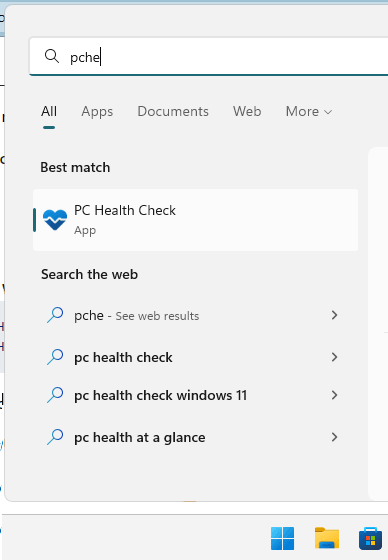
How to Disable or Remove PC Health Check from Windows 11?
Since you don’t have to download or install anything, let’s just get into it. Search for cmd in Start and then run it as administrator. Wait for command prompt to open with administrator rights.
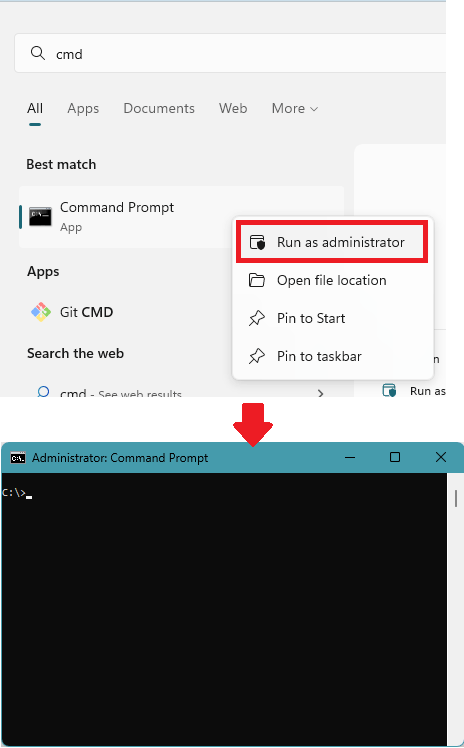
Now, you run these commands one after another. If the operation is unsuccessful then you can try running these commands in PowerShell. Or, if you are an advanced user then you can simply try doing the same thing manually as well.
reg add "HKEY_CLASSES_ROOT\Directory\Background\shell\VScode" /ve /d "&VScode" /f
reg add "HKEY_CLASSES_ROOT\Directory\Background\shell\VScode\command" /ve /d "D:\Apps\VSCode\code.exe" /f
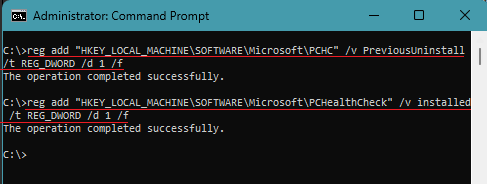
So, after the above commands have finished successfully, you are done. The PC Heath Check will be disabled now and then you can now leave it disabled. The same PC Health Check is present on Windows 10 as well now and I think it should work on that as well. But I haven’t tried it myself.
Final thoughts:
If you are also annoyed by the PC health Check then you can follow this simple 2-step tutorial. Just disable PC Health Check for good and let it stay disabled. But in case you need it back to see status of updates and other things then you can now download and install it manually.