Arduino Boards.txt editor is a free Windows based application that can be used to edit the Boards.txt and Programmers.txt files in Arduino IDE (Integrated Development Environment) which is an open-source software meant to develop and upload your code to the Arduino boards.
Arduino Boards.txt editor is compatible with Arduino IDE 1.0 to 1.5x as well as other compatible IDEs such as Visual Micro and more.
Boards.txt contains the definitions and metadata for Arduino boards that are supported by the IDE platform. These definitions include Name of the board, Board ID, Parameters for building / uploading sketches and more.
Programmers.txt comprises the definitions used by external programmers for burning bootloaders or sketches on a blank development board.
Features:
- Create, Rearrange, Edit, Duplicate and Disable boards in the Boards.txt file
- Import board definitions from other files. Additionally, copy and paste board definitions directly from clipboard and web pages.
- View / Print pinout diagrams for the most popular Arduino boards and processors.
- Manage the sub-menus for board selection that were introduced in Arduino 1.5x IDE
How it Works:
1. Download the application from the link that we have provided at the end of this article and install it.
2. Run the application, click on the ‘Open file’ icon, and locate and open the Boards.txt or Programmers.txt from the specified IDE folder. All the boards (items) listed in the Boards.txt file will be displayed in ‘Active Items’ section.
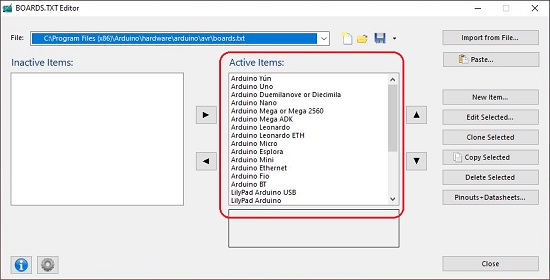
3. To Create a new Board, click on ‘New Item’ button. This opens the Board Editor that you can use to assign a Name, ID and description for the board and define all its parameters. Once this is done, click on ‘Ok’ and your board will appear under the Active Items list.
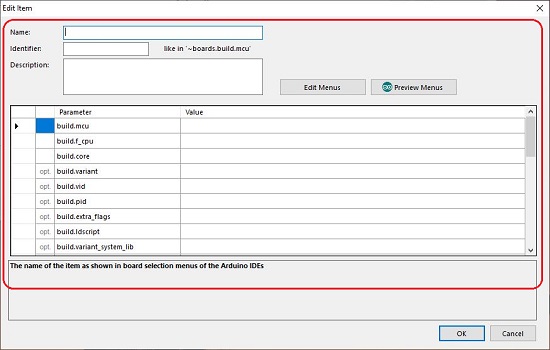
4. To Edit an existing Board, select it and click on ‘Edit Selected to modify any of its definitions and parameters.
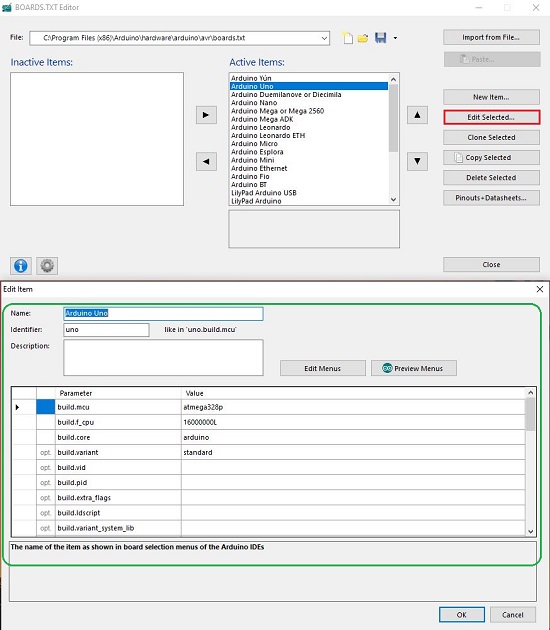
5. To Clone an existing Board, choose the board and click on ‘Clone Selected’. The cloned board will immediately appear in the list with an incremental number as a suffix to its name.
6. To Copy the definitions of existing boards to the clipboard, select them and click on ‘Copy Selected’.
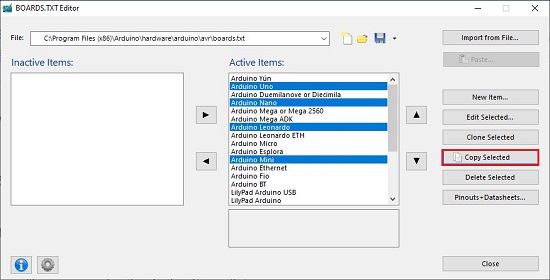
7. To Delete a board from the list, choose the board and click on ‘Delete Selected’.
8. To import the board definition from another file, click on ‘Import from File’, browse, and select the file and click on ‘Open’.
9. If you have copied board definitions from any webpage or document and want to directly paste it, click on ‘Paste’, select the board whose definition you wish to copy and click on ‘Ok’.
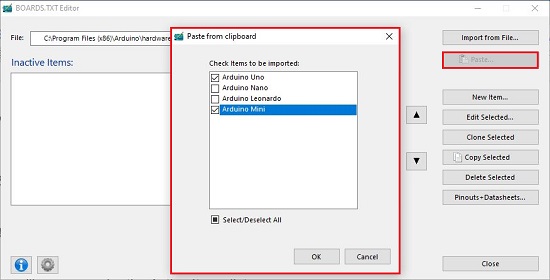
10. To View the Pinout diagrams and datasheets of any board, select it from the list and click on ‘Pinouts + Datasheets’. You can use the + / – icons to the Zoom in / out. You can also use the drop down at the top of the viewer to select if you want to view the pinouts or datasheets.

11. You can follow the same procedure defined in the above steps for the Programmers.txt file.
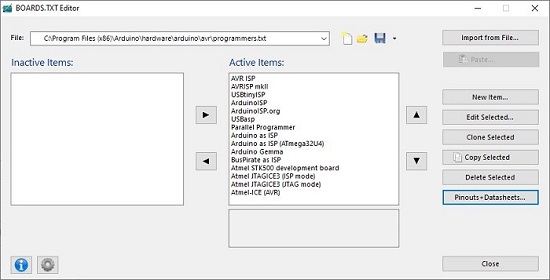
Closing Comments:
Arduino Boards.txt editor is a free lightweight yet efficient editor that can be easily used to edit the Boards.txt or Programmers.txt file in Arduino IDE. I tested it for most of the features and found that it works perfectly without any issues. The working is very simple self-explanatory.
Click here to download Arduino Boards.txt