‘YouTube Channels to CSV’ is a free Google Chrome Extension that you can use to Export the data of YouTube channels to CSV format from a list of Channel URLs.
You should ensure that your URL is in the correct format before including it in the list.
The following YouTube Channel URL formats are supported by this Chrome Extension.
URL with Channel Name
For example:
https://www.youtube.com/c/NatGeo
https://www.youtube.com/user/sustainability
URL with Channel ID
For example:
https://www.youtube.com/channel/UCaVjLZhirwDg-D0hBcqT4Vg
The process is fairly simple and straightforward. Just create a list of the Channel URLs that you wish to export, by copying and pasting them in the space provided in the Extension. By default, information pertaining to the Channel Name, URL of the Channel and Number of Subscribers is exported to the CSV file. If you wish to export additional information such as ‘Total views’ and ‘Created at’ then you must purchase the Premium Version.
How it Works:
1. Download and install the Chrome Extension by clicking on the link that we have provided at the end of this article.
2. Click on the Extension icon to the right of the address bar and then choose ‘YouTube Channels To CSV’.
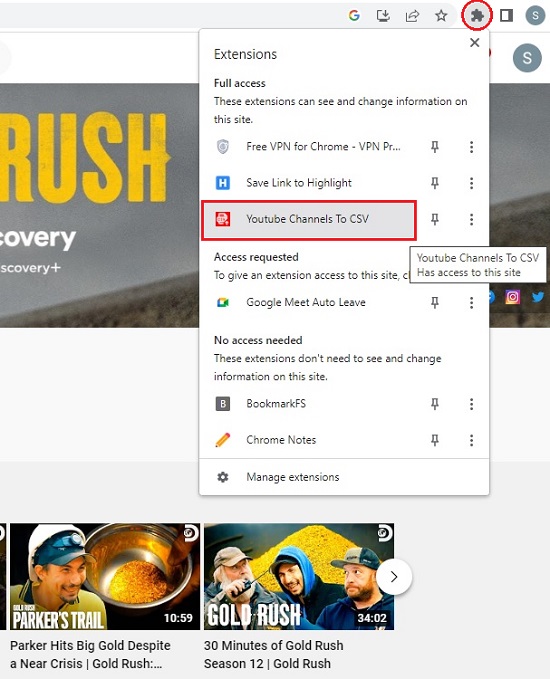
3. Copy and paste all the YouTube Channel URLs in the space provided by the Extension. Make sure that the URLs are in the correct formats as described above.
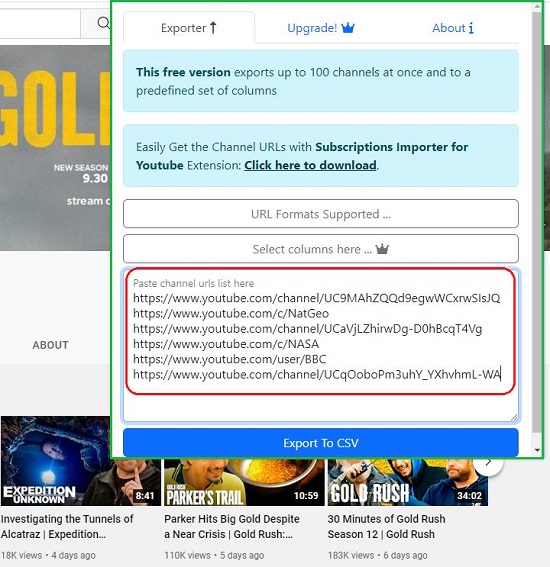
4. Once the above work is done satisfactorily, click on ‘Export to CSV’.
5. The Extension will now process all the Channel URLs one by one and prepare the CSV file. Once this is over, you can click on ‘Download’ to save the CSV file in your local system.
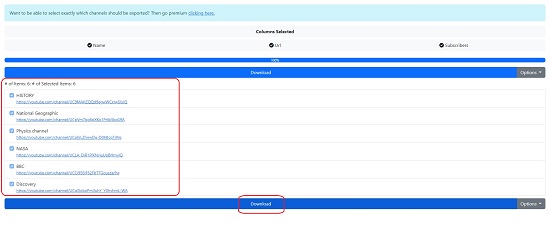
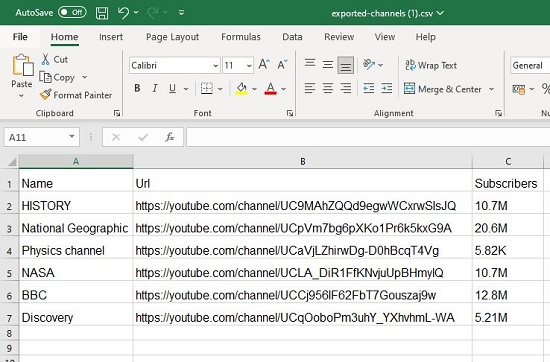
Closing Comments:
YouTube Channels to CSV is a very simple and neat Chrome Extension to export specific data of YouTube channels to a CSV file. I used to export a few channels and found that is works smoothly without any hiccups.
Go ahead and download the Chrome Extension from this link.