Text to image generation entails a machine learning model or algorithm based on AI that takes natural language words / phrases as an input and generates an image that closely matches your text. These models started getting developed and turning popular since 2010 due to great advances in the field of neural networks.
A few examples of Text to image generation models are DALL-E 2, Imagen from Google Brain and Stable Diffusion by Stability AI which happens to be one of the most popular models in use today.
Canva, the free and popular graphics designing app is the latest platform to join this bandwagon. The company recently began testing this feature and has now rolled it out for its user base of more than a million. To generate images from text, Canva has used the Stable Diffusion model and incorporated a few additional filters and custom UI to help the Canva users to get results easily and quickly. You can generate a maximum of 100 images each day using this tool.
Working:
1. Navigate to the Canva Text to Image feature by clicking on the link that we have provided at the end of this article. Sign to your Canva account if you have not already done so.
2. Click on ‘Text to Image’ feature that is displayed on the screen.
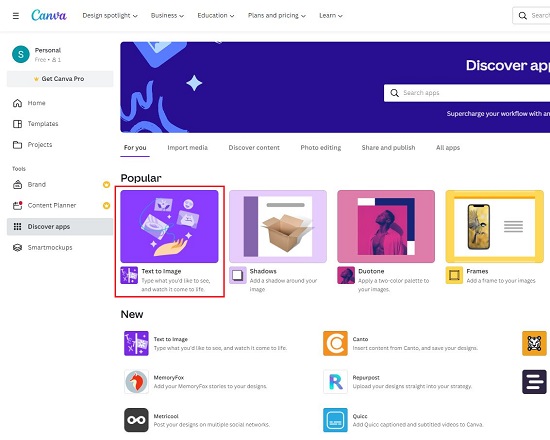
3. Type the words / phrase describing the image that you want to generate in simple natural language and select the image style that you desire such as Painting, Pattern, Concept art, Photo, Drawing or 3D and click on ‘Generate Image’
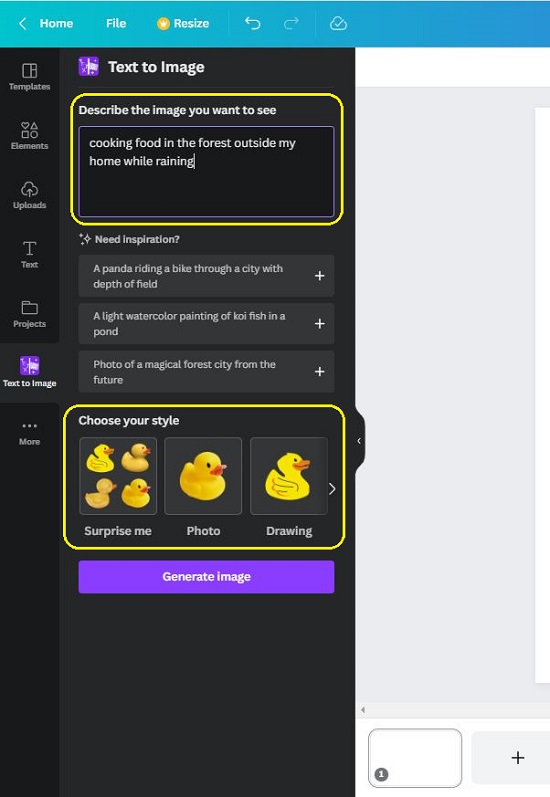
4. In a while, the text-to-image model of Canva will process the text and display four images for you in a grid.
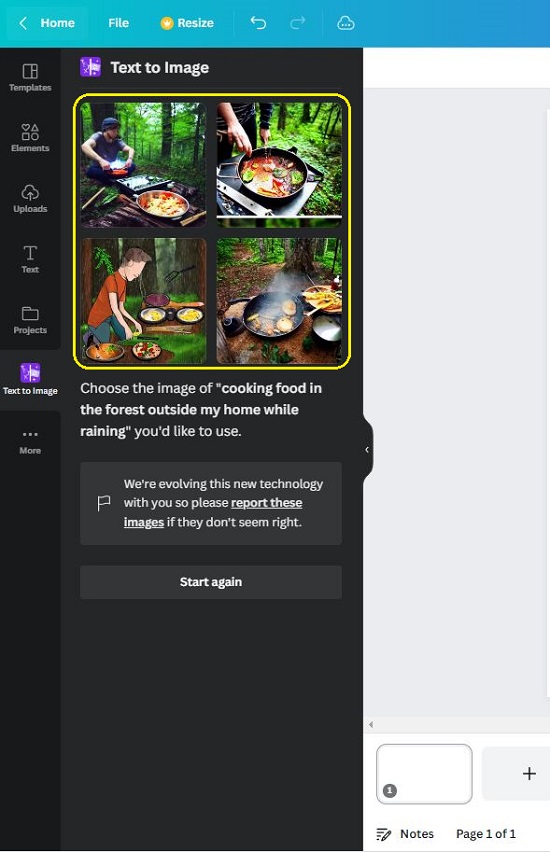
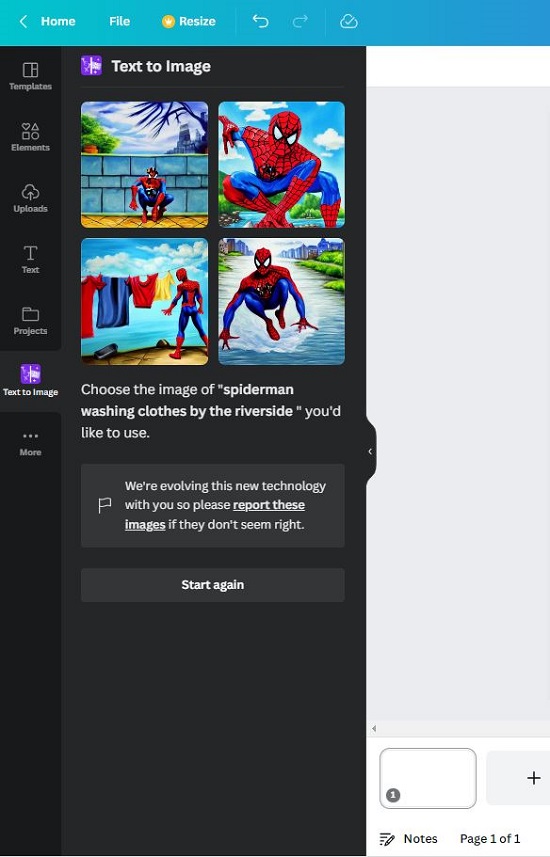
5. Click on any image to add it to your design canvas on the right side.
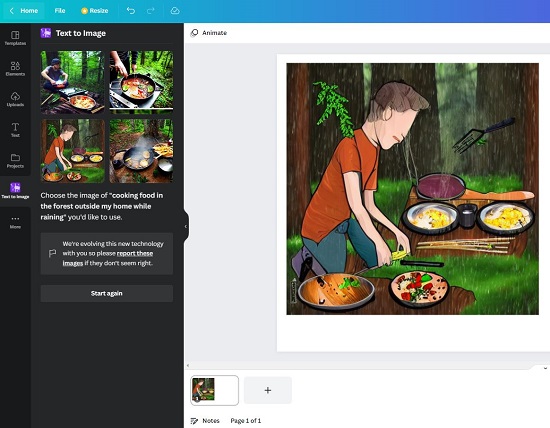
6. You can click on the link ‘Report these images’ if you find that any of them depict violence, nudity, hate, racism, biased content and more.
Closing Words:
Canva has already established itself as a great and popular graphics designing application that can be used to create flowcharts, infographics, flyers, banners, logos and much more. With the launch of the Stable Diffusion text-to-image generator it has improvised and made it easier for the users who would’ve otherwise navigated to a third-party website to generate images from text using AI.
Click here to navigate to Canva Text to Image feature.