Everhour is a free, lightweight, time-tracking power-up for Trello that you can use to easily set time estimates for your tasks, track time, and generate reports. Everhour is extremely easy to install and use, with no requirement of any additional setup or registration and works in a single click. After installation, you don’t really have to bother much about time tracking as this power-up eases up everything and makes your work smooth.
Trello is a popular, web-based, Kanban-style visual collaboration tool that is used by teams the world over to oversee and manage all types of projects, workflows and task tracking. Trello uses the concept of boards that gives you an idea of the projects that are currently being worked on, who is working on which task and, what is the status of any process. At its elementary level, it is comparable to a white board that is filled with several sticky notes each of which represents a task for a team or an individual.
Trello users frequently make use of Power-ups which are essentially Add-on Apps that can plugin to your Trello boards and make it do additionally things to enhance the functionality.
With EverHour power-up, time tracking in Trello is extremely easy and intuitive and eases up a lot of your work related to time management.
Features:
1. You can track time easily in any task inside Trello. The timer and reported time are easily viewable next to the task title. In addition to this you can also see the total time for each task and the entire project.
2. You can watch the reported time for each employee and the progress made with respect to original estimates. The time can be tracked using an automated timer or ever logged manually.
3. Budgeting: You can create and setup a budget in terms of Hours or Money and enable advanced notifications to keep you updated.
4. Non-billable tasks / employees: You can choose to setup any project / task / employee as billable or non-billable. Everhour also excludes certain tasks from the calculation of the billable amount based on how you have configured them.
5. Reporting: Everhour enables you to create time reports of your Trello tasks using a variety of information from tags, sections or custom fields. The analysis of these reports are very crucial for course correction, work distribution and proper utilization of time.
6. Automatic updates: When you add a new Project or rename an existing Trello task, the Everhour power-up syncs all changes automatically so that your reports are always updated with the latest data.
Everhour power-up is absolutely free for up to 5 users. For additional users and more features, you must subscribe to their paid plans. Click here to learn more about them.
How it Works:
1. Click here to navigate to Everhour power-up installation page. Make sure that you already have an account in Trello and have signed in.
2. Click on ‘Add Power-up’ and in the next page, select the Trello board for which you want to add Everhour time tracking and click on ‘Add’. This is all that is required for installation.
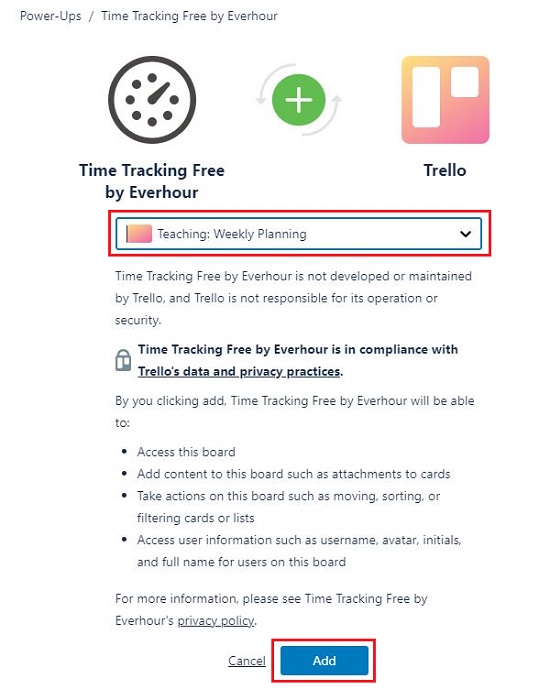
3. Click on ‘Go to board’ to navigate to your Trello Board.
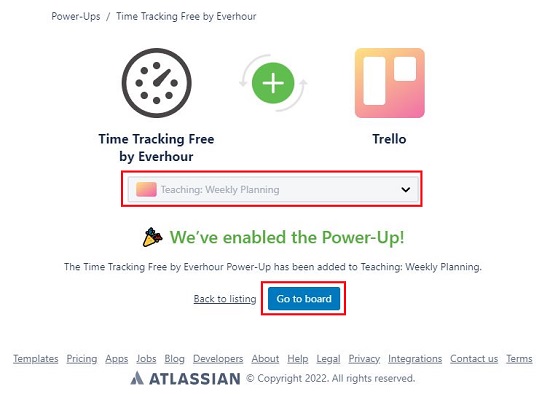
4. Click on any card in any list and you will be able to automatically track time by clicking on ‘Start Timer’. Alternatively, you can also manually log the time by clicking on ‘Add time’.
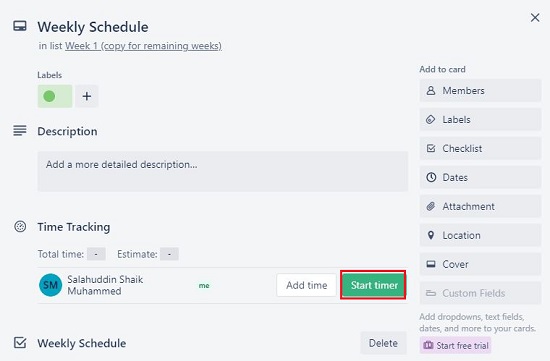
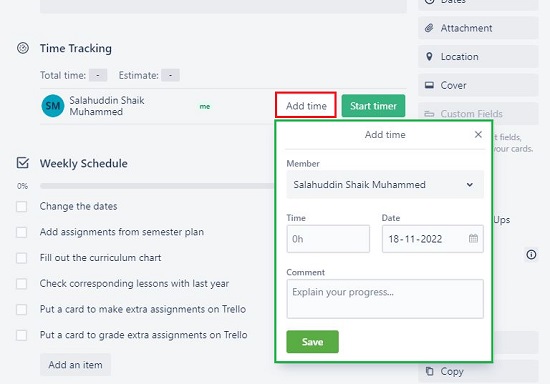
5. To pause or stop the timer click on it once again. You will then be able to edit the logged times by clicking on the ‘Edit time’ button.
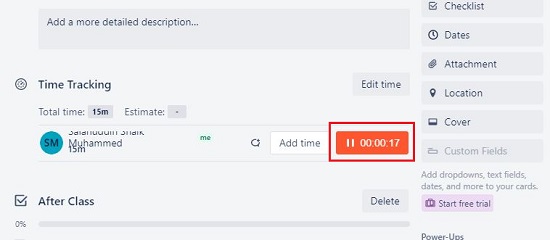
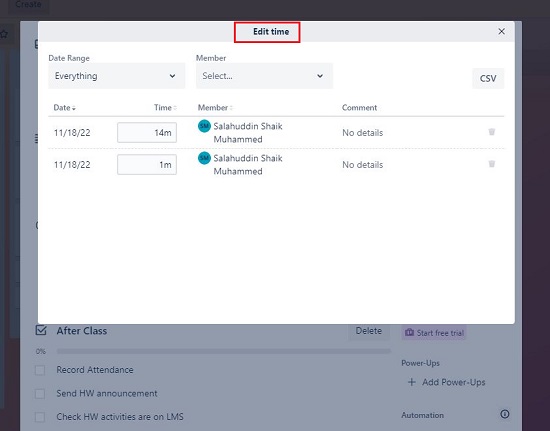
6. Once you start tracking the time for various team members, you will be able to see a Running timer, Total Reported time and the Original estimate next to the card title in the board view.
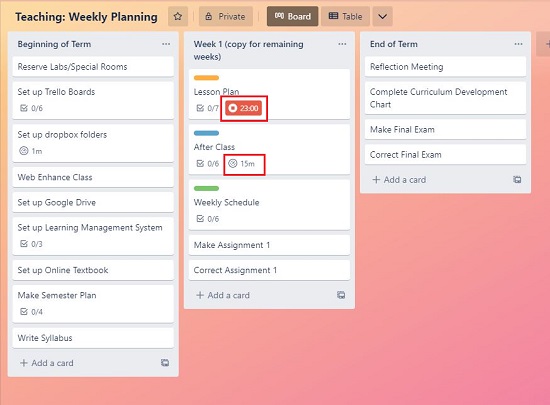
7. To display all the time entries and the history, click on the ‘Time’ button in the menu. You can filter the entries based on Member or Date, add any Comments and Export the information on the CSV file format.
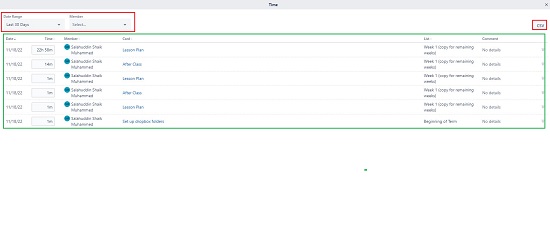
Closing Words:
Everhour is an excellent Power-up for Trello to set time estimates for all your tasks and projects and efficiently track time. This helps you to monitors the progress of your work in relation to the original estimate and take corrective steps if required.
Click here to navigate to Everhour Power-up for Trello