Firefox Translations is an add-on for Mozilla Firefox that you can use to Translate website text right in your browser without using any cloud-based applications. Since the add-on provides automated local client-side translation of web content, the text that is being translated never leaves your system.
In addition to translation of websites, Firefox Translations also provides a popup page that allows any user to input text and get it translated to the desired language.
The Add-on was conceived and developed by the University of Edinburgh partnered with Charles University in Prague, University of Sheffield and some more prominent institutions of repute. The production version of Firefox translations supports the following languages while development is under progress to add more languages:
- English
- French
- German
- Spanish
- Italian
- Polish
- Czech
- Estonian
- Bulgarian
- Portuguese
How does it work:
1. Launch Mozilla Firefox on your device and click on the link provided at the end of this article to download and install the Firefox Translations Add-on.
2. Open a tab and navigate to a website in a language other than the browser default (English).
3. A translation bar will be automatically displayed below the address bar that detects the source (original) language. You can then choose the target language from the drop-down list and click on ‘Translate’ to translate the page to the selected language.
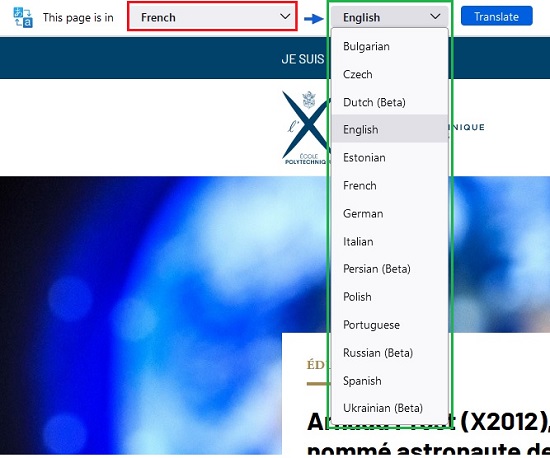
4. This process may take a couple of seconds while the add-on loads the translation engine and does its work. See the screenshots below. The first one is the webpage in the original (French) language and the next one show the translated webpage in English.
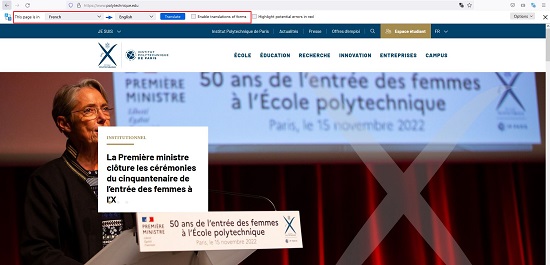
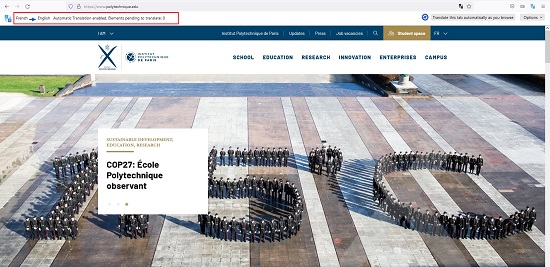
4. Text in forms too can be translated if you enable the checkbox ‘Enable translation of forms’.
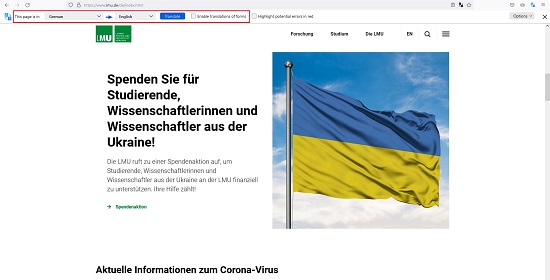
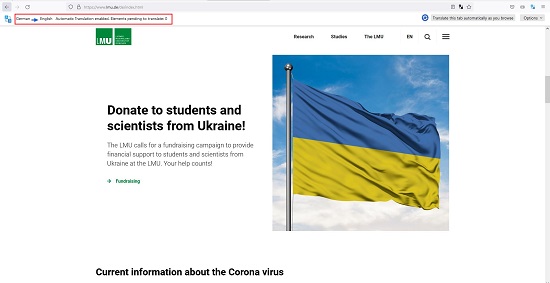
5. Click on the ‘Options’ button towards the extreme right of the translation bar to set translation preferences. Additionally, you can choose never to translate a specified language or never to translate a particular website as per your needs.
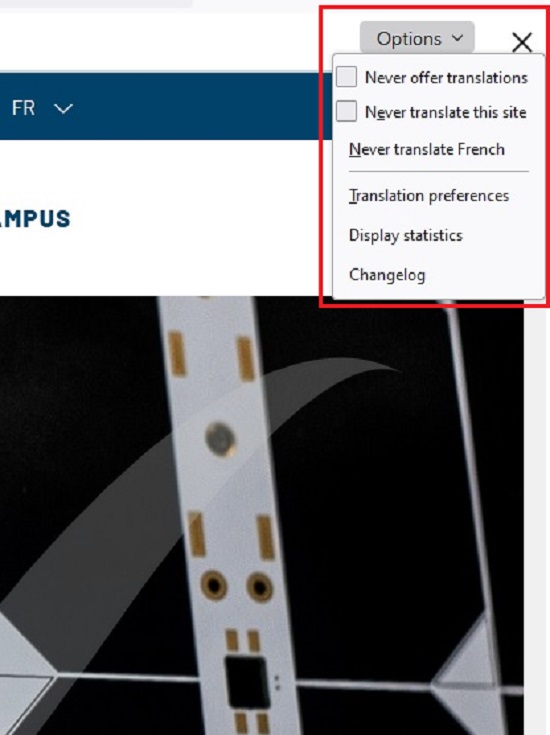
6. To return the page to its original state (language) click on the ‘Refresh’ icon towards the right on the translation bar.
7. To translate the webpage in the current tab automatically as you keep browsing, click on ‘Translate this tab automatically as you browse’. Click it once again to turn off automatic translation.
8. To manually input any word that you want to translate into another language, click on the Firefox Translations icon to the right of the address bar, select the source and destination language and type the words / phrases that you wish to translate in the left column. The translated words will automatically be displayed in the column on the right.
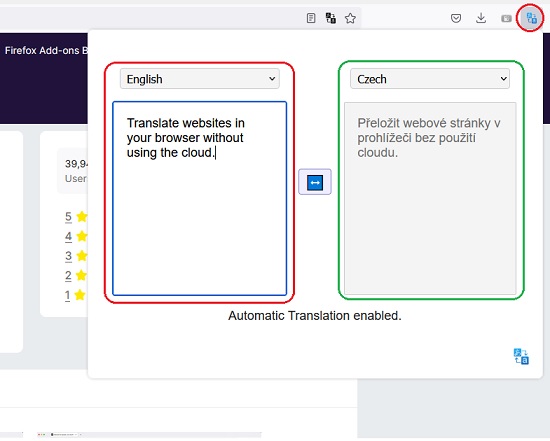
9. Since the translation by the Firefox add-on is done locally on the client side, no part of the text that is being translated ever leaves the machine thereby assuring the privacy of your actions and data.
Closing Words:
I tested Firefox Translations with some available languages, and it works perfectly. It is very useful for people who are browsing websites that are not in their native language and need to be translated automatically and quickly. Presently the number of languages offered are quite less, but more will surely be added in the future versions so that the add-on is beneficial for everyone.
Click here to download Firefox Translations.