Notion is a note taking platform to help individuals, teams or organizations to easily capture their thoughts, manage their knowledge and projects and more with greater efficiency and improved productivity. It is single yet powerful space that provides the building blocks that you can use to think, write and plan your work.
Developed by Notion Labs, San Francisco, it is presently one of the fastest growing productivity applications with a massive user base of over 4 million users thanks to the flexible nature of its powerful databases and ease-of use.
In this article we will be exploring 5 Free Web Clipper Chrome Extensions that can be used to save anything to Notion.
Web Clippers, also known as webpage clippers assist you to capture content from any webpage and save a copy of it for future reference and viewing. The clipped content can then be saved to the native applications, OneNote notebooks or most importantly, Notion. Web Clippers are similar to a bookmark application but provide many additional features that can be very useful for note taking, research and analysis.
1. Notion Web Clipper
This is the official Web Clipper Chrome Extension from the Notion team. You can easily use it to capture and organize any articles, web pages, research papers and more into your Notion workspace database.
You can install the extension using the link that we have provided below. Sign in to your Notion workspace and then navigate to the webpage or article that you want to save. Launch the extension by clicking on the ‘Extensions’ icon to the right of the address bar and then choose Notion Web Clipper. You will observe that the title of the current page will automatically be displayed and can be edited if required. Select the Notion database where you want to save the page using the ‘Add to’ drop-down and then click on ‘Save’.
Return to your Notion workspace and you will find that the webpage has been saved for future reading. This way you can save and organize all the required webpages and then use the features of Notion to keep a track of them.
Click here to download Notion Web Clipper. The extension is also available for Safari and Mozilla Firefox.
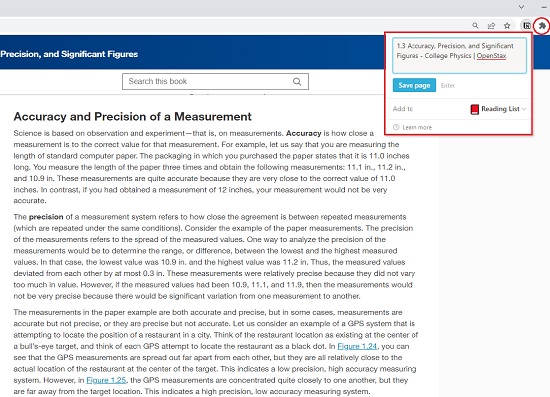
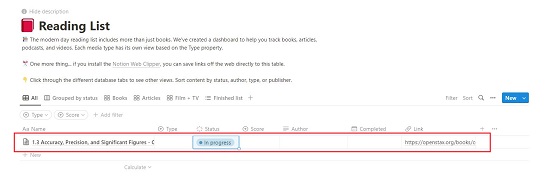
2. Save to Notion
Let’s move on to the next Web Clipper Chrome Extension for Notion namely, Save to Notion. Like the earlier one, you can use this extension to quickly save important articles and other web pages to your Notion workspace.
Save to Notion has an added feature in that you can modify the page properties directly in the extension popup. Also, you can capture (extract) the entire content of the webpage or choose to save only its bookmarks as per your requirements.
Simply click on the link below and install the Save to Notion extension. Make sure you have signed in to your Notion workspace and then launch the extension. Click on ‘Add a Form’ and then choose the required Notion database by clicking on any one in the list or by using search. Next, in Clip Format, choose if you want to extract the contents of the current page or only save it as a bookmark. In the fields section go through the default fields of the page and add any additional field if required and finally click on ‘Save and Go Back’. This process of adding a Form must be carried out only once after which you can start saving the bookmarks or extracting the contents of any webpage.
Now, navigate to the required webpage and launch the extension once again. The current display page will automatically be referenced with all the fields automatically populated. Just click on ‘Clip Page’ and it will be saved to Notion depending on the Clip Format that you have selected above.
Overall, ‘Save to Notion’ extension is very useful as you can choose the clip format that you require and directly modify the page properties as well, directly from the extension popup.
Click here to download Save to Notion.
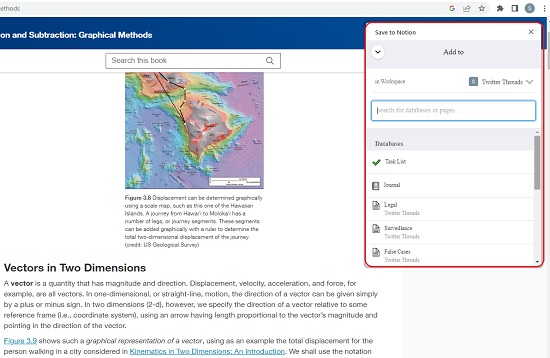
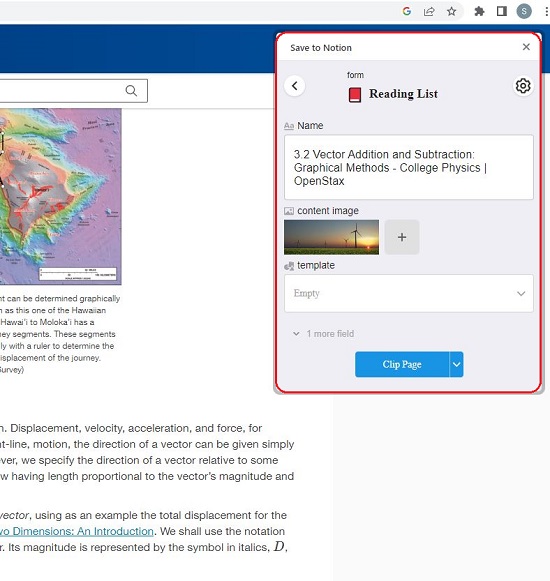
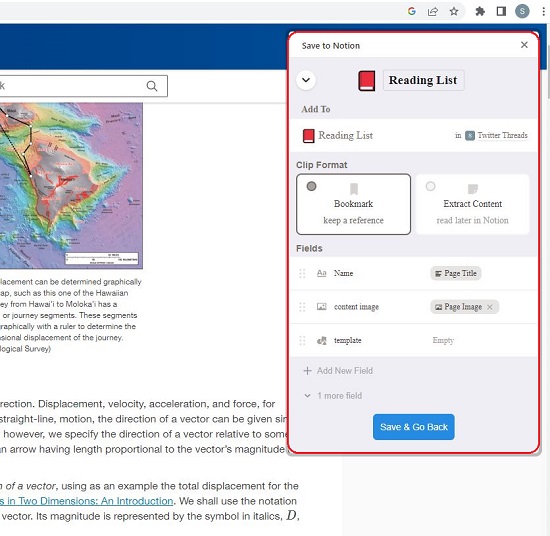
3. Notion Notes
The next Extension that we will be discussing is Notion Notes. It allows you to save your Highlights and any images in a webpage to Notion in just a single click without any hassles.
Download and install the extension using the link that we have provided below. Launch the extension and sign in to your Notion Account. You must grant access to the page(s) in Notion (not Database) where you want to save your highlights and images and the Notion Notes Database will be created automatically in the specified page. Launch the Notion Notes extension once again and verify if the selected page is correct. You can click on ‘Change Page’ to select another page if required.
Now navigate to the desired webpage, select any text, click the right mouse button, and choose ‘Save to Notion Notes’. The highlighted text will be automatically saved to the ‘Your Notion Notes’ database in the selected page. For saving an image, right click on the image and choose the same selection. The images will be saved in the database ‘Your Saved Images’ in the Notion page that you specified. The URLs of the webpages from where you have saved the highlighted text or image is also stored in the database for easy reference.
One drawback of Notion Notes is that you cannot save an entire webpage in Notion as we have seen in the Web Clipper Extensions above. Apart from this it works well and saves the highlighted text and images in Notion very easily.
Click here to download Notion Notes extension
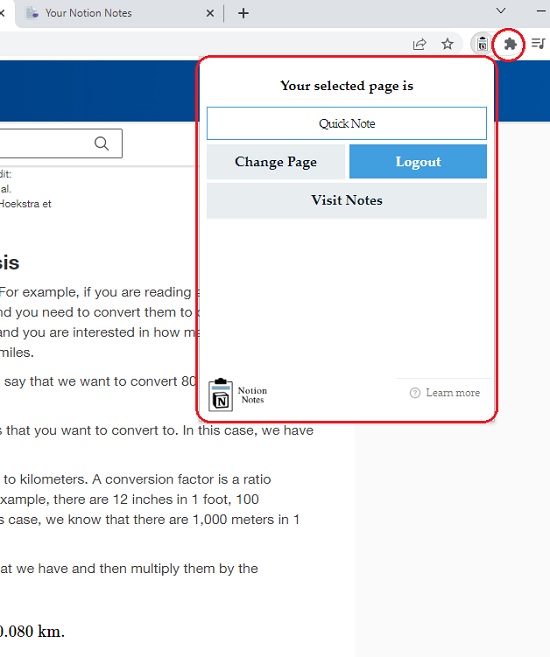
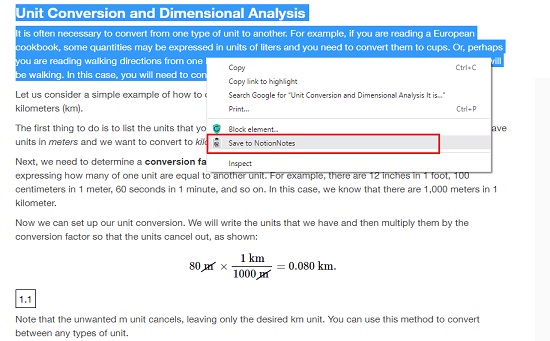
4. Trove
Trove is yet another Web Clipper Chrome Extension for Notion that uses keyboard shortcuts to bookmark the present page or save any highlighted text to Notion. It works perfectly well and is extremely easy to use.
Simply download the Trove extension from the link that we have provided below. Run the extension and sign up for a free Trove account. Next make sure, that you have logged in to your Notion Workspace and navigate to the web page that you wish to bookmark or save any highlights.
To bookmark the page, press Ctrl + d on your keyboard, select the Notion page or database using the dropdown list in the popup at the bottom right of the screen and then click on ‘Save’. To add a comment to the bookmark before saving, hover your mouse over the name of the bookmark and click on ‘Add comment’
To save any highlighted text to Notion, select the text with your mouse, press Ctrl + d, and click on the ‘Save’ button in the popup. Like earlier, you can add a comment to the highlighted text before saving. The colored highlights remain on the webpage and whenever you return to the same page you will be able to see precisely what you have highlighted. You can change the color of the highlight by running the extension and choosing the Accent color.
Click here to download the Trove Extension


5. Klipper
This is an advanced Web Clipper that helps you to save webpages to Notion using pre-configured forms with the URL of the page, Title, Description, Page icon and more.
Download the extension using the link provided below, register for a free account and grant the necessary access to the selected pages in your Notion Workspace where you want to save the clipped information. Launch the extension and then sign in with the Klipper account you just created. The first step will be to configure a form that can map the fields to the selected Notion database. Click on ‘Select a Workspace’ and then click on ‘Select Database’ from the workspace. Match the Page URL, Notes, Cover Image and Icon fields with the respective fields in the Notion database using the drop down and click on ‘Save Form’.
Now, navigate to the webpage that you want to clip, launch the extension and then click on the form name in the extension popup. You will observe that the Page URL and Notes field will be automatically populated. Choose ‘Clip all page content’ if you desire to clip the complete contents of the page, and type any additional notes if required in the Notes field. In case you aren’t clipping all the contents of the page but wish to add an image, click on ‘Add Image’ then click on the ‘+’ sign, and select the image from the webpage. Finally click on ‘Save Page’ to save the clip to the Notion database.
Click here to download the Klipper Extension
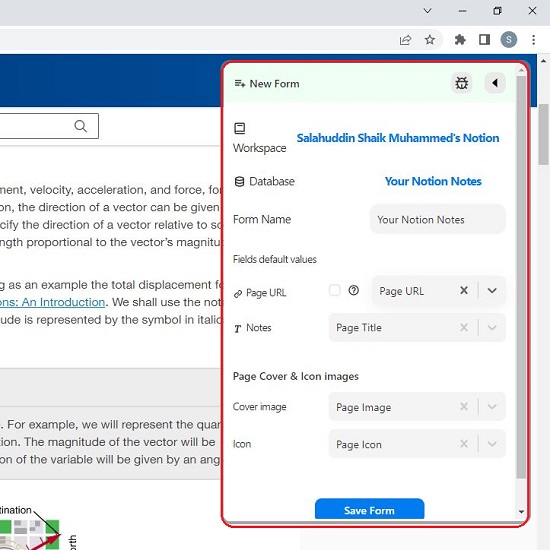
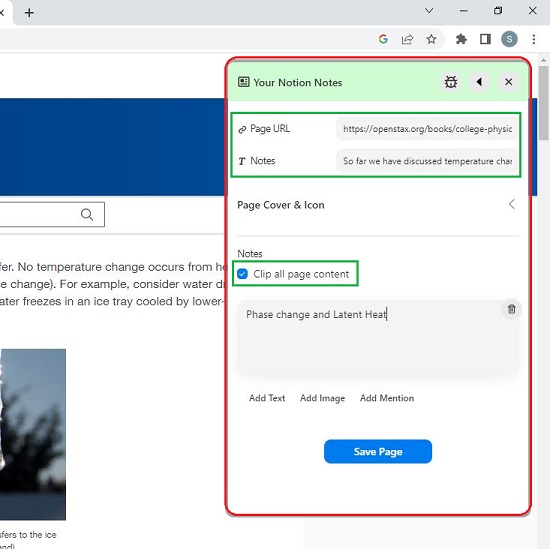
Closing Words:
All the Web Clippers that we have explored above work perfectly well and are very handy to extract information from webpages to Notion. My personal choice will be Save to Notion due to its ease of use as well as the added advantage that it allows you to edit the properties of the pages directly from the extension popup.
Are you in the search for Free Notion Templates that helps to quickly create some structure for your workspace and add content to it. Click here to explore 10 websites for free Templates for Notion as well as to learn how to duplicate them in your own workspace.