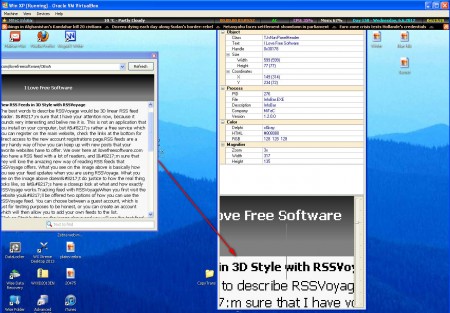InfoBar is something very similar to a browser toolbar, only InfoBar is installed on your system and acts as a toolbar for the entire Windows interface, not just your browser. InforBar offers a lot of options and you can use it for a number of different things, some of which can even be quite useful, for example there’s a desktop zoom plugin that you can use as a reading aid, if you’re having troubles with eyesight.
The default location of the InfoBar will be at the top of the desktop screen, there’s no way of changing its location, if you were planning on placing it somewhere else. Image above reveals only some of the options that InfoBar has to offer. Rest of the goodies can be accessed if you click on the yellow star at the top left corner of the toolbar. The basic info which InfoBar offers is pretty impressive, so let’s have a look at that first.
System resources information for Windows
Main purpose of this toolbar is to inform the user about various aspects of the system, hence the name InfoBar. You can see on the image above that basic system information is being displayed on the right part of the toolbar, things like:
- System uptime – how long the computer has been working
- Power supply status – this is for laptops, if it’s on charger or on battery
- Processor usage – measured in percentages
- Random access memory usage – how much RAM is being used
Here they all are, in the order that they were mentioned on the list above. Next to them on the right you have date and time, and on the left there’s weather forecast. The lower bar is what’s more interesting, because that’s where RSS Feed bar is located.
Read RSS feeds with windows toolbar
InfoBar is really versatile, you can even read RSS feeds with it, the lower bar which you can see on the images above has RSS feed news moving across it. You can even add your own feeds if you click on the yellow star and select RSS Feeder
Save notes, zoom desktop and more
To see the full list of options that Info Bar has to offer, click on the yellow star in the top left corner, we’ve already mentioned it several times. List of options that you get is this:
- Desktop Explorer << this is the zoom tool
- Calculator
- Calender
- Coding Tools
- ASCII Table
- Notepad
- Weather Forecast
- RSS Feeder
All of these are amazing, but the thing which was mentioned in the beginning is what’s best in my humble opinion.
With this tool, called Desktop Explorer you can zoom in on a certain area of the desktop and for example read small text which is always a problem for the visually impaired. Out of all the other tools mentioned here, Notepad is the second best, in it you can write down and save notes, it’s not the Windows Notepad, it’s actually a standalone InfoBar Notepad. If you’re looking for ways to enhance your desktop, this windows toolbar is the way to go, and best of all it’s free.