Workmeo is a Time and Project Management Tool for all those people who are trying to stay on top of their routine and daily tasks. It helps you to be organized and is designed to keep you focused and always headed in the right direction eventually towards the goals that are set by you.
Workmeo uses the term ‘Streams’ for Projects, Task lists, Todo lists and more. It feels that the flow of the streams that you create will always lead you towards the objectives that are defined by you, help you to complete the overall tasks and achieve the outlined objectives.
All that you are required to do is create your Stream (Task list or Project), add Tasks, set Priorities and always stay on track and on top of your work. Let us see how this tool works.
Working:
1. Navigate to Workmeo using the link that we have provided at the end of this article and register for a free account. You will have to activate the account using the email that will be sent to you and then login.
2. The first step will be to create a Stream. Click on the button ‘Add Stream’ and choose the type of Stream that you wish to create such as a ToDo list or a Simple Project. Assign a name to your Stream and click on ‘Next’.
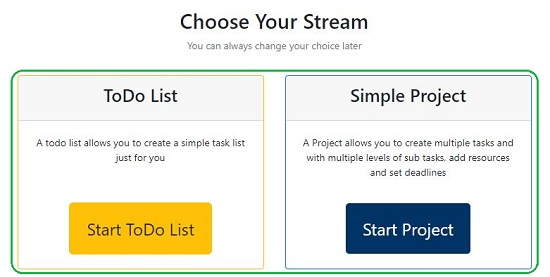
3. Now, add your first Task, and click ‘Next’. If you want to shortlist this task, enable the ‘Shortlist’ checkbox.
4. You will now be navigated to the Dashboard for the Stream that you just created above where you can view the details of the Stream and the list of Tasks.
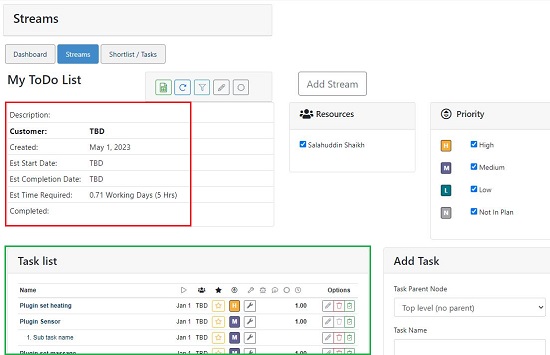
5. You can click on the ‘Edit Project’ (pen) icon ahead of the Stream name to edit its details and description. You can also click on the corresponding icons to mark the Stream as complete, recalculate dates, export the Stream to an Excel file.
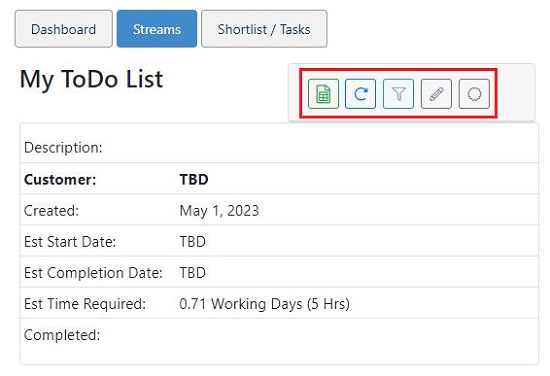
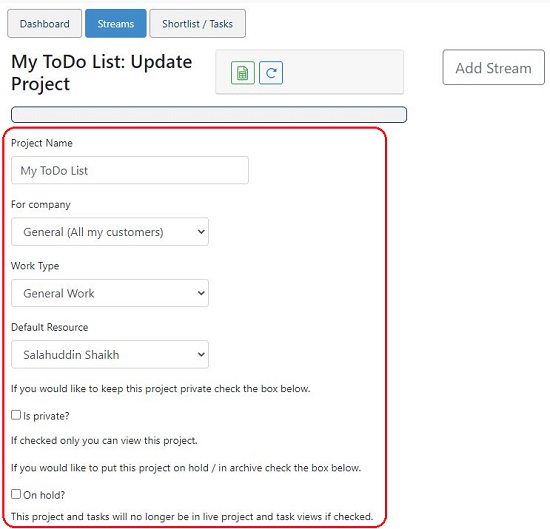
6. To add a new Task, provide the name of the Task, an optional Description of the work etc. using the ‘Add Task’ panel towards the right of the page. You can also specify the Estimated hours required, Start date, Deadline, Comment as well as choose if the Task is complete or ongoing.
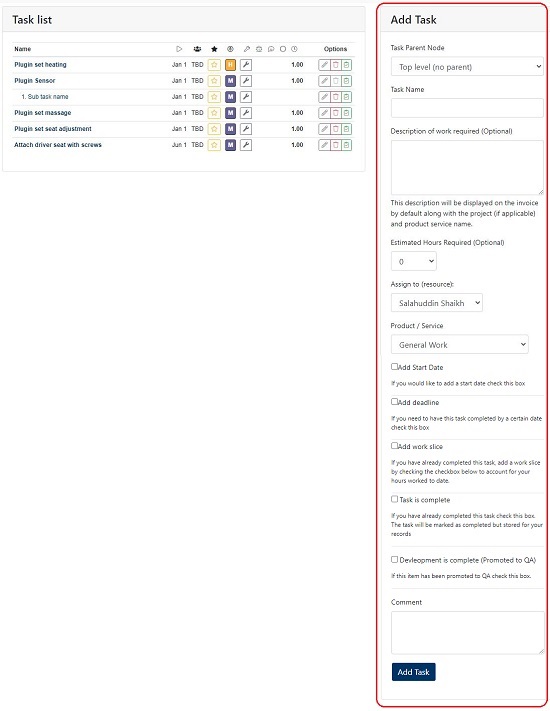
7. Use the topmost drop-down menu to select if the Task being created is a top-level task (parent) or a sub-task. If it is a sub-task, you must select the parent task from the list of tasks that you have already created.
8. Once you have created the tasks, they will appear in the Task list of the corresponding Stream. You can use the icons ahead of the task name to add to shortlist, change priority, edit the task, set the task as complete and more. (see attached screenshot).
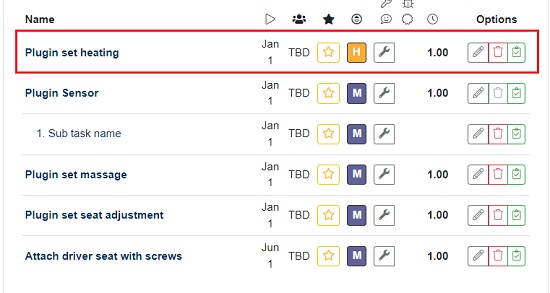
9. Any Tasks that you have shortlisted can be viewed by clicking on the button ‘Shortlists / Tasks’ under the Stream name.
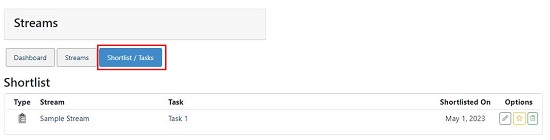
Closing Comments:
Overall, the application appears just okay for basic Project and Time management. I could see a number of dropdown menus such as Add Resource person, Product / Service etc. which cannot be effectively populated and used. The UI as well as ease of use too is not up to the mark. The developers need to improve and develop the features to a great extent for the tool to be usable and effective.
Click here to navigate to Workmeo.