Can you view a rash or mole on the surface of your skin and getting increasingly concerned about it? You can easily and quickly find visual matches online and collect more information about it using the latest image-recognition technology built into Google Lens.
You can now search for surface skin conditions that you might observe on your skin, like moles and rashes and more.
In this article we will be explaining the steps to check for any skin condition using Google Lens.
1. On your mobile device, launch the Google App.
2. You will be able to view the Lens button towards the right of the search bar that appears like a multicolored camera. Tap on it to start Google Lens.
![]()
3. Click a picture of your skin appearance through Google Lens. Alternately, you can also select and upload one of the photos from your gallery and then tap the ‘Shutter’ button to begin your search.
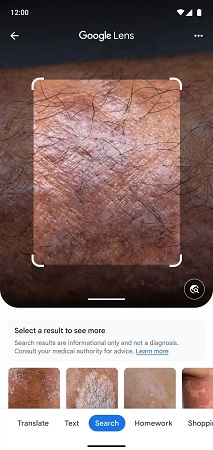
4. Google Lens will now show visual searches that match the skin condition along with multiple suggested diagnoses. Go ahead and click on any one to browse through identical photos that match your condition. Based on this you can go ahead and search for more information about the condition. It also helps to identify other conditions such as a line on nails, hair loss, a lip bump and more.
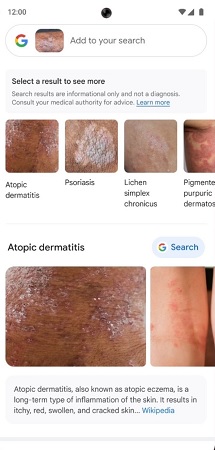
Caution:
You must remember that the app only informs you about the skin condition based on the uploaded photo, hence this cannot be considered as a diagnosis. Do not self-diagnose your condition and do not proceed for over-the-counter medication and skin ointments as this could be dangerous. You can just identify the condition using the visual results, read through the signs and symptoms and visit a Dermatologist for diagnosis and medication.