Audio transcription is the process of conversion of speech in audio or video files into written text. This could possibly be any recording such as an interview, academic research, business call, meetings, presentations, webinars, research notes and more. The service plays a very crucial role in the day-to-day activities of many industries and professions like Journalism, Market research, Academic research, Video production etc.
Most of the businesses require audio transcriptions to document their daily proceedings that involve interview, meetings, calls and the like, so that any probable disputes or misunderstandings can be avoided. The best way to maintain these records is to store a written account of every word that has been said in the proceedings. Easier said than done, this is too challenging for the writers, secretaries, participants etc. as most events happen in a rush and they must listen and then type or write it down. So, the simpler method is to record the audio of the proceedings and subsequently convert it into text. This is precisely where audio transcription comes in.
Another benefit that arises out of it is that written documents are very easy to store, access and review in comparison with video and audio files as you need not listen to the complete recording if you wish to search for a certain section. You can also share the transcriptions easily with team members, clients, share holders and other people who may require access to them.
In this article we will be exploring 5 websites that offer free Audio Transcription services that you can use to quickly convert your audio to text.
1. MyGoodTape
This website offers secure audio transcription services primarily for your recorded interviews. It enables you to convert the audio to plain text file format with or without the timestamps.
All that you are required to do is click on the ‘+’ sign and upload your audio file in any of the popular formats. Next, select the language used in the audio using the drop-down menu or choose ‘Auto detect’ to find the language automatically. Finally, input your email address and click on the ‘Transcribe’ button.
Wait for some time while the file is uploaded and processed. Once the transcription is completed, you can click on the ‘Copy’ icon at the top right to copy the transcribed text to the clipboard. You can also click on the ‘Download’ icon and download the transcription in text file format with or without timestamps. Additionally, you can also download the subtitles from the audio in SRT format. An email is also sent to your inbox after the transcription has been completed with the links to download the text files.
Click here to navigate to MyGoodTape.
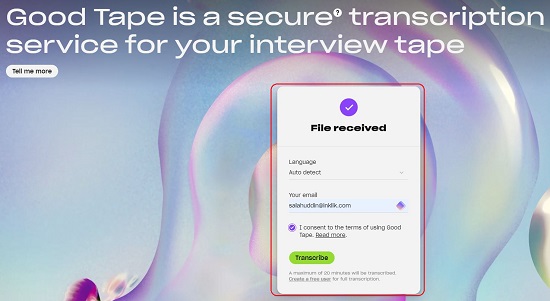
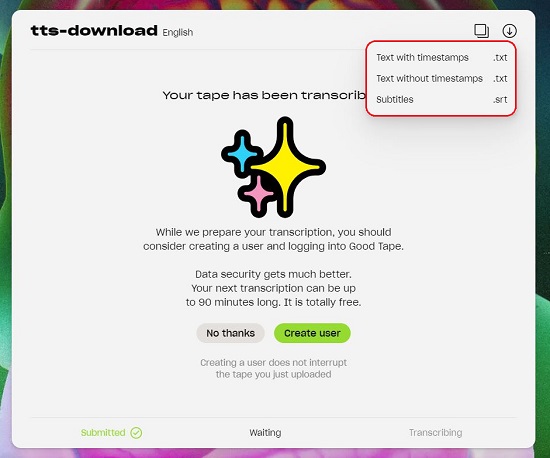
2. Free Podcast Transcription (Beta)
Let’s now move on to the next audio transcription tool namely, Free Podcast Transcription. As the name suggests, it has been specially developed to transcribe your podcast episodes but you can use it for other proceedings as well. This tool runs entirely on your local device offering a high-level of privacy and security.
Just click on the link that we have provided below to navigate to this service, choose the language of the episode using the drop-down list and then click on ‘Choose File’ and upload the audio file from your computer in any of the common file formats including mp3. Finally click on ‘Transcribe’ and wait for some time while the process execution takes place which may extend to a couple of minutes.
Once the transcription is done, click on the ‘Your Transcriptions’ tab and you will be able to view it online. To download the transcription, choose the format such as plain text (txt), PDF (with timestamps) or subtitle file (srt) and then click on the ‘Download’ button beside it. You can even click on the ‘Edit’ button to edit the transcription online if required.
To navigate to Free Podcast Transcription, click here.
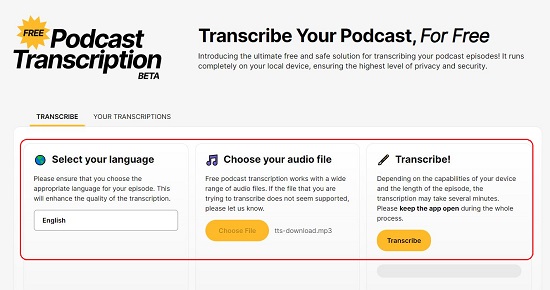
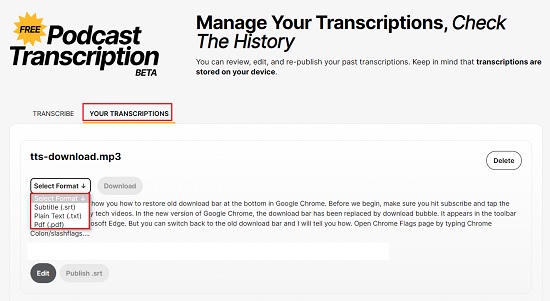
3. Whisper
This is an online application written in C / C++ and enables you to transcribe any audio file to plain text. It uses an extrapolation of Open AI’s automatic speech recognition (ASR) model called Whisper that has been trained on more than 680,000 hours of multilingual data gathered from the world wide web.
Click on the link that we have given below to navigate to this online application. At the outset, you must load any one the GGML Whisper models (preferably tiny or base) by clicking on the corresponding button. GGML is the C Library for Machine Learning that is used by Whisper. Next, click on the ‘Choose File’ button and upload the audio file from your computer in any of the common file formats. Finally, choose the Language from the drop-down list and click on ‘Transcribe’.
You must wait for some time while the file is uploaded and processed by Whisper. Once the transcription is done, it will be displayed on the screen along with the timestamps. There is no facility to download the transcription directly. You must select the transcribed text and copy – paste it to your editor if you wish to save the file.
Click here to navigate to Whisper. To access the source code of Whisper, click on this link.

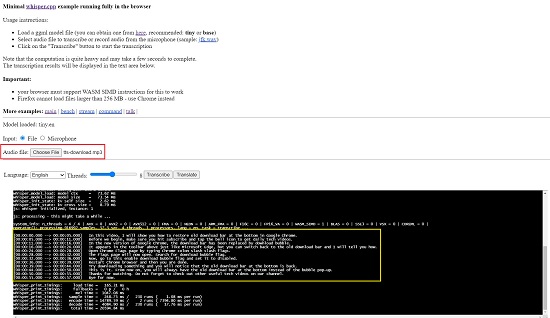
4. Flixier
Flixier is a fine audio transcription service that enables you to transcribe audio to text automatically in your browser or generate synchronized subtitles. You can then edit the transcript if required and download it to your computer in plain text or a variety of subtitle formats.
Just click on the link that we have provided below to navigate to Flixier and click on the ‘Transcribe’ button. Next, drag and drop your audio file in any of the popular file formats such as wav, mp3, mkv, avi and more and click on the ‘Generate’ button once the file is uploaded.
Wait for a while for the processing to be concluded and the transcript will be displayed on the screen with very precise time stamps. You can edit directly edit the text of the transcript if required. To download the transcript, choose the format using the drop-down list such as Text (with or without time stamps) or Subtitle (srt, vtt, stl, sbv and other formats) and click on the corresponding button.
To navigate to Flixier, click on this link.
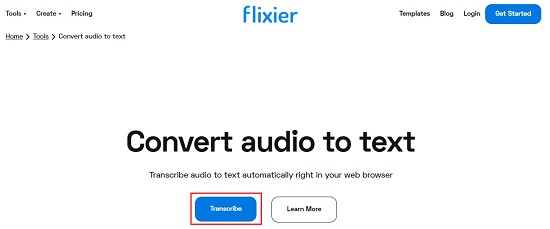
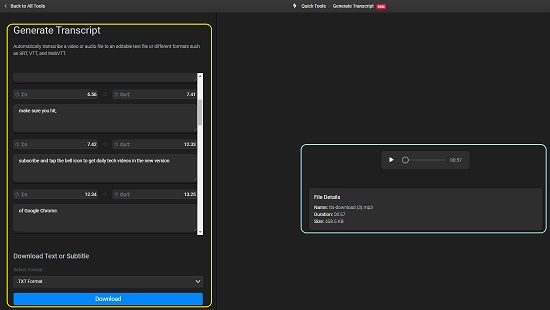
5. HappyScribe
This too is a good website that allows you to upload an audio file and generate transcriptions as well as subtitles easily and quickly. The link to navigate to this online tool has been provided below.
Simply click the link and get started by registering for a free account using your Google credentials. Next, choose the service that you require such as Transcription or Subtitles and upload the audio file from your computer. Alternatively, you can even paste a public link from YouTube, Google Drive etc or upload the file from cloud services such as DropBox. Once the uploading has been done, choose the language spoken and then click on the ‘Transcribe’ button and wait for some time while HappyScribe processes the file and generates the transcript. Click on the ‘Download’ button at the top right of the page to download the transcript in several formats such as plain text, Word, PDF, JSON, CSV and more including the popular subtitle formats.
HappyScribe also boasts of a bunch translate feature that enables you to translate the transcript to several languages. You can also use the AI Assist tool to generate a Summary, Chapters, Blog Post and more based on the transcript or ask questions about it.
Click here to navigate to HappyScribe.
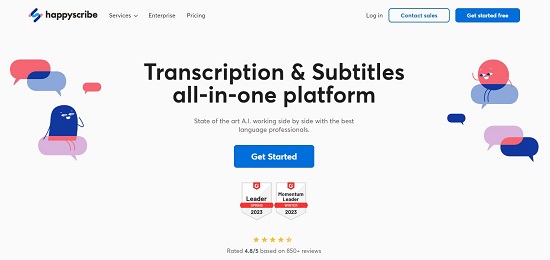
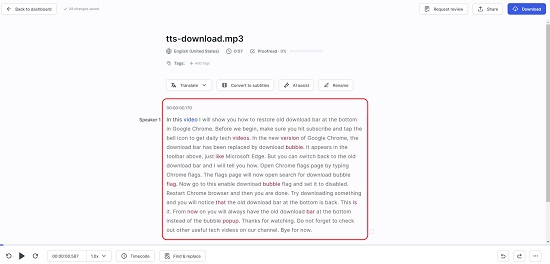
Closing Comments:
We have successfully tested all the above audio transcription tools and observed that they work perfectly. You can go ahead and try them out and choose the one that best suits your requirements. My favorite will be Free Podcast Transcription as it works considerably fast and allows you to download the transcribed text in txt as well as PDF format (with time stamps).