AnyType is a highly intuitive and free software to write, plan, think and organize all the things that are important to you. You can use it to create and connect your Notes, Ideas, Tasks, Documents, Workflows, and many other objects. Upcoming versions on AnyType are proposed to enable you to safely collaborate with others and share your work with the outside world.
AnyType is an E2E (end-to-end) encrypted local-first application in which the data is stored on your device, synced in your local (P2P) network, and backed up to a distributed network. No big tech companies or the government have any say in how your data is used and valued. A connection to the Internet is required only to synchronize your data across your devices or for backing it up to the distributed network.
AnyType runs as a stand-alone software for Windows, Mac and Linux. Mobile versions that are compatible with Android and iOS are also available. You must remember there are no browser versions of the app and this has been a deliberate choice since in-browser apps have several points of vulnerability that compromise data protection and security that is the very essence of the app.
Your workspace in AnyType is termed as Space that you can customized by changing the Space icon, Name and Home page which is what you see every time you open the application. By default, it is configured as a pre-installed Dashboard that you can use to learn, understand, and get oriented within your Space when you are a new user. You can later change your home page and choose between Graph, a specific object that you have created, the last opened object or more.
Graph is an area where you can find all your objects, view how they are inter-connected and visualize the direction in which everything flows. You can access the Graph from anywhere in the app by clicking on the ‘Graph’ icon in the bottom navigation panel.
Object is anything that you create in AnyType such as Pages, Notes, Ideas, Recipes, Books, Movies, Audio, and much more. Objects are categorized by Types, and you can connect them using different types of Relations that can be visualized on the Graph as stated earlier. In other words, the smallest node in your Graph will be an object that can be linked with others.
To organize and connect your Objects you can use Relations which have two major functions – Defining attributes and Defining connections. The first function is used to define the characteristics of a specific object such as creating a Task and adding relations like Status, Priority etc. The second one helps you to link one Object to another.
How it Works:
1. Click on this link to navigate to AnyType and download and click on the link ‘Get the app’ to download the application depending on your operating platform.
2. Install the application on your system and when you launch it for the first time, your Secret Recovery phrase (12 world random mnemonic) will be created automatically. You can click on ‘Show and copy’ to view the phrase and copy it to the clipboard. You must store it in a safe place since this is the only way to login to AnyType. Remember that the application cannot store, access, reset or change your recovery phrase.
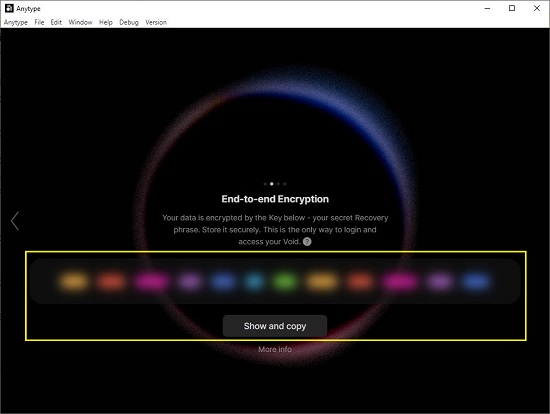
3. Next, you will be asked to create your identity and enter your name that you can change at a later stage.
4. Now, click on ‘Go to app’ and you will be asked if you would like to start with some inbuilt templates. You can click on ‘Skip’, and you will now be navigated to your AnyType space which is by default configured as the Graph that we have stated above.
5. To access your Home Page, click on the corresponding icon in the Graph or click on ‘Next’ at the bottom right of the interface. It can be customized as per your requirements, and you can make adjustments whenever needed.
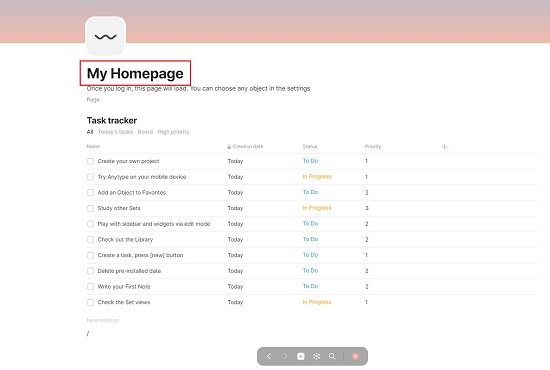
6. You can create a new unlinked Object by clicking on the ‘+’ sign in the bottom navigation panel, by using the in-line / menu or through the keyboard shortcut Ctrl + N anywhere in the app.
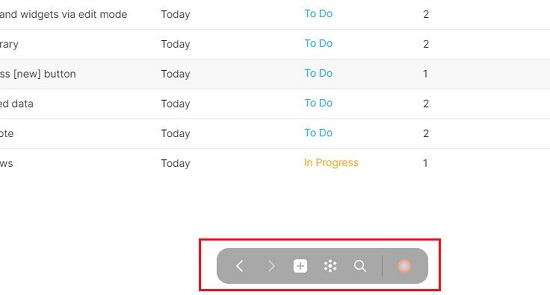
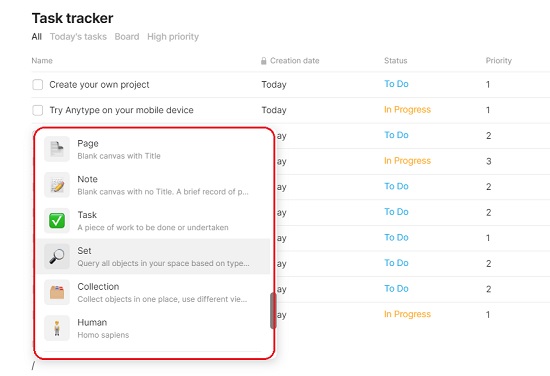
7. You will now view an empty editor canvas with a menu at the top that allows you to choose the type of object that you wish to create. Once you have chosen the type, you can create the content for your object using the simple block-based editor.

8. Next, you can add a relation to your object by clicking on the triangular icon at the top right of the canvas or by using the in-line /menu and scrolling down till you reach the Relations section in the menu.
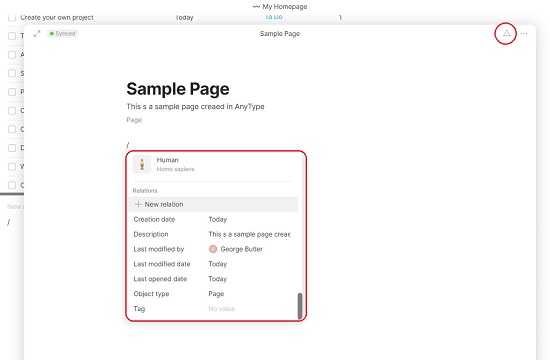
9. To connect your object with other objects, use the in-line @ menu and choose the required object to be connected.
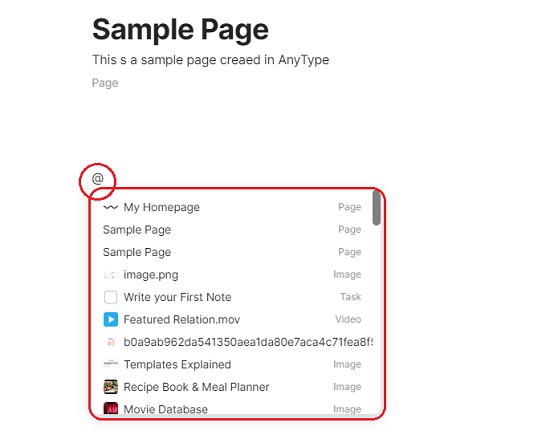
Click here to access the AnyType documentation so that you can learn more about the product and data privacy features.
Closing Comments:
AnyType is a great and secure place to create, store and connect all your digital assets in the form of Objects. It is an E2E encrypted application that stores data on your device and syncs it in your P2P network. This means your data is entirely owned by you, absolutely safe and secure and no one excepting you have access to it, not even the government or the big tech companies.
Go ahead and use the product and do write to us about what you feel. You can access the AnyType knowledgebase for guides and glossaries. Click here to navigate to AnyType.