In any digital document, margins refer to the empty areas that surround the content. Their presence is vital for giving your document a polished and professional appearance, as they contribute to the document’s readability and ease of comprehension.
It would be unfortunate if you shared a PDF, and the recipient struggled to discern its contents. Imagine a situation where the margins in your PDF were either too narrow or restricted. The only remedy in such a scenario would be to adjust the margins to ensure the PDF appears well-presented. In this article we will be exploring 5 Free Online Tools to add or modify Margins of PDF documents.
1. i2PDF
This is a free online tool to insert margins or padding to PDF pages quickly and easily. With this you can improve the page layout during reading and printing. Just click on the link that we have provided below to navigate to the tool.
Drag and drop your PDF file onto the box with a dotted border and wait for a few seconds for the document to be uploaded. Next, scroll to the bottom of the page and specify the top, bottom, left and right margins in the respective text boxes. You can also drag the corresponding handles at the edges of the PDF document to modify the margins. Once you are done, click on the ‘Add Margin’ button and then click on the ‘Download’ button to save the PDF with the modified margins in your system.
Click here to navigate to i2PDF.

2. SodaPDF
This tool from SodaPDF allows you to Resize your PDF document as well as add margins. Please utilize the provided link below to access the application.
Simply drag and drop your PDF file on to the white box on the page. Next, chose the units for the margins such as Inches or Centimeters and specify the Top, Bottom, Left & Right margins by typing the values in the respective text boxes. If you do not want to resize the PDF, you can select the same size from the drop-down menu as the original document.
Finally, click on the ‘Resize’ button and wait for a few seconds for the margins to be modified. Next, click on the ‘Download File’ button to download the modified PDF file to your system.
To access the SodaPDF Resize tool, click here.

3. PDFVise
This is yet another free online tool that allows you to add margins to a PDF document without any hassles. You can also use it to rotate your PDF in the clockwise or anti-clockwise direction. Just click on the link that we have given below to use this tool.
Drag and drop your PDF file(s) onto the box on the page and wait for a few moments for the document to be uploaded. Next, use the respective text boxes under the ‘Margin Settings’ section to specify the margins. You can select the units from the drop-down menu such as inches, centimeters or millimeters. When you are through with this step, click on ‘Save & Download’.
The margins will now be applied to the PDF document and it will be automatically downloaded to your system in ZIP format. Click here to navigate to PDFVise.

4. DeftPDF
Let’s now move on to the next online tool to add margins to PDF documents namely, DeftPDF. This tool also allows you to modify the size of the page in addition to adding margins. Use the link that we have provided to navigate to this online tool.
Drag and drop your PDF file(s) on to the box on the page and wait for a few moments for the files to upload. Next, choose ‘Add margins and padding’ and specify the margin sizes in inches. To finalize the process, select the ‘Resize’ button located towards the right and then click the ‘Download’ button to save a copy of the modified PDF to your device.
Click here to navigate to DeftPDF.
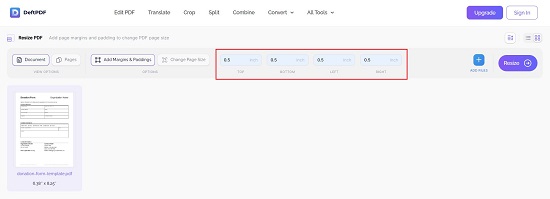
5. Sejda
This free, online tool allows you to add page margins and padding to your PDF documents as well as change the page size. Just click on the link that we have provided below to use this tool.
Click on the button ‘Upload PDF files’ and upload the PDF documents from your system for which you wish to add margins. Next, choose ‘Add margins and padding’ and then specify the margin sizes in inches in the next page. Finally, click on the ‘Resize PDF’ button located at the bottom of the page page’s bottom and then click on ‘Download’ to download a copy of the edited PDF to your system.
Click here use Sejda Resize PDF tool.

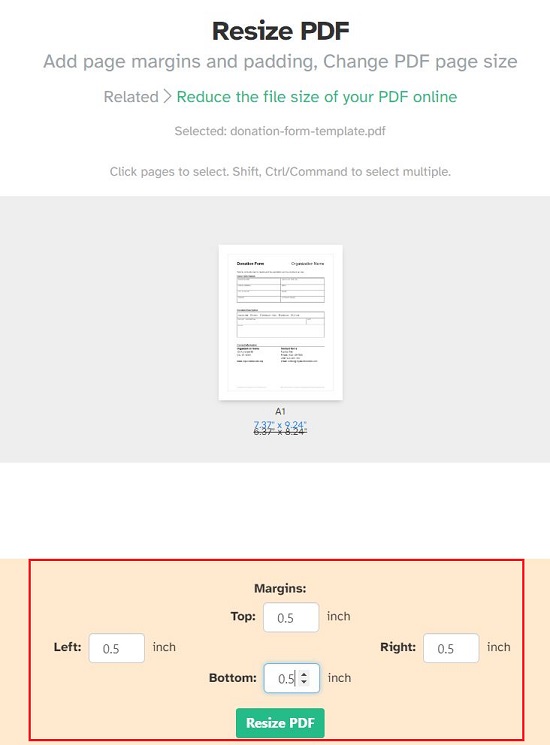
Conclusion:
An absence of margins in a digital document leaves the reader with limited space for processing information. Moreover, if the recipient intends to print the document, margins provide the necessary room for holding the paper and securing it with staples.
You have the option to employ any of the aforementioned free online tools for adding margins to your PDF documents. This way, you can enhance the presentation and printability of your PDF documents.