In this post, I will show you how to hide sensitive information on screen during screen sharing. To do this, you can make use of a handy tool called ZeroBlur. It helps you blur put parts of the screen to make the unreadable/unrecognizable. It works in Chromium based browsers and is completely free to use. You can use it in the latest Microsoft Edge as well and almost all kinds of supported.
ZeroBlur extension works by basically tweaking the blur property of web elements. You just need to select an HTML element on a website and then it will blur that out. Good thing is that it remembers the websites you use it on. So, next time, you visit the same website, it will hide/blur the same parts as specified automatically. But you do have the option to deactivate the extension anytime when you want to use the website normally.
How to Blur Sensitive Information on Screen During Screen Recording?
You can install it from the Chrome web store in Google Chrome and Microsoft Edge. Once installed, you will see its icon in the browser toolbar. There is no sign up or registration required to use it.
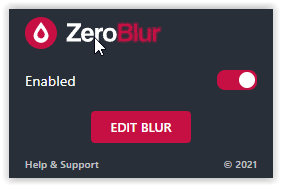
Now, open some website that will be using during the screen sharing session. Click on the icon of the extension and enable it. In the side, you will see some tools will appear. You can see them in the screenshot below.
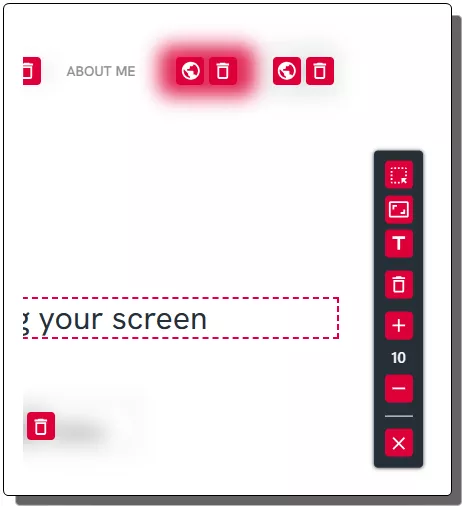
Click on any element now and it will instantly set its blur property, resulting in blurring of the entire selected element. In addition, you can also tweak the blur intensity. Repeat the same process and then blur out all the elements and website sections like this.

Start the screen sharing session in any app such as Zoom, Google Meet, etc. The users on the other end will only see what you have allowed. Only non-blurred area on the screen will be visible to other people. This is as simple as that.
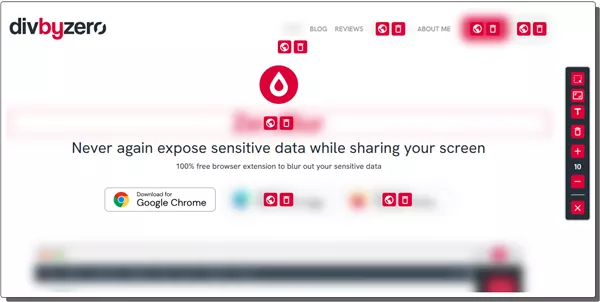
In this way, you can now share screen while keeping the sensitive information redacted. Just install this simple browser extension and it will make your life easier. It is good for privacy as well. In case you are talking with the customizer care executing who is fixing your PC remotely then you can use it in that case.
Closing thoughts:
If you are looking for a way to privately share your computer/laptop screen on Zoom or Meet, then the browser extension I have mentioned here will help you a lot. Just install it and forget it. Activate it on any website and then start screen sharing with anyone with full confidence.