SVG, which stands for Scalable Vector Graphics, is an XML-based image format employed for vector graphics. These SVG images prove particularly valuable in responsive layouts since they can be resized without any degradation in quality. Sometimes you find that the SVG files are rotated the wrong way and you must rotate them before using them in your web projects.
In this article we will be exploring 5 SVG Rotator tools that you can use to rotate SVG vector files online free of charge.
1. Pixelied
Pixelied is a web-based graphic design tool that empowers businesses of all sizes to craft customized designs for their blogs or social media content. It offers features such as image enhancement, background replacement, resizing, flipping, merging, brightness adjustment and more including rotation of SVG graphics and other file formats at any angle. Click on the link that we have provided below to navigate to Pixelied and drag and drop your image on to the specified location on the page.
You must register for a free account using your Google credentials when requested. Next, press and hold the circular handle protruding from the upper edge of the SVG, then drag it either in a clockwise or counterclockwise direction to rotate the SVG as needed. Once you are through with the above step, click on the ‘Download’ icon, choose the SVG format from the drop-down list and then click on the ‘Download’ button to save the rotated SVG in your computer.
Click here to navigate to this tool.
![]()
2. Aspose Rotate SVG
This is a free service from Aspose that is designed to rotate SVG pages 270 degrees, 90 degrees, and 180 degrees clockwise and counterclockwise without losing the original SVG quality. You can use it to change the orientation of SVG vector files quickly and easily from portrait to landscape and vice versa. Click on the link that we have provided below to navigate to this tool.
Drag and drop your SVG file(s) on to the white box on the page. Next, select the angle by which you wish to rotate the SVG b clicking on any of the corresponding radio buttons and then click on the ‘rotate’ button. Wait for a couple of seconds for the file to be uploaded and rotated and subsequently click on the ‘Download’ button to save the rotate SVG file(s) in your system. If you have selected multiple SVG files, you will get the rotated files packaged in a ZIP archive. Unlike the previous tool, Aspose Rotate SVG does not display the SVG file in real time.
Click here to navigate to Aspose Rotate SVG tool.
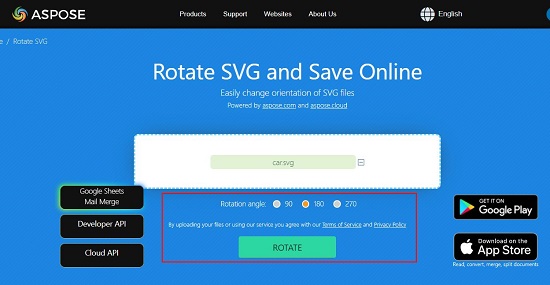
3. AConvert Rotate SVG
Let’s move on to the next tool from AConvert that enables you to convert SVG files at the any angle that you desire. Simply click on the link given below to use this tool.
Click on the ‘Choose files’ button and upload the SVG files from your system that you wish to rotate. Alternatively, you can click on the ‘URL’ tab to the left and paste the URL of the SVG file. Next, input the angle (in degrees) by which you want to rotate the vector files and click on the ‘Submit’ button. Wait for some time while AConvert carries out the rotation and then click on any of the corresponding buttons towards the right to Preview the file or Download it to the system.
To use AConvert Rotate SVG tool, click here.
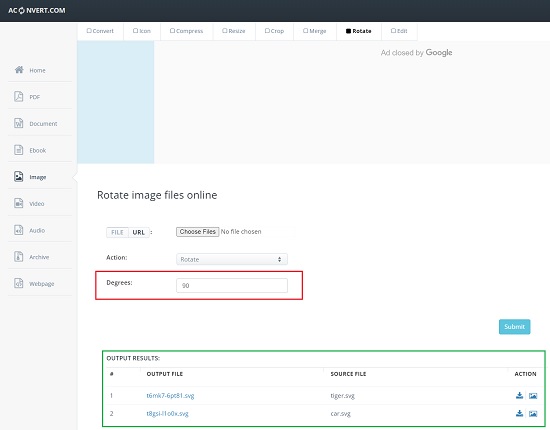
4. SVGViewer.dev
This is a web-based tool that enables users to view, preview, and render SVG images. Additionally, you can employ it to rotate the vector in 90-degree increments in a clockwise direction. Click on the link that we have given below to use this tool.
Just click on the ‘Upload’ button and upload the SVG image from your computer. Next, click on the ‘rotate’ icon at the top left of the editor panel to successively rotate it by an increment of 90 degrees. When you have rotated the image as required, click on the ‘Download’ button at the bottom left of the editor to download the rotate SVG graphic to your computer.
To navigate to SVGViewer.dev, click on this link.
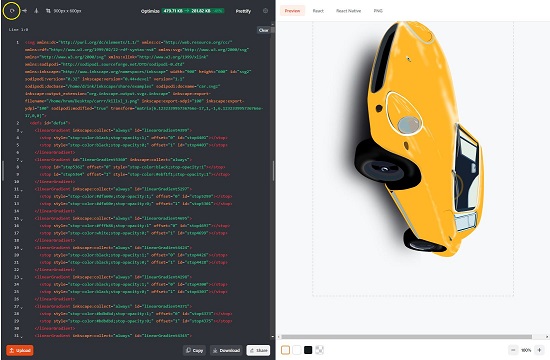
5. Rotate Image tool from jpgtopngconverter.com
This is the last tool in the list that enables you to rotate SVG images online. Click on the link below to use tool to rotate your SVG files.
Click on the ‘Choose File’ button and upload the required SVG file from your computer that you wish to rotate. Next, click on the ‘Rotate’ button to rotate the graphic in the clockwise direction by an increment of 90 degrees. Once you have rotated the graphic as per your requirements, click on the ‘Save’ button to download the rotated SVG image to your system.
Click here to navigate to this tool.
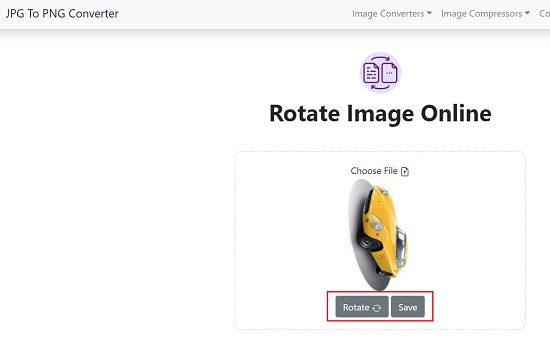
Closing Comments:
If you have SVG files that are rotated the wrong way, you can use any of the above web tools to rotate them easily and quickly.