FetchFox is a free AI-based Chrome extension that allows you to extract data from any website. You can use it for effortless data collection tasks such as compiling lists of potential leads, gathering research data, creating individual profiles, and assessing specific market segments, among other uses.
Initially, the user describes the data requirements using plain, natural English language, which is formulated as a Task. FetchFox subsequently retrieves raw data from the designated website and employs AI to extract the data specified in the user’s Task. This extracted data can be previewed online or downloaded in the form of a CSV file.
FetchFox possesses the ability to navigate through even the most complex HTML structures encountered on websites. By utilizing AI to extract raw text, FetchFox enables you to bypass anti-scraping measures implemented on platforms such as LinkedIn and Facebook.
Working:
1. Click on this link to download and install FetchFox extension from the Chrome web store.
2. Click on the ‘Extensions’ icon ahead of the Chrome address bar and choose FetchFox from the menu.
3. Click on ‘Open Settings’, paste your OpenAI API key in the text box and then click on ‘Save’. If you do not one, click here to get a free OpenAI API for yourself.
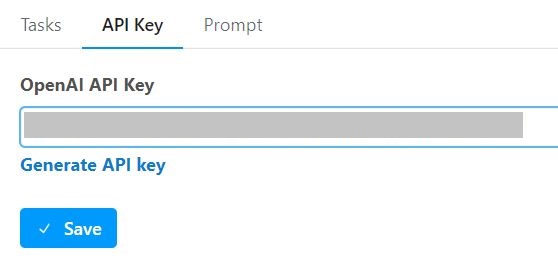
4. You will now have to create a new data scraping job. For this, click on the ‘Tasks’ tab and then click on ‘Add Task’. Assign a name to the Task and input as many Questions as you like in plain natural language along with the corresponding Fields.
For example, you can create a scraping task for a GitHub repo, ask a question such as ‘What is the name of the Project’ and specify the field as ‘Project Name’. Furthermore, you can specify a question like ‘Summarize what the Project does in a few words’ and use the field name as ‘Summary’.
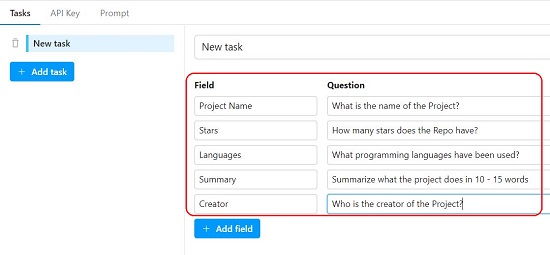
5. When you have specified all the questions for a particular task, click on the ‘Save’ button at the bottom left to save the task. Repeat the same process to create multiple tasks if required.
6. Next, navigate to the page whose data you wish to scrape, launch the extension, choose the Task that you wish to run from the drop-down list at the top and click on the ‘Run’ button.
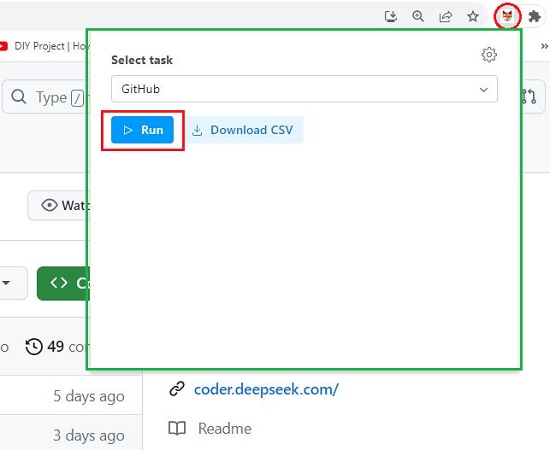
7. Wait for a few seconds while FetchFox gathers the raw data and uses AI to extract the required data based on the Task that you have created.
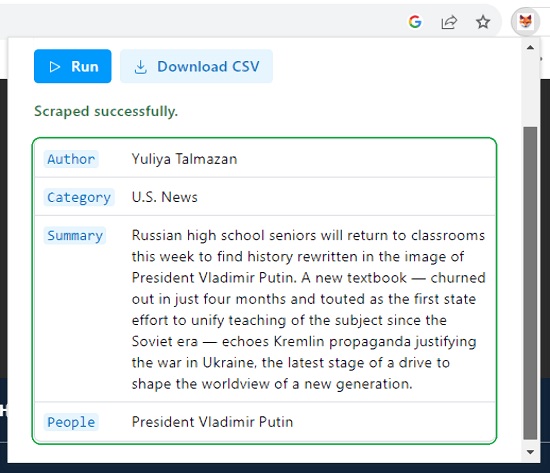
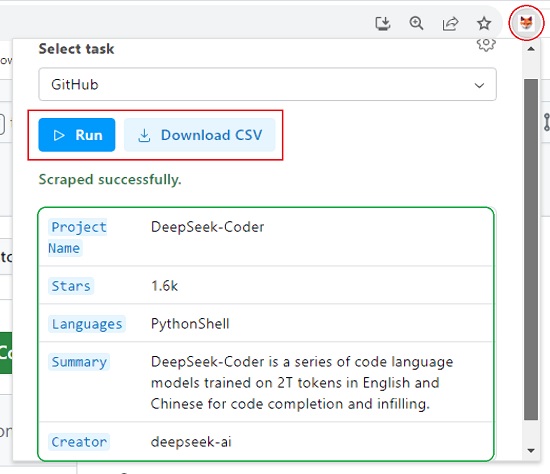
8. To download the data for future use, click on the ‘Download CSV’ button.
Closing Comments:
In summary, FetchFox stands out as an excellent AI-driven Chrome plugin that facilitates the extraction of data from websites and presents it in a structured manner. Its capacity to extract raw text from websites and execute user-defined tasks empowers it to effectively circumvent anti-scraping measures commonly implemented on various websites and social platforms.
Feel free to give it a try, and please share your thoughts with us once you’ve had the opportunity to use it. Click here to download and install FetchFox Chrome extension.
Click here to read about another data scraping tool named Easy Web Scraper. It is a very simple Google Chrome Extension that empowers you to collect data from any website in just a few seconds.